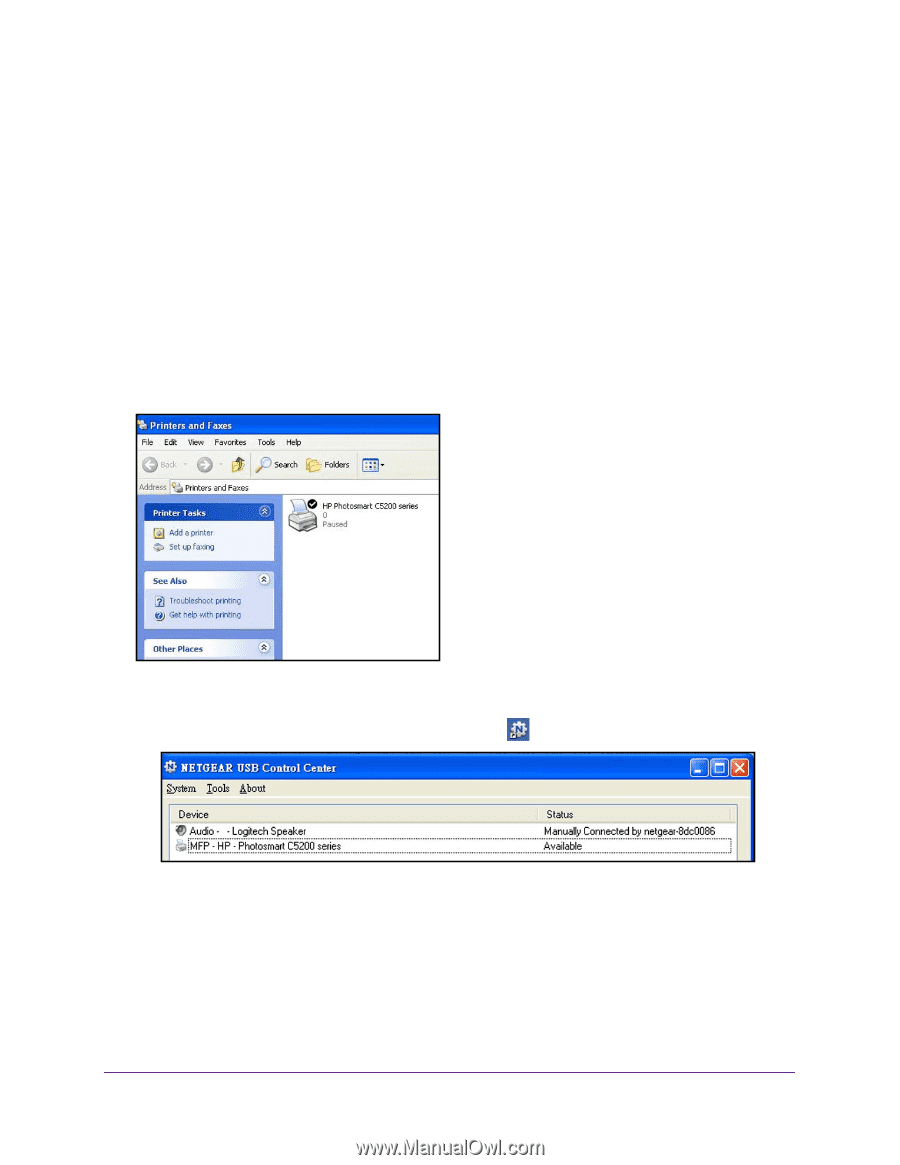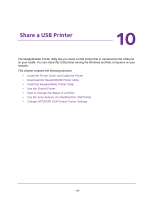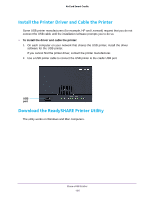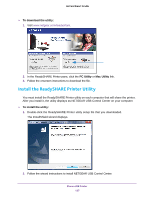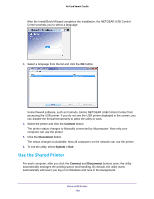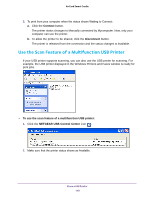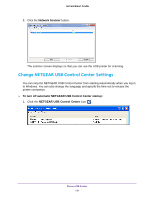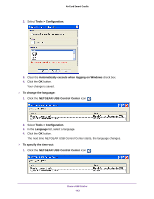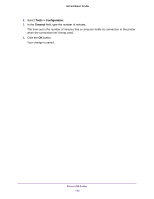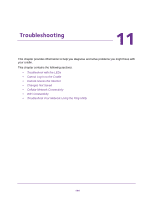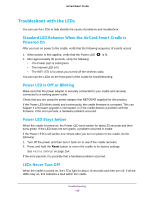Netgear DC112A User Manual - Page 140
Use the Scan Feature of a Multifunction USB Printer
 |
View all Netgear DC112A manuals
Add to My Manuals
Save this manual to your list of manuals |
Page 140 highlights
AirCard Smart Cradle 3. To print from your computer when the status shows Waiting to Connect: a. Click the Connect button. The printer status changes to Manually connected by Mycomputer. Now, only your computer can use the printer. b. To allow the printer to be shared, click the Disconnect button. The printer is released from the connection and the status changes to Available. Use the Scan Feature of a Multifunction USB Printer If your USB printer supports scanning, you can also use the USB printer for scanning. For example, the USB printer displayed in the Windows Printers and Faxes window is ready for print jobs. To use the scan feature of a multifunction USB printer: 1. Click the NETGEAR USB Control Center icon . 2. Make sure that the printer status shows as Available. Share a USB Printer 140