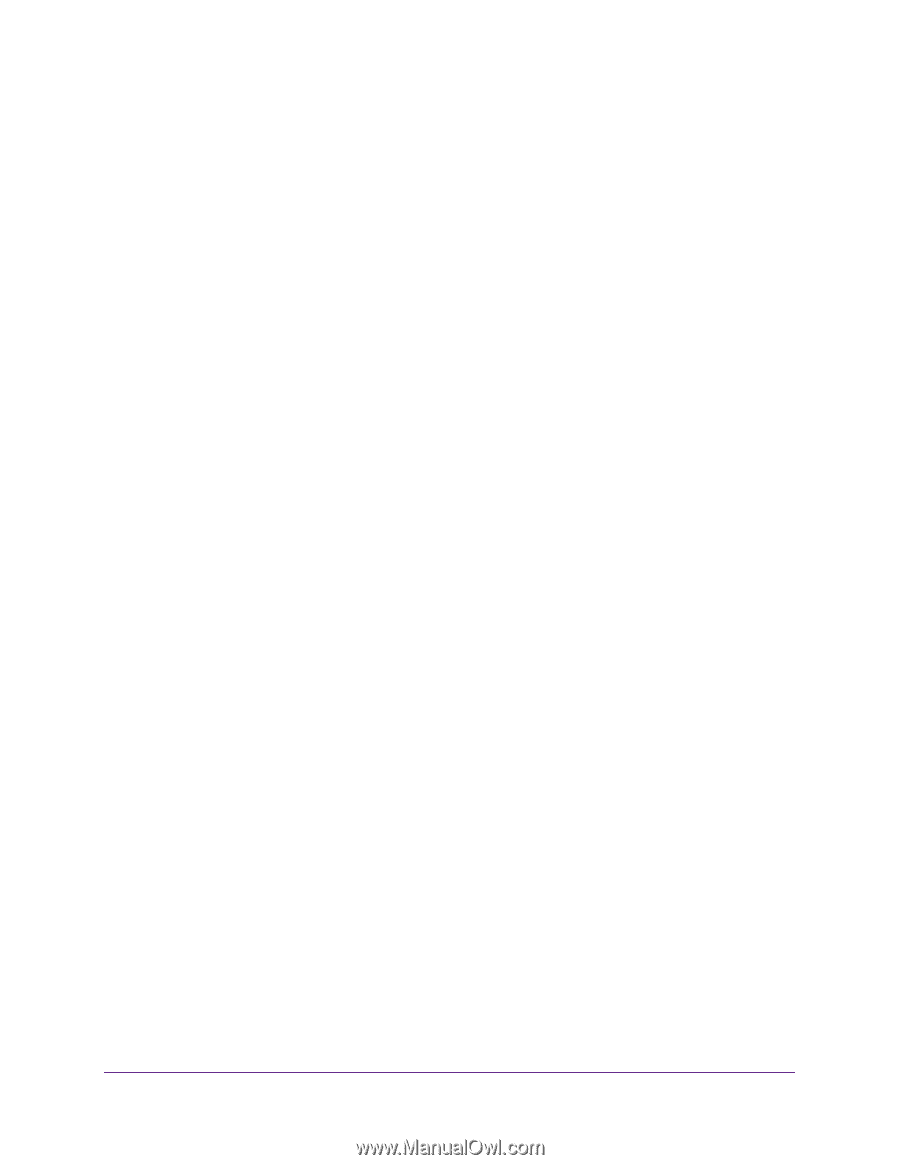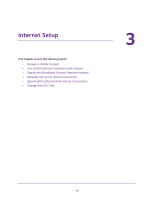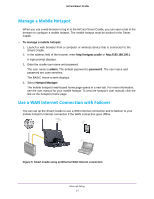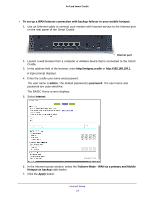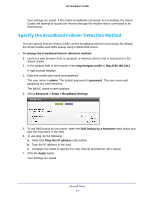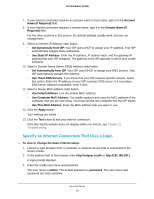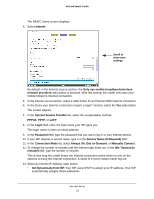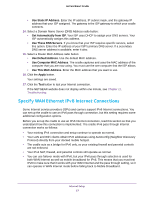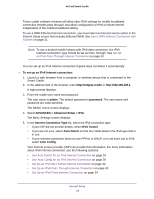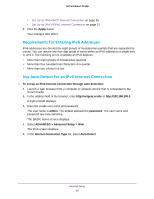Netgear DC112A User Manual - Page 25
Specify an Internet Connection That Uses a Login, Use Static IP Address
 |
View all Netgear DC112A manuals
Add to My Manuals
Save this manual to your list of manuals |
Page 25 highlights
AirCard Smart Cradle 7. If your Internet connection requires an account name or host name, type it in the Account Name (If Required) field. 8. If your Internet connection requires a domain name, type it in the Domain Name (If Required) field. For the other sections in this screen, the default settings usually work, but you can change them. 9. Select an Internet IP Address radio button: • Get Dynamically from ISP. Your ISP uses DHCP to assign your IP address. Your ISP automatically assigns these addresses. • Use Static IP Address. Enter the IP address, IP subnet mask, and the gateway IP address that your ISP assigned. The gateway is the ISP gateway to which your cradle connects. 10. Select a Domain Name Server (DNS) Address radio button: • Get Automatically from ISP. Your ISP uses DHCP to assign your DNS servers. Your ISP automatically assigns this address. • Use These DNS Servers. If you know that your ISP requires specific servers, select this option. Enter the IP address of your ISP's primary DNS server. If a secondary DNS server address is available, enter it also. 11. Select a Router MAC Address radio button: • Use Default Address. Use the default MAC address. • Use Computer MAC Address. The cradle captures and uses the MAC address of the computer that you are now using. You must use the one computer that the ISP allows. • Use This MAC Address. Enter the MAC address that you want to use. 12. Click the Apply button. Your settings are saved. 13. Click the Test button to test your Internet connection. If the NETGEAR website does not display within one minute, see Chapter 11, Troubleshooting. Specify an Internet Connection That Uses a Login To view or change the basic Internet setup: 1. Launch a web browser from a computer or wireless device that is connected to the Smart Cradle. 2. In the address field of the browser, enter http://netgear.cradle or http://192.168.100.1. A login prompt displays. 3. Enter the cradle user name and password. The user name is admin. The default password is password. The user name and password are case-sensitive. Internet Setup 25