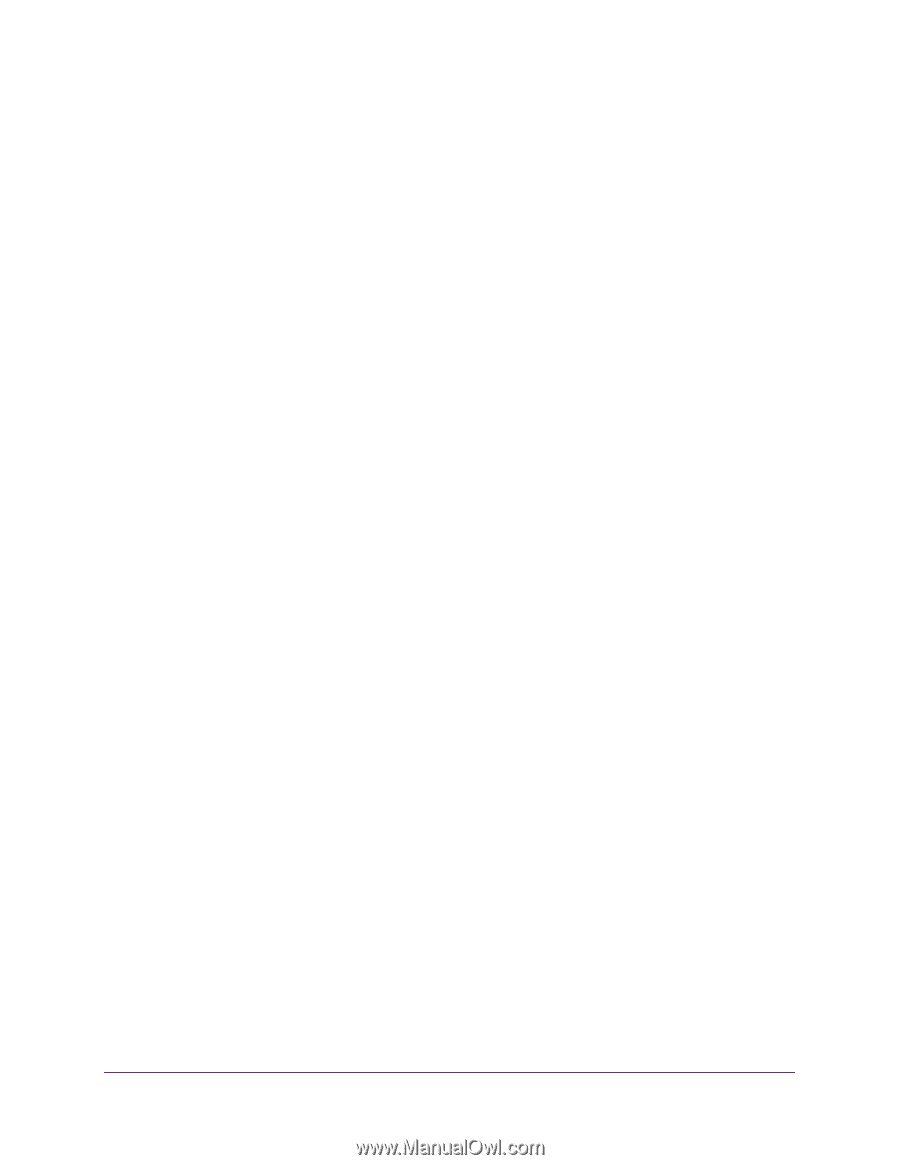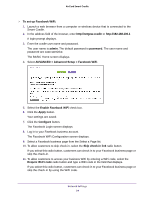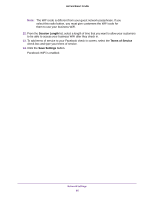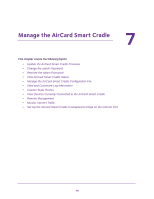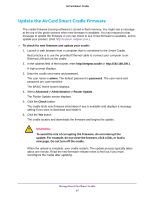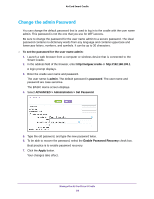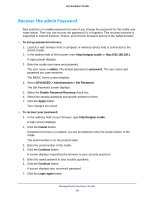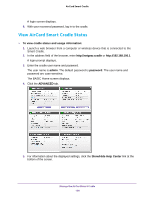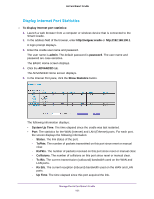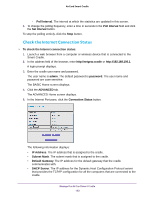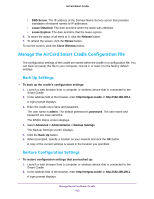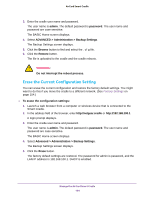Netgear DC112A User Manual - Page 99
Recover the admin Password, ADVANCED > Administration > Set Password
 |
View all Netgear DC112A manuals
Add to My Manuals
Save this manual to your list of manuals |
Page 99 highlights
AirCard Smart Cradle Recover the admin Password Best practice is to enable password recovery if you change the password for the cradle user name admin. Then you can recover the password if it is forgotten. This recovery process is supported in Internet Explorer, Firefox, and Chrome browsers but not in the Safari browser. To set up password recovery: 1. Launch a web browser from a computer or wireless device that is connected to the Smart Cradle. 2. In the address field of the browser, enter http://netgear.cradle or http://192.168.100.1. A login prompt displays. 3. Enter the cradle user name and password. The user name is admin. The default password is password. The user name and password are case-sensitive. The BASIC Home screen displays. 4. Select ADVANCED > Administration > Set Password. The Set Password screen displays. 5. Select the Enable Password Recovery check box. 6. Select two security questions and provide answers to them. 7. Click the Apply button. Your changes are saved. To recover your password: 1. In the address field of your browser, type http://netgear.cradle. A login screen displays. 2. Click the Cancel button. If password recovery is enabled, you are prompted to enter the serial number of the cradle. The serial number is on the product label. 3. Enter the serial number of the cradle. 4. Click the Continue button. A screen displays requesting the answers to your security questions. 5. Enter the saved answers to your security questions. 6. Click the Continue button. A screen displays your recovered password. 7. Click the Login again button. Manage the AirCard Smart Cradle 99