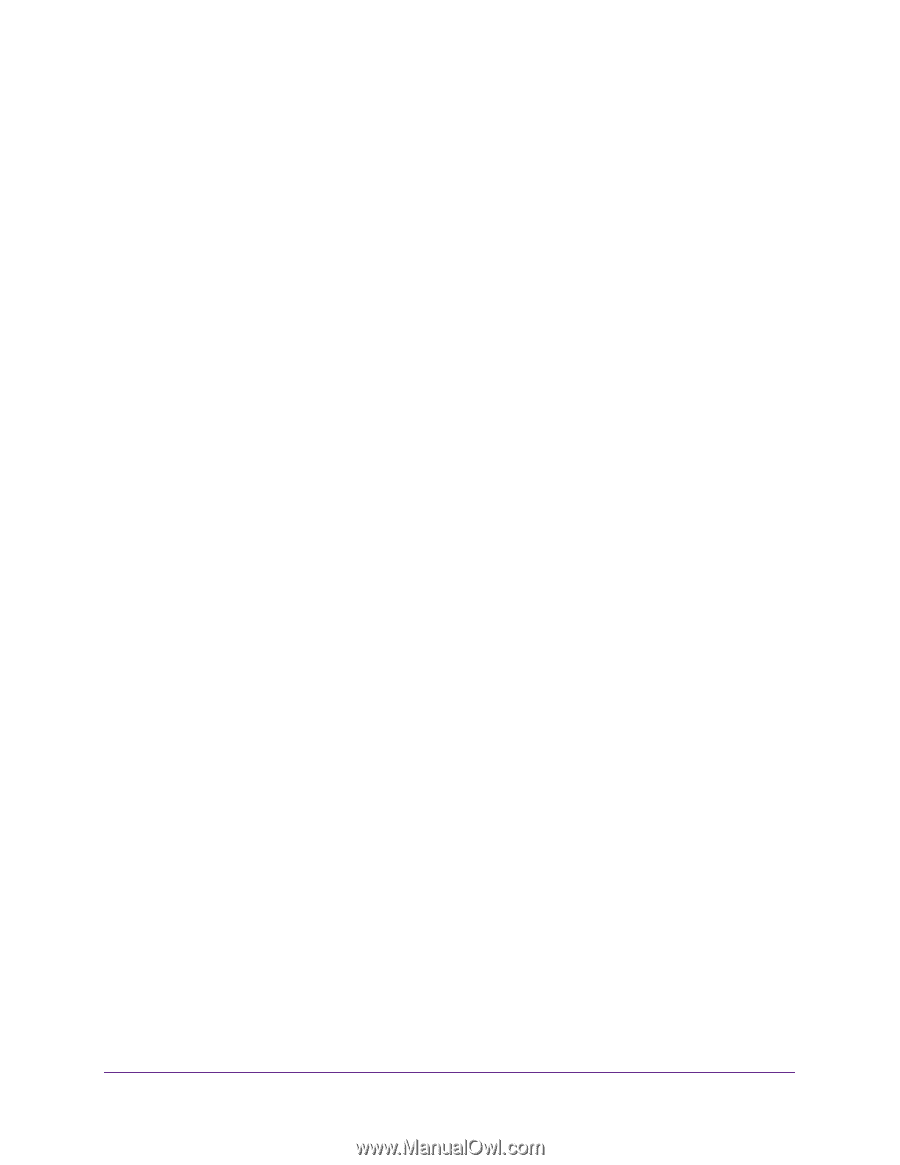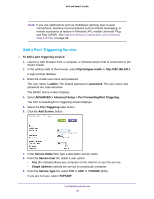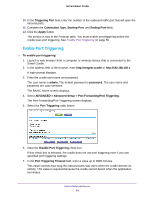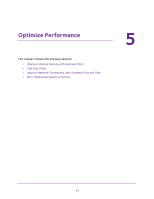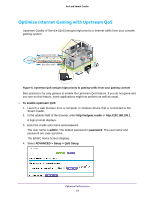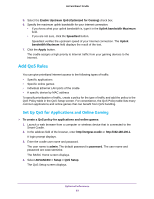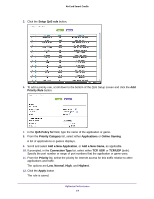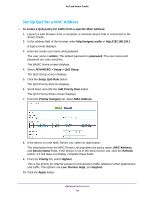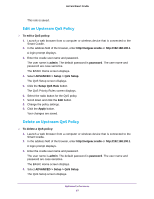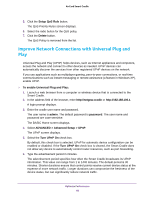Netgear DC112A User Manual - Page 63
Add QoS Rules, Set Up QoS for Applications and Online Gaming
 |
View all Netgear DC112A manuals
Add to My Manuals
Save this manual to your list of manuals |
Page 63 highlights
AirCard Smart Cradle 5. Select the Enable Upstream QoS (Optimized for Gaming) check box. 6. Specify the maximum uplink bandwidth for your Internet connection: • If you know what your uplink bandwidth is, type it in the Uplink bandwidth Maximum field. • If you are not sure, click the Speedtest button. Speedtest verifies the upstream speed of your Internet connection. The Uplink bandwidth Maximum field displays the result of the test. 7. Click the Apply button. The cradle assigns a high priority to Internet traffic from your gaming devices to the Internet. Add QoS Rules You can give prioritized Internet access to the following types of traffic: • Specific applications • Specific online games • Individual Ethernet LAN ports of the cradle • A specific device by MAC address To specify prioritization of traffic, create a policy for the type of traffic and add the policy to the QoS Policy table in the QoS Setup screen. For convenience, the QoS Policy table lists many common applications and online games that can benefit from QoS handling. Set Up QoS for Applications and Online Gaming To create a QoS policy for applications and online games: 1. Launch a web browser from a computer or wireless device that is connected to the Smart Cradle. 2. In the address field of the browser, enter http://netgear.cradle or http://192.168.100.1. A login prompt displays. 3. Enter the cradle user name and password. The user name is admin. The default password is password. The user name and password are case-sensitive. The BASIC Home screen displays. 4. Select ADVANCED > Setup > QoS Setup. The QoS Setup screen displays. Optimize Performance 63