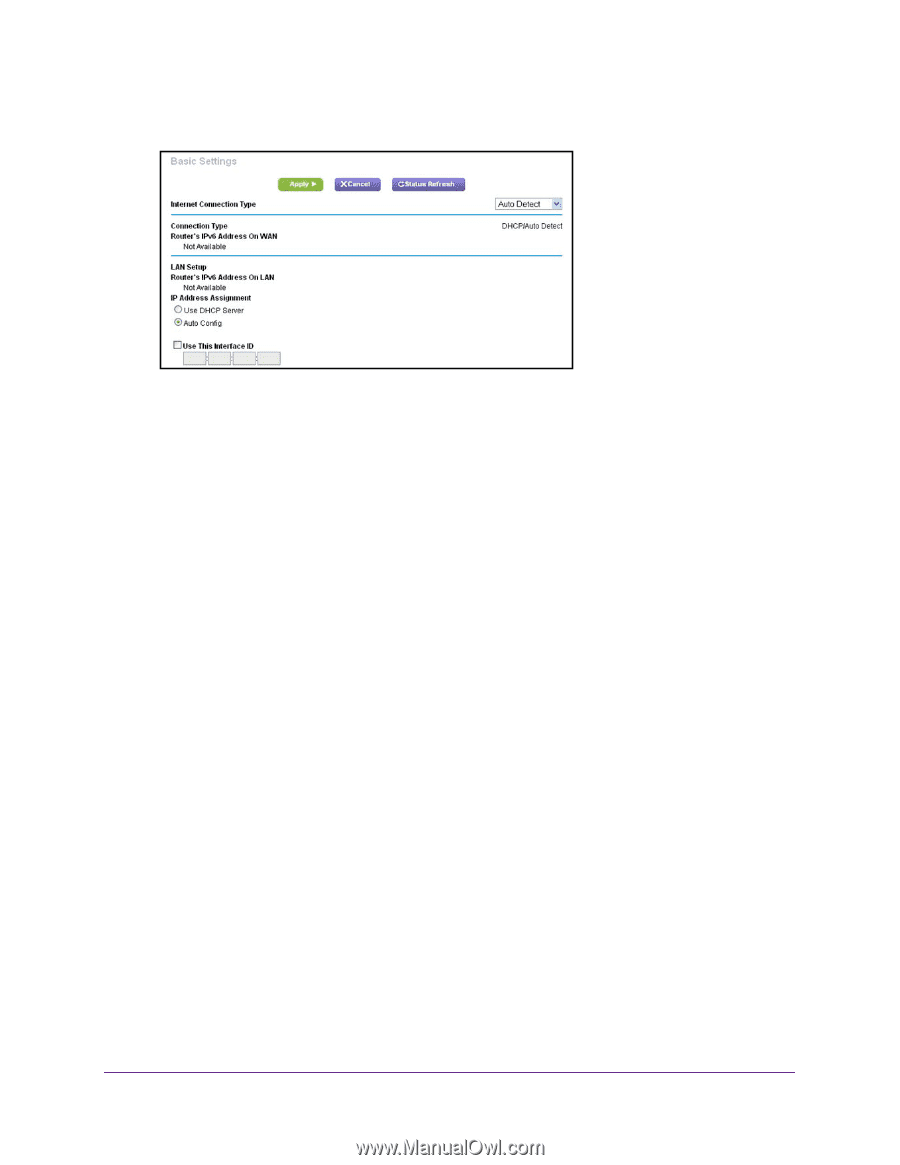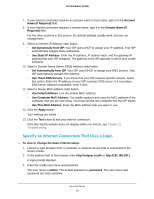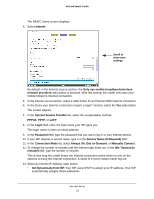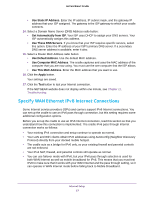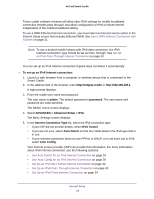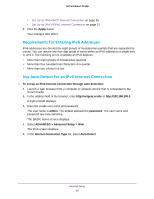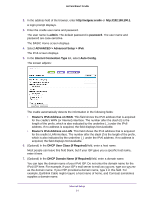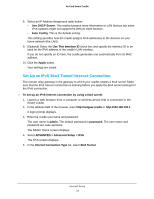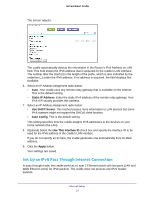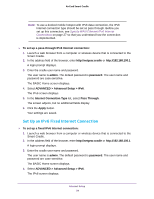Netgear DC112A User Manual - Page 30
Use Auto Config for an IPv6 Internet Connection, Router's IPv6 Address on LAN
 |
View all Netgear DC112A manuals
Add to My Manuals
Save this manual to your list of manuals |
Page 30 highlights
The screen adjusts: AirCard Smart Cradle The cradle automatically detects the information in the following fields: • Connection Type. This field indicates the connection type that is detected. • Router's IPv6 Address on WAN. This field shows the IPv6 address that is acquired for the cradle's WAN (or Internet) interface. The number after the slash (/) is the length of the prefix, which is also indicated by the underline (_) under the IPv6 address. If no address is acquired, the field displays Not Available. • Router's IPv6 Address on LAN. This field shows the IPv6 address that is acquired for the cradle's LAN interface. The number after the slash (/) is the length of the prefix, which is also indicated by the underline (_) under the IPv6 address. If no address is acquired, the field displays Not Available. 6. Select an IP Address Assignment radio button: • Use DHCP Server. This method passes more information to LAN devices, but some IPv6 systems might not support the DHCv6 client function. • Auto Config. This is the default setting. This setting specifies how the cradle assigns IPv6 addresses to the devices on your home network (the LAN). 7. (Optional) Select the Use This Interface ID check box and specify the interface ID to be used for the IPv6 address of the cradle's LAN interface. If you do not specify an ID here, the cradle generates one automatically from its MAC address. 8. Click the Apply button. Your settings are saved. Use Auto Config for an IPv6 Internet Connection To set up an IPv6 Internet connection through auto configuration: 1. Launch a web browser from a computer or wireless device that is connected to the Smart Cradle. Internet Setup 30