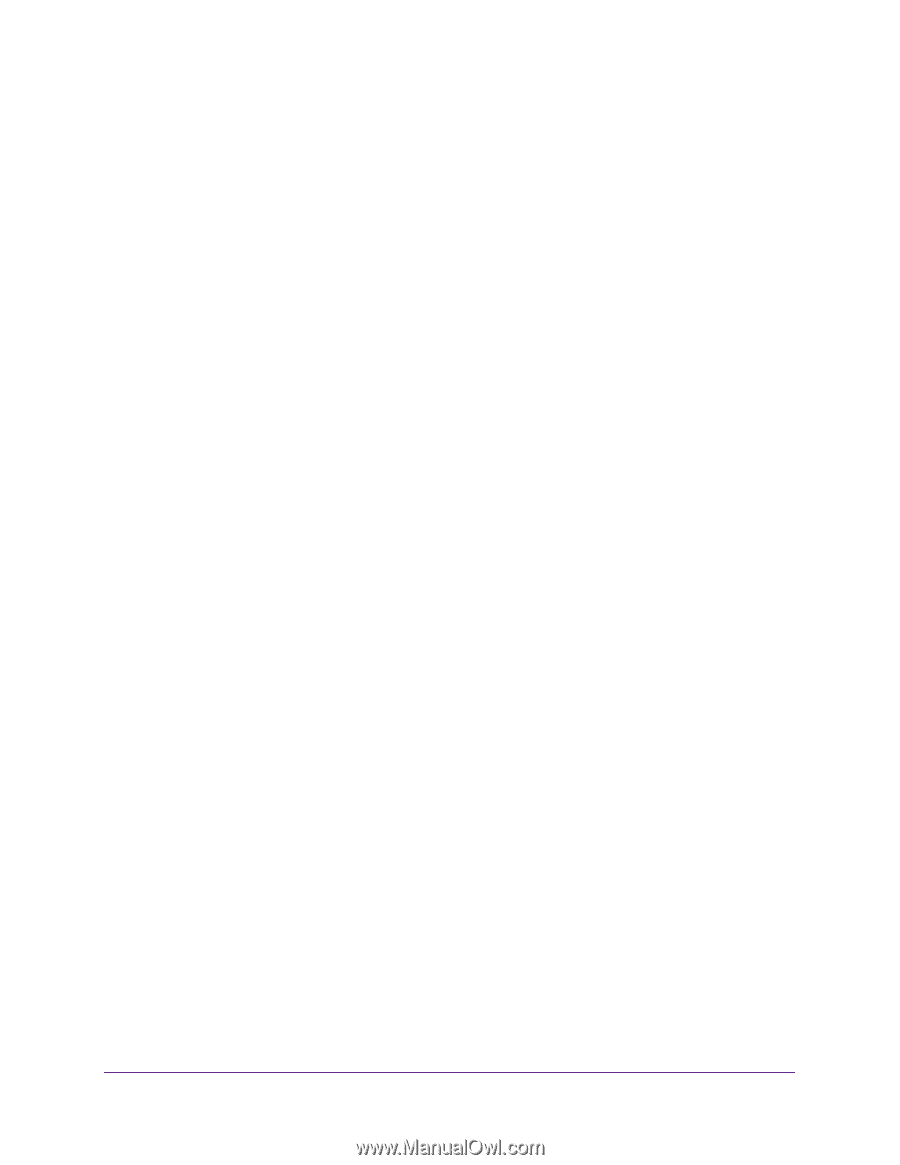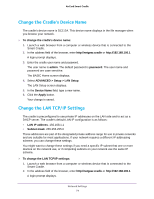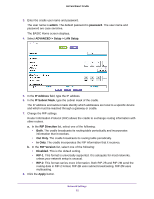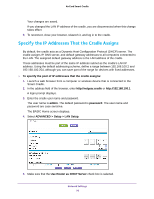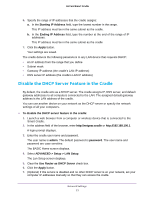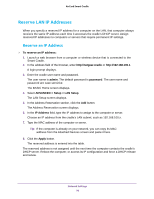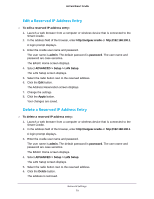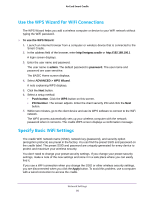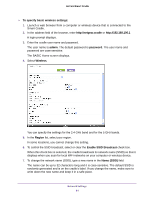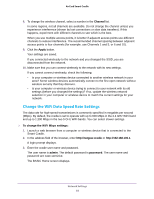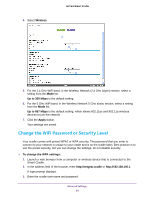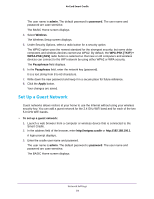Netgear DC112A User Manual - Page 79
Edit a Reserved IP Address Entry, admin, password, ADVANCED > Setup > LAN Setup, Apply, Delete
 |
View all Netgear DC112A manuals
Add to My Manuals
Save this manual to your list of manuals |
Page 79 highlights
AirCard Smart Cradle Edit a Reserved IP Address Entry To edit a reserved IP address entry: 1. Launch a web browser from a computer or wireless device that is connected to the Smart Cradle. 2. In the address field of the browser, enter http://netgear.cradle or http://192.168.100.1. A login prompt displays. 3. Enter the cradle user name and password. The user name is admin. The default password is password. The user name and password are case-sensitive. The BASIC Home screen displays. 4. Select ADVANCED > Setup > LAN Setup. The LAN Setup screen displays. 5. Select the radio button next to the reserved address. 6. Click the Edit button. The Address Reservation screen displays. 7. Change the settings. 8. Click the Apply button. Your changes are saved. Delete a Reserved IP Address Entry To delete a reserved IP address entry: 1. Launch a web browser from a computer or wireless device that is connected to the Smart Cradle. 2. In the address field of the browser, enter http://netgear.cradle or http://192.168.100.1. A login prompt displays. 3. Enter the cradle user name and password. The user name is admin. The default password is password. The user name and password are case-sensitive. The BASIC Home screen displays. 4. Select ADVANCED > Setup > LAN Setup. The LAN Setup screen displays. 5. Select the radio button next to the reserved address. 6. Click the Delete button. The address is removed. Network Settings 79