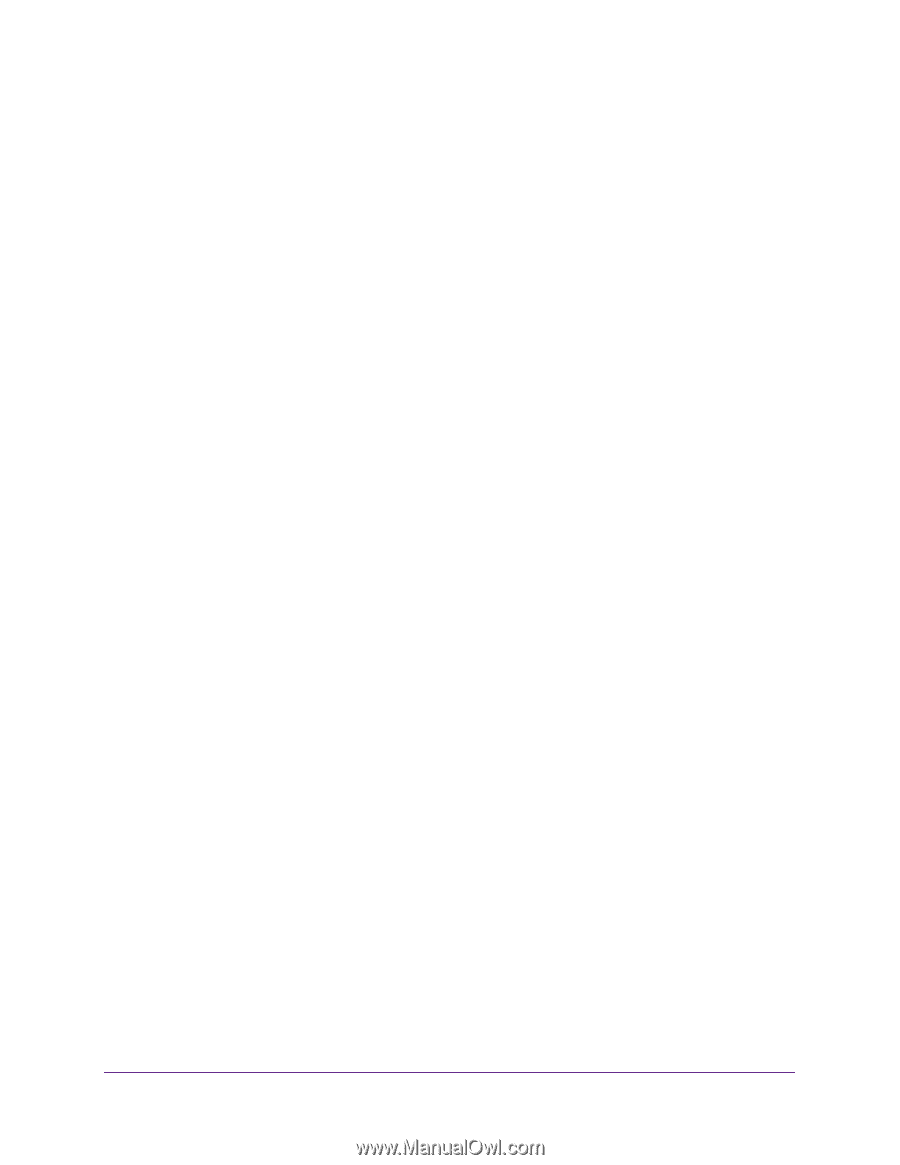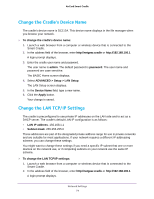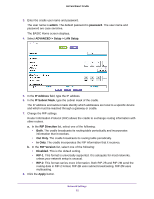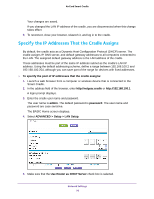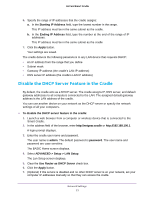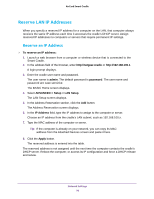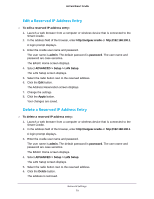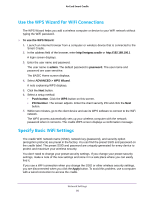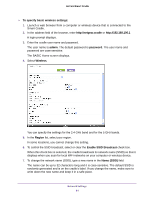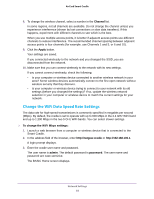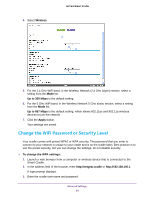Netgear DC112A User Manual - Page 78
Reserve LAN IP Addresses
 |
View all Netgear DC112A manuals
Add to My Manuals
Save this manual to your list of manuals |
Page 78 highlights
AirCard Smart Cradle Reserve LAN IP Addresses When you specify a reserved IP address for a computer on the LAN, that computer always receives the same IP address each time it accesses the cradle's DHCP server. Assign reserved IP addresses to computers or servers that require permanent IP settings. Reserve an IP Address To reserve an IP address: 1. Launch a web browser from a computer or wireless device that is connected to the Smart Cradle. 2. In the address field of the browser, enter http://netgear.cradle or http://192.168.100.1. A login prompt displays. 3. Enter the cradle user name and password. The user name is admin. The default password is password. The user name and password are case-sensitive. The BASIC Home screen displays. 4. Select ADVANCED > Setup > LAN Setup. The LAN Setup screen displays. 5. In the Address Reservation section, click the Add button. The Address Reservation screen displays. 6. In the IP Address field, type the IP address to assign to the computer or server. Choose an IP address from the cradle's LAN subnet, such as 192.168.100.x. 7. Type the MAC address of the computer or server. Tip: If the computer is already on your network, you can copy its MAC address from the Attached Devices screen and paste it here. 8. Click the Apply button. The reserved address is entered into the table. The reserved address is not assigned until the next time the computer contacts the cradle's DHCP server. Reboot the computer, or access its IP configuration and force a DHCP release and renew. Network Settings 78