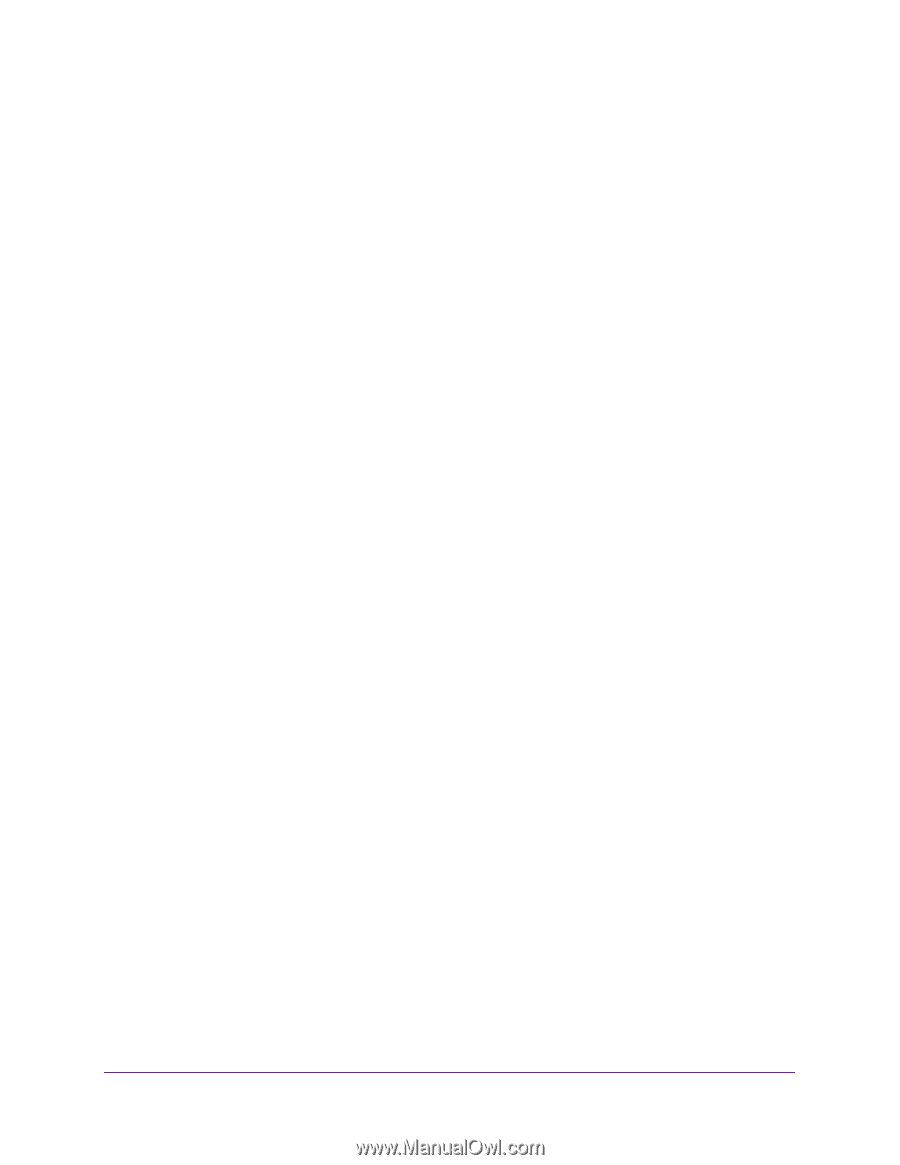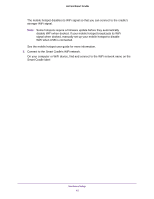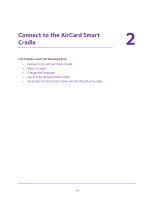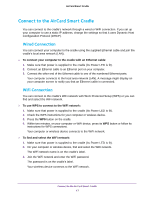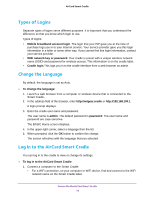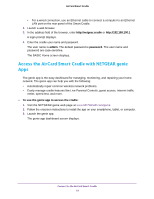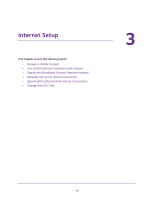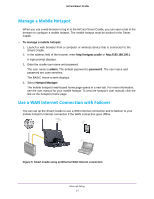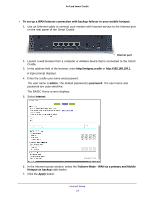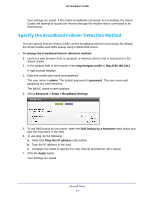Netgear DC112A User Manual - Page 19
Access the AirCard Smart Cradle with NETGEAR genie Apps
 |
View all Netgear DC112A manuals
Add to My Manuals
Save this manual to your list of manuals |
Page 19 highlights
AirCard Smart Cradle • For a wired connection, use an Ethernet cable to connect a computer to an Ethernet LAN port on the rear panel of the Smart Cradle. 2. Launch a web browser. 3. In the address field of the browser, enter http://netgear.cradle or http://192.168.100.1 A login prompt displays. 4. Enter the cradle user name and password. The user name is admin. The default password is password. The user name and password are case-sensitive. The BASIC Home screen displays. Access the AirCard Smart Cradle with NETGEAR genie Apps The genie app is the easy dashboard for managing, monitoring, and repairing your home network. The genie app can help you with the following: • Automatically repair common wireless network problems. • Easily manage cradle features like Live Parental Controls, guest access, Internet traffic meter, speed test, and more. To use the genie app to access the cradle: 1. Visit the NETGEAR genie web page at www.NETGEAR.com/genie. 2. Follow the onscreen instructions to install the app on your smartphone, tablet, or computer. 3. Launch the genie app. The genie app dashboard screen displays. Connect to the AirCard Smart Cradle 19