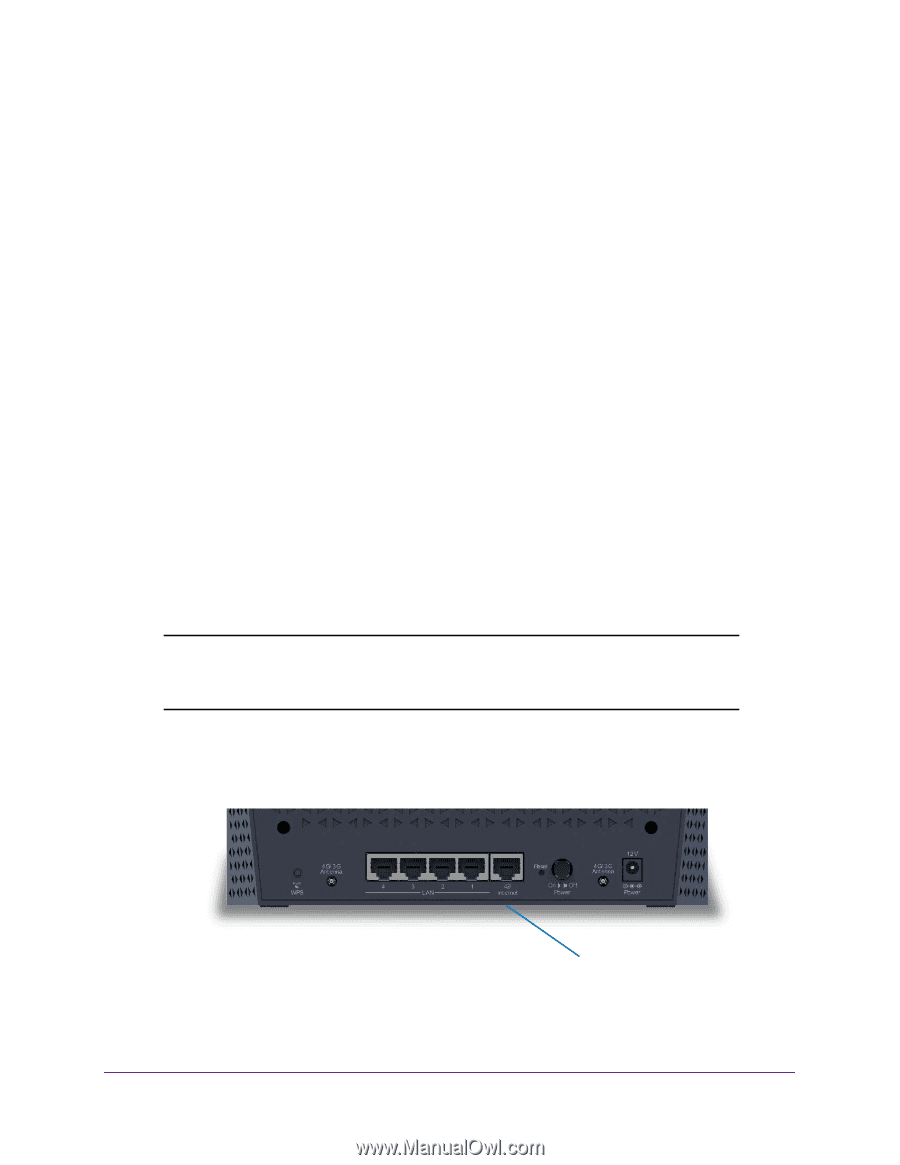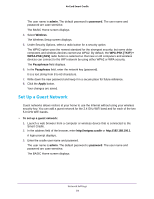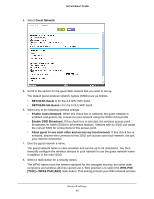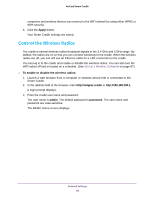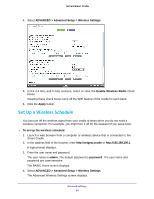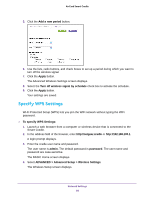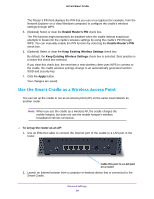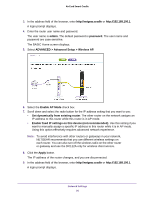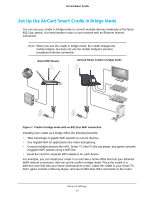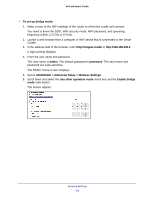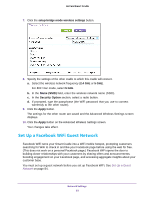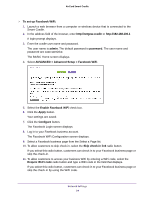Netgear DC112A User Manual - Page 89
Use the Smart Cradle as a Wireless Access Point, Enable Router's PIN, Keep Existing Wireless Settings
 |
View all Netgear DC112A manuals
Add to My Manuals
Save this manual to your list of manuals |
Page 89 highlights
AirCard Smart Cradle The Router's PIN field displays the PIN that you use on a registrar (for example, from the Network Explorer on a Vista Windows computer) to configure the cradle's wireless settings through WPS. 5. (Optional) Select or clear the Enable Router's PIN check box. The PIN function might temporarily be disabled when the cradle detects suspicious attempts to break into the cradle's wireless settings by using the cradle's PIN through WPS. You can manually enable the PIN function by selecting the Enable Router's PIN check box. 6. (Optional) Select or clear the Keep Existing Wireless Settings check box. By default, the Keep Existing Wireless Settings check box is selected. Best practice is to leave this check box selected. If you clear this check box, the next time a new wireless client uses WPS to connect to the cradle, the cradle wireless settings change to an automatically generated random SSID and security key. 7. Click the Apply button. Your changes are saved. Use the Smart Cradle as a Wireless Access Point You can set up the cradle to run as an access point (AP) on the same local network as another router. Note: When you use the cradle as a wireless AP, the cradle charges the mobile hotspot, but does not use the mobile hotspot's wireless broadband Internet connection. To set up the router as an AP: 1. Use an Ethernet cable to connect the Internet port of the cradle to a LAN port in the router. Cable this port to a LAN port on a router 2. Launch an Internet browser from a computer or wireless device that is connected to the Smart Cradle. Network Settings 89