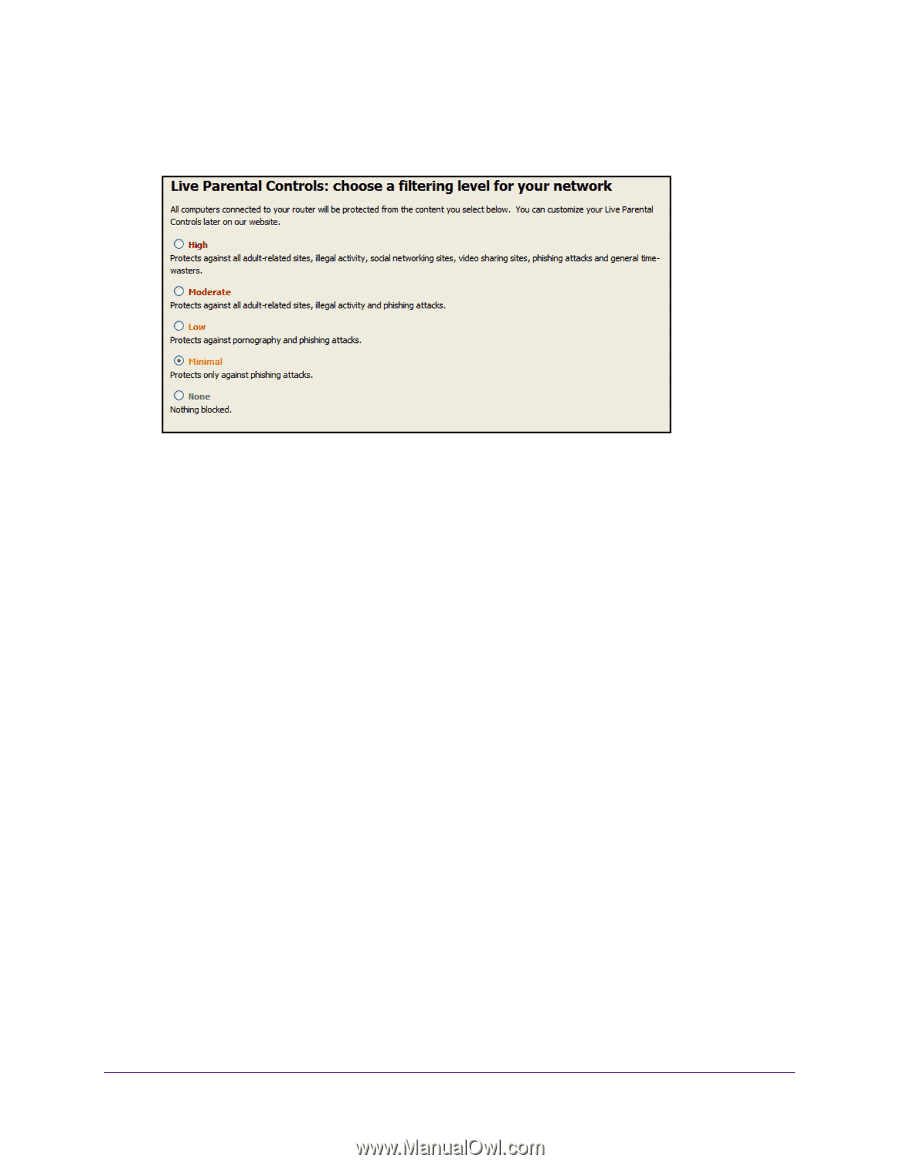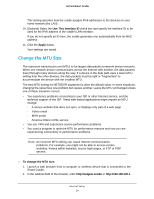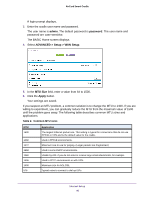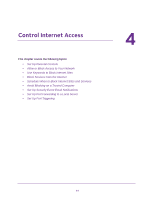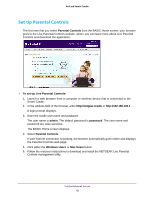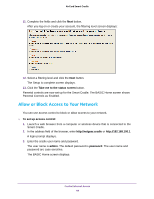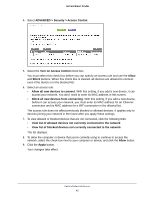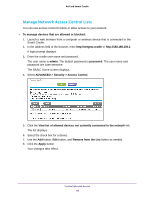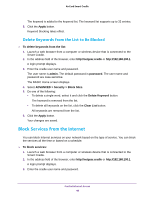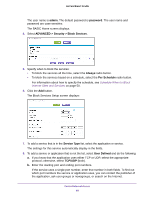Netgear DC112A User Manual - Page 44
Allow or Block Access to Your Network, Take me to the status screen, To set up access control, admin
 |
View all Netgear DC112A manuals
Add to My Manuals
Save this manual to your list of manuals |
Page 44 highlights
AirCard Smart Cradle 11. Complete the fields and click the Next button. After you log on or create your account, the filtering level screen displays: 12. Select a filtering level and click the Next button. The Setup is complete screen displays. 13. Click the Take me to the status screen button. Parental controls are now set up for the Smart Cradle. The BASIC Home screen shows Parental Controls as Enabled. Allow or Block Access to Your Network You can use access control to block or allow access to your network. To set up access control: 1. Launch a web browser from a computer or wireless device that is connected to the Smart Cradle. 2. In the address field of the browser, enter http://netgear.cradle or http://192.168.100.1. A login prompt displays. 3. Enter the cradle user name and password. The user name is admin. The default password is password. The user name and password are case-sensitive. The BASIC Home screen displays. Control Internet Access 44