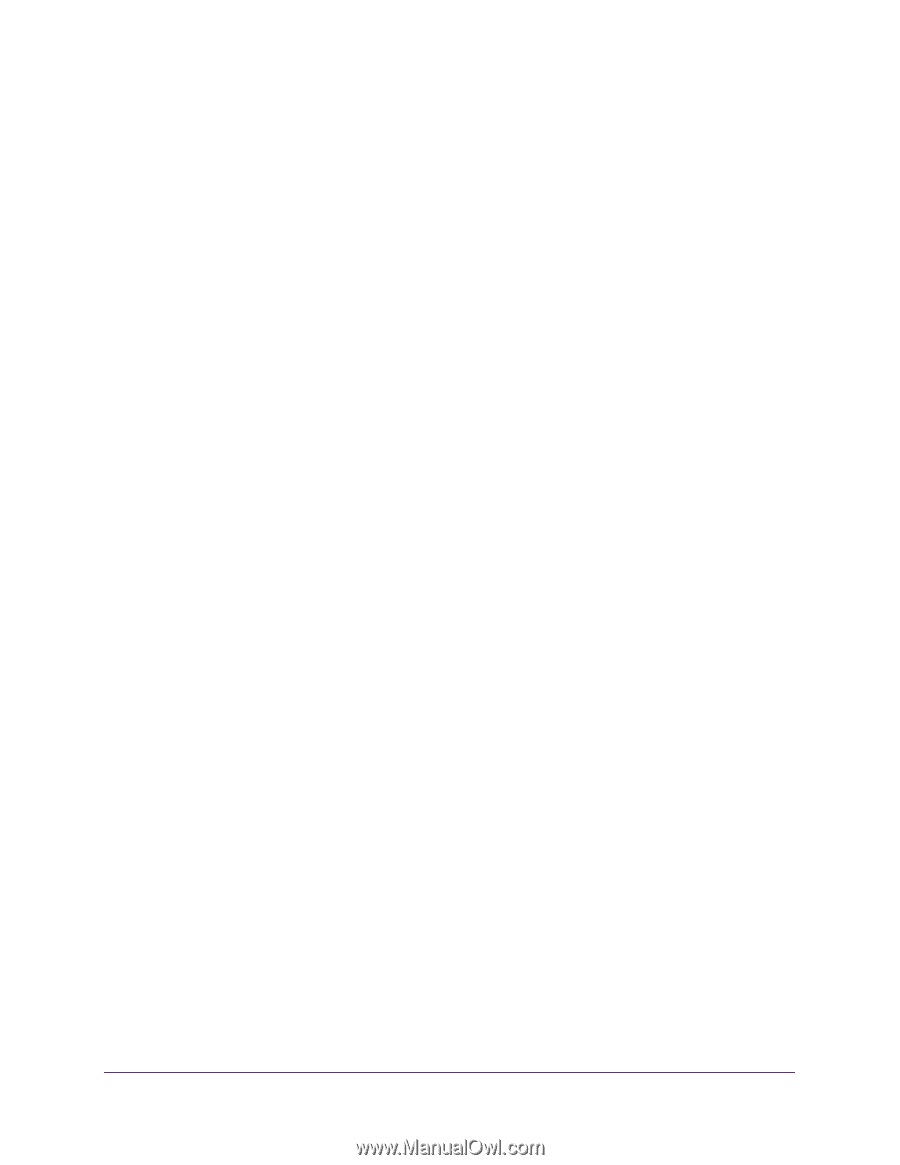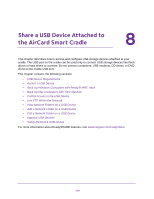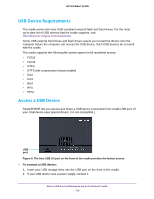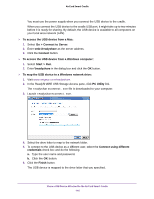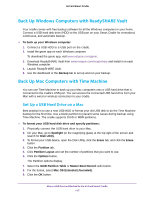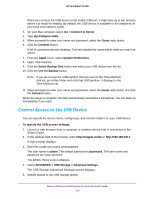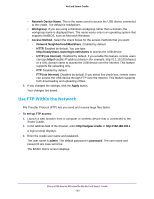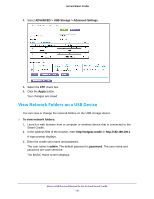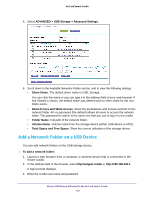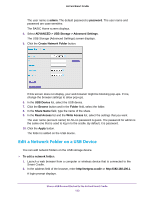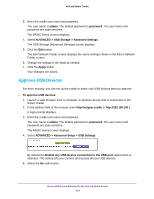Netgear DC112A User Manual - Page 119
Control Access to the USB Device, ADVANCED > USB Storage > Advanced Settings
 |
View all Netgear DC112A manuals
Add to My Manuals
Save this manual to your list of manuals |
Page 119 highlights
AirCard Smart Cradle When you connect the USB device to the cradle USB port, it might take up to two minutes before it is ready for sharing. By default, the USB device is available to all computers on your local area network (LAN). 3. On your Mac computer, select Go > Connect to Server. 4. Type afp://netgear.cradle. 5. When prompted to enter your name and password, select the Guest radio button. 6. Click the Connect button. A list of connected devices displays. This list includes the name admin when you log in as admin. 7. From the Apple menu, select System Preferences. 8. Open Time Machine. 9. Click the Select Backup Disk button and select your USB device from the list. 10. Click the Use for Backup button. Note: If you do not see the USB partition that you want in the Time Machine disk list, go to Mac finder and click that USB partition. It displays in the Time Machine list. 11. When prompted to enter your name and password, select the Guest radio button and click the Connect button. When the setup is complete, the Mac automatically schedules a full backup. You can back up immediately if you want. Control Access to the USB Device You can specify the device name, workgroups, and network folders for your USB device. To specify the USB access settings: 1. Launch a web browser from a computer or wireless device that is connected to the Smart Cradle. 2. In the address field of the browser, enter http://netgear.cradle or http://192.168.100.1. A login prompt displays. 3. Enter the cradle user name and password. The user name is admin. The default password is password. The user name and password are case-sensitive. The BASIC Home screen displays. 4. Select ADVANCED > USB Storage > Advanced Settings. The USB Storage (Advanced Settings) screen displays. 5. Specify access to the USB storage device: Share a USB Device Attached to the AirCard Smart Cradle 119