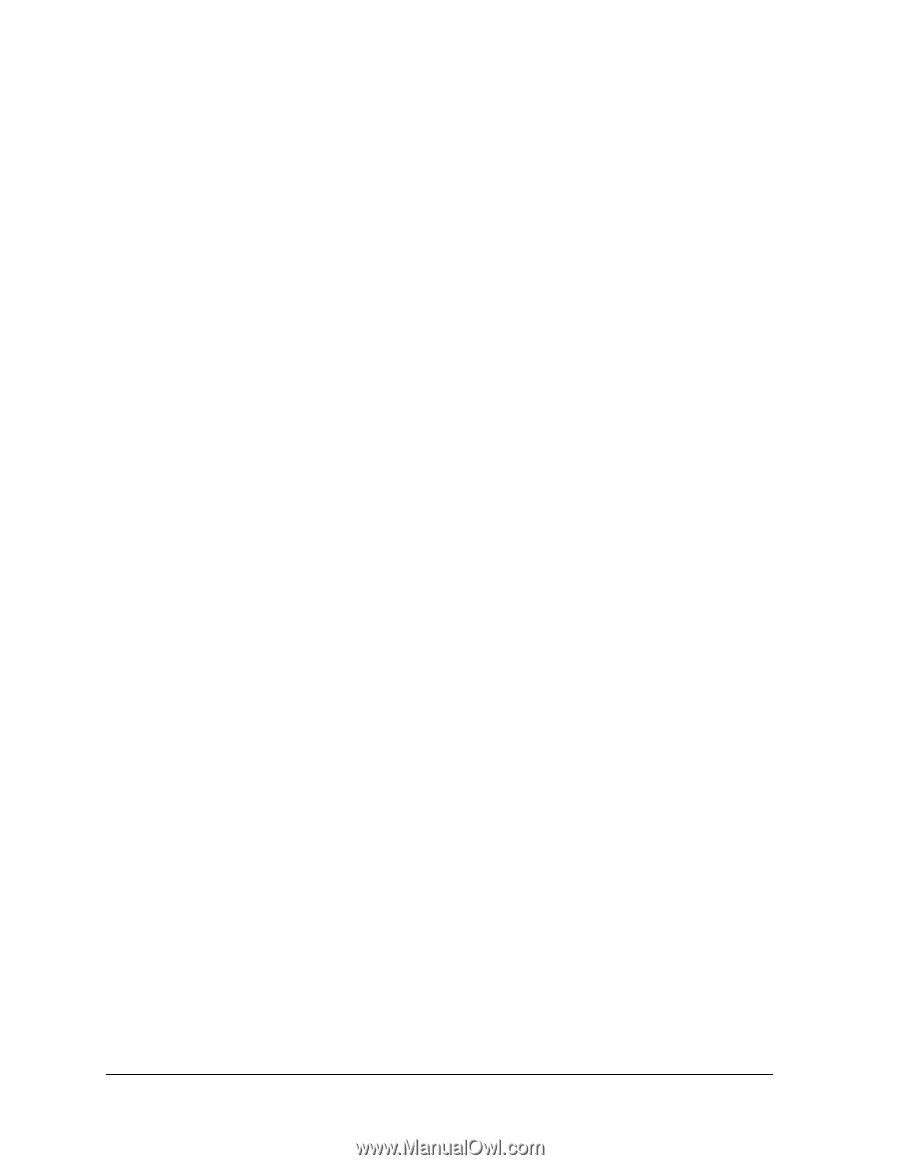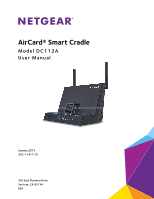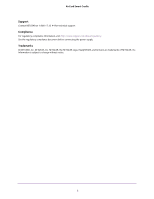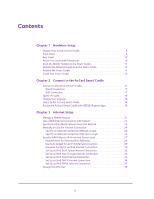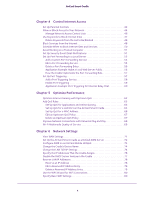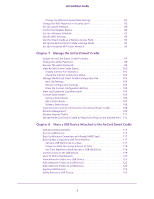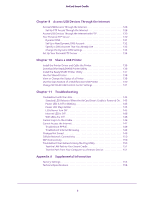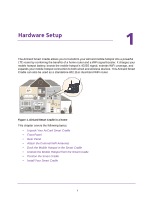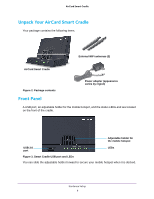3
Contents
Chapter 1
Hardware Setup
Unpack Your AirCard Smart Cradle. . . . . . . . . . . . . . . . . . . . . . . . . . . . . . . . . . . . . . 8
Front Panel . . . . . . . . . . . . . . . . . . . . . . . . . . . . . . . . . . . . . . . . . . . . . . . . . . . . . . . . . . 8
Rear Panel. . . . . . . . . . . . . . . . . . . . . . . . . . . . . . . . . . . . . . . . . . . . . . . . . . . . . . . . . . 10
Attach the External WiFi Antennas . . . . . . . . . . . . . . . . . . . . . . . . . . . . . . . . . . . . . 10
Dock the Mobile Hotspot in the Smart Cradle . . . . . . . . . . . . . . . . . . . . . . . . . . . 11
Undock the Mobile Hotspot from the Smart Cradle . . . . . . . . . . . . . . . . . . . . . . 13
Position the Smart Cradle . . . . . . . . . . . . . . . . . . . . . . . . . . . . . . . . . . . . . . . . . . . . 13
Install Your Smart Cradle . . . . . . . . . . . . . . . . . . . . . . . . . . . . . . . . . . . . . . . . . . . . . 14
Chapter 2
Connect to the AirCard Smart Cradle
Connect to the AirCard Smart Cradle . . . . . . . . . . . . . . . . . . . . . . . . . . . . . . . . . . 17
Wired Connection . . . . . . . . . . . . . . . . . . . . . . . . . . . . . . . . . . . . . . . . . . . . . . . . . 17
WiFi Connection . . . . . . . . . . . . . . . . . . . . . . . . . . . . . . . . . . . . . . . . . . . . . . . . . . 17
Types of Logins . . . . . . . . . . . . . . . . . . . . . . . . . . . . . . . . . . . . . . . . . . . . . . . . . . . . . 18
Change the Language . . . . . . . . . . . . . . . . . . . . . . . . . . . . . . . . . . . . . . . . . . . . . . . . 18
Log In to the AirCard Smart Cradle. . . . . . . . . . . . . . . . . . . . . . . . . . . . . . . . . . . . . 18
Access the AirCard Smart Cradle with NETGEAR genie Apps. . . . . . . . . . . . . . . 19
Chapter 3
Internet Setup
Manage a Mobile Hotspot . . . . . . . . . . . . . . . . . . . . . . . . . . . . . . . . . . . . . . . . . . . . 21
Use a WAN Internet Connection with Failover . . . . . . . . . . . . . . . . . . . . . . . . . . . 21
Specify the Broadband Failover Detection Method. . . . . . . . . . . . . . . . . . . . . . . 23
Manually Set Up the Internet Connection . . . . . . . . . . . . . . . . . . . . . . . . . . . . . . . 24
Specify an Internet Connection Without a Login. . . . . . . . . . . . . . . . . . . . . . . 24
Specify an Internet Connection That Uses a Login . . . . . . . . . . . . . . . . . . . . . 25
Specify WAN Ethernet IPv6 Internet Connections. . . . . . . . . . . . . . . . . . . . . . . . 27
Requirements for Entering IPv6 Addresses . . . . . . . . . . . . . . . . . . . . . . . . . . . 29
Use Auto Detect for an IPv6 Internet Connection. . . . . . . . . . . . . . . . . . . . . . 29
Use Auto Config for an IPv6 Internet Connection. . . . . . . . . . . . . . . . . . . . . . 30
Set Up an IPv6 6to4 Tunnel Internet Connection . . . . . . . . . . . . . . . . . . . . . . 32
Set Up an IPv6 Pass Through Internet Connection . . . . . . . . . . . . . . . . . . . . . 33
Set Up an IPv6 Fixed Internet Connection . . . . . . . . . . . . . . . . . . . . . . . . . . . . 34
Set Up an IPv6 DHCP Internet Connection. . . . . . . . . . . . . . . . . . . . . . . . . . . . 36
Set Up an IPv6 PPPoE Internet Connection . . . . . . . . . . . . . . . . . . . . . . . . . . . 37
Change the MTU Size . . . . . . . . . . . . . . . . . . . . . . . . . . . . . . . . . . . . . . . . . . . . . . . . 39