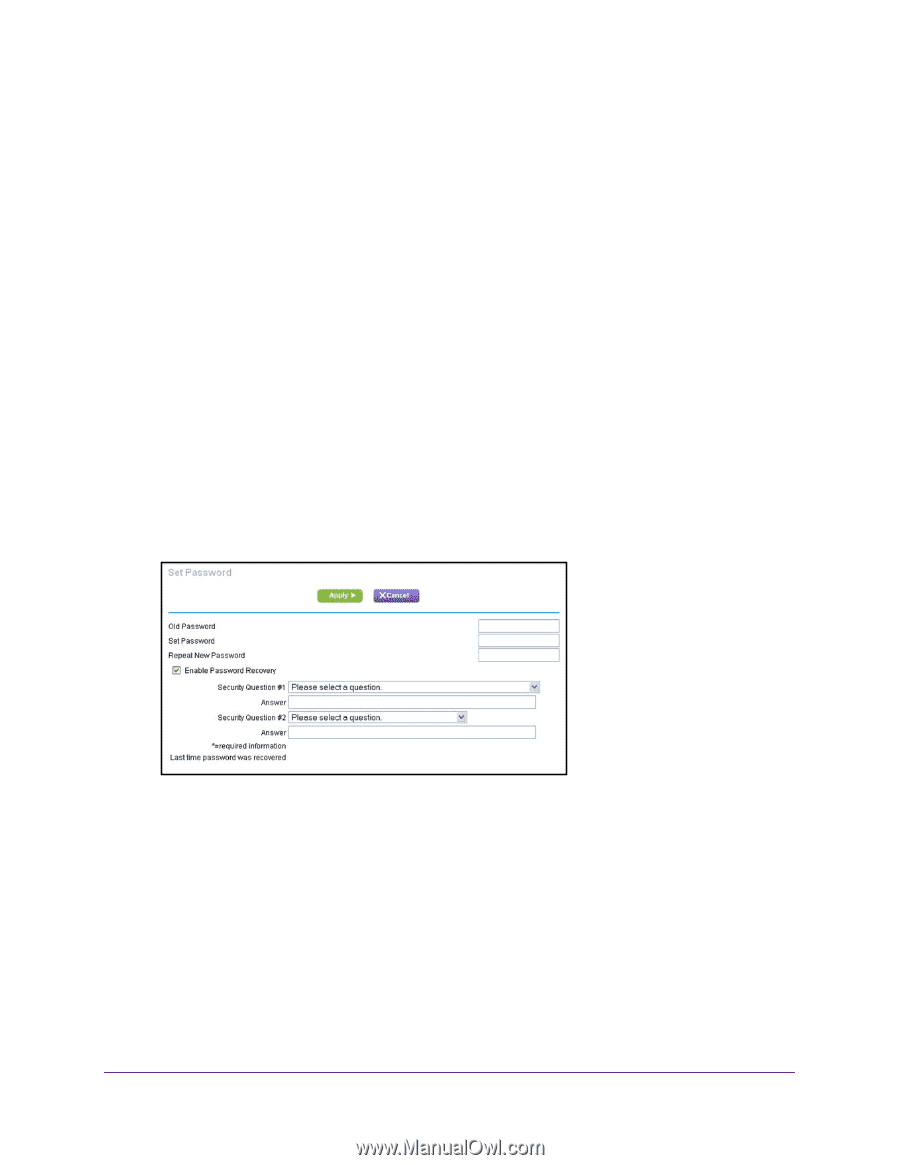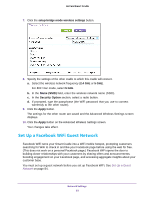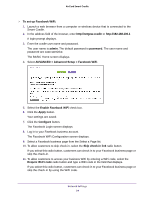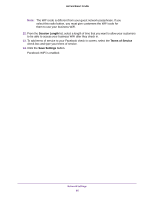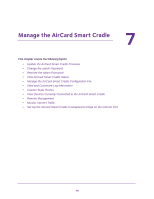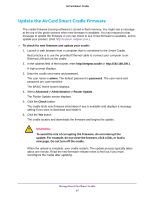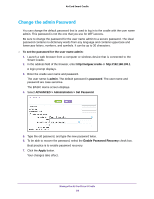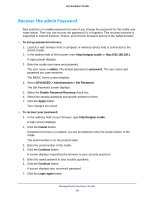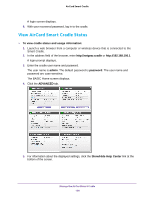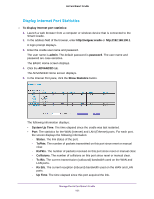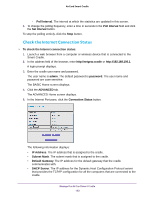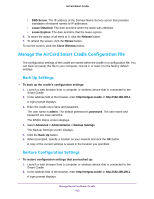Netgear DC112A User Manual - Page 98
Change the admin Password, To set the password for the user name admin, admin, password
 |
View all Netgear DC112A manuals
Add to My Manuals
Save this manual to your list of manuals |
Page 98 highlights
AirCard Smart Cradle Change the admin Password You can change the default password that is used to log in to the cradle with the user name admin. This password is not the one that you use for WiFi access. Be sure to change the password for the user name admin to a secure password. The ideal password contains no dictionary words from any language and contains uppercase and lowercase letters, numbers, and symbols. It can be up to 30 characters. To set the password for the user name admin: 1. Launch a web browser from a computer or wireless device that is connected to the Smart Cradle. 2. In the address field of the browser, enter http://netgear.cradle or http://192.168.100.1. A login prompt displays. 3. Enter the cradle user name and password. The user name is admin. The default password is password. The user name and password are case-sensitive. The BASIC Home screen displays. 4. Select ADVANCED > Administration > Set Password. 5. Type the old password, and type the new password twice. 6. To be able to recover the password, select the Enable Password Recovery check box. Best practice is to enable password recovery. 7. Click the Apply button. Your changes take effect. Manage the AirCard Smart Cradle 98