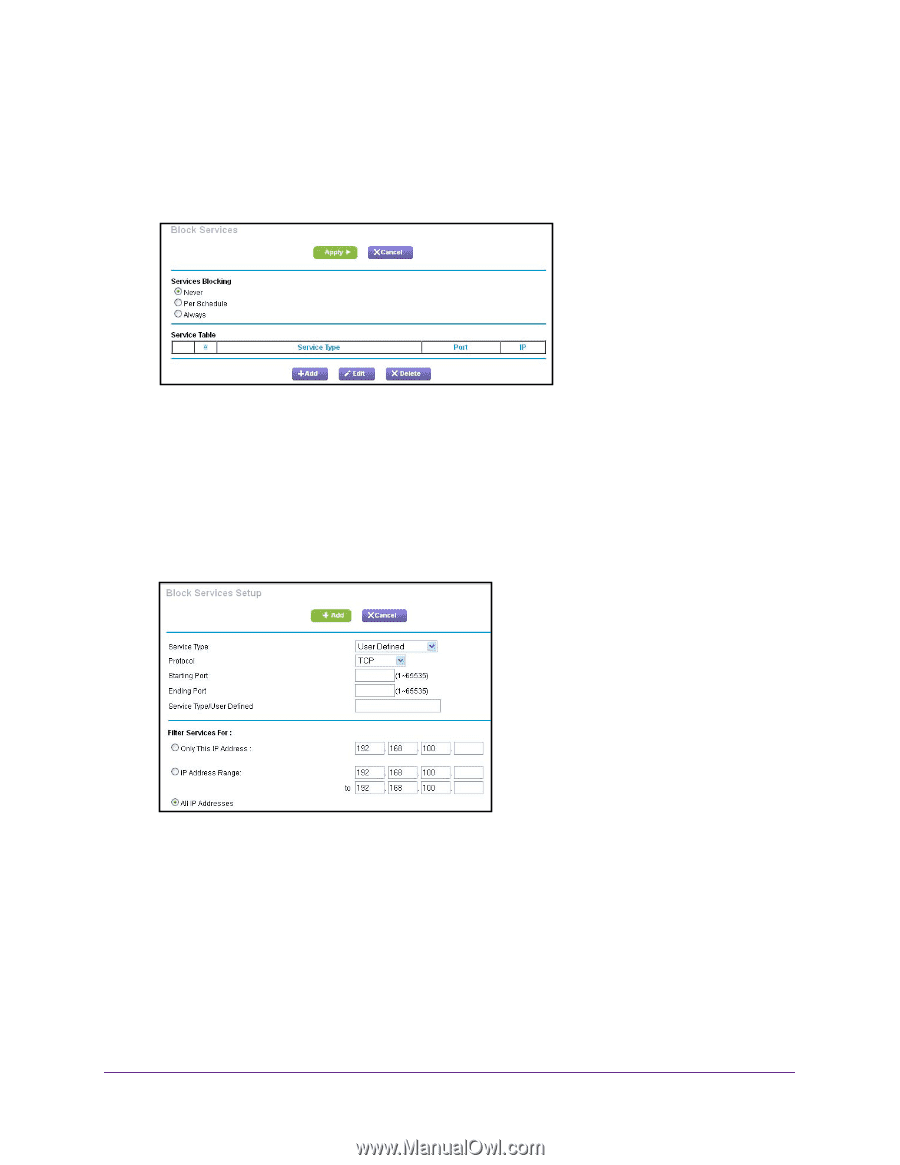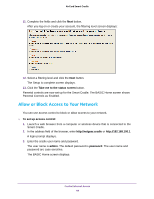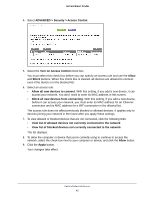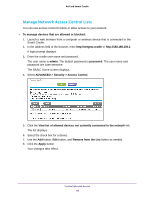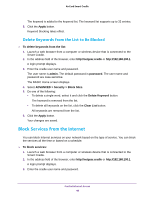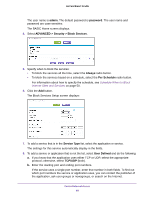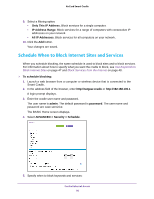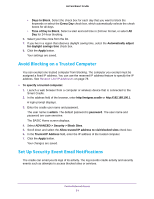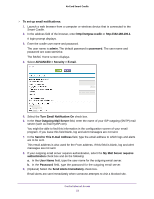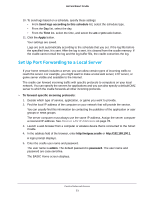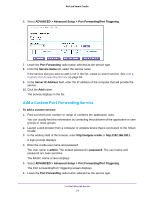Netgear DC112A User Manual - Page 49
admin, password, ADVANCED > Security > Block Services, Always, Per Schedule, Service Type
 |
View all Netgear DC112A manuals
Add to My Manuals
Save this manual to your list of manuals |
Page 49 highlights
AirCard Smart Cradle The user name is admin. The default password is password. The user name and password are case-sensitive. The BASIC Home screen displays. 4. Select ADVANCED > Security > Block Services. 5. Specify when to block the services: • To block the services all the time, select the Always radio button. • To block the services based on a schedule, select the Per Schedule radio button. For information about how to specify the schedule, see Schedule When to Block Internet Sites and Services on page 50. 6. Click the Add button. The Block Services Setup screen displays: 7. To add a service that is in the Service Type list, select the application or service. The settings for this service automatically display in the fields. 8. To add a service or application that is not the list, select User Defined and do the following: a. If you know that the application uses either TCP or UDP, select the appropriate protocol; otherwise, select TCP/UDP (both). b. Enter the starting port and ending port numbers. If the service uses a single port number, enter that number in both fields. To find out which port numbers the service or application uses, you can contact the publisher of the application, ask user groups or newsgroups, or search on the Internet. Control Internet Access 49