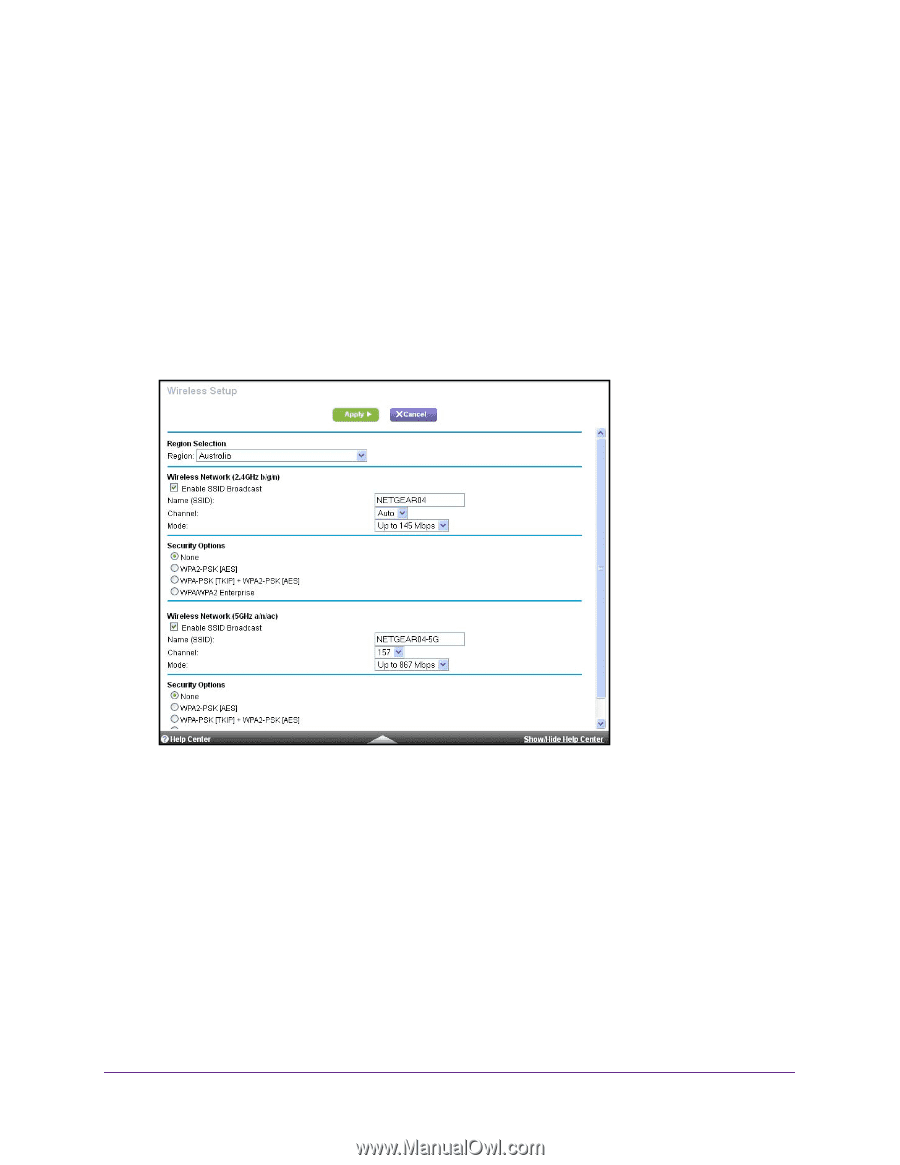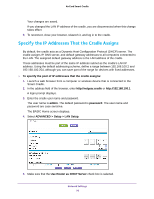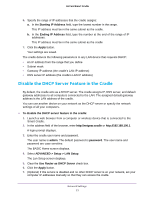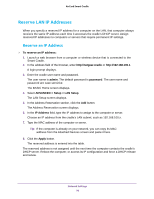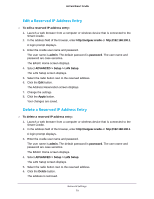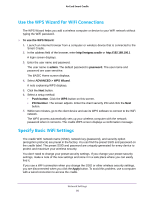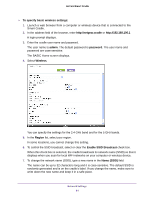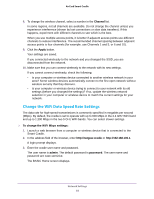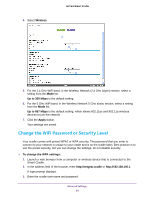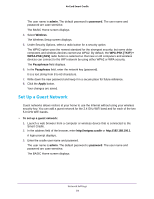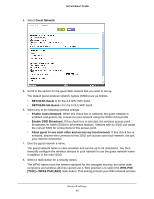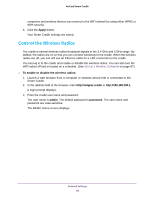Netgear DC112A User Manual - Page 81
To specify basic wireless settings, admin, password, Wireless, Region, Enable SSID Broadcast, Name
 |
View all Netgear DC112A manuals
Add to My Manuals
Save this manual to your list of manuals |
Page 81 highlights
AirCard Smart Cradle To specify basic wireless settings: 1. Launch a web browser from a computer or wireless device that is connected to the Smart Cradle. 2. In the address field of the browser, enter http://netgear.cradle or http://192.168.100.1 A login prompt displays. 3. Enter the cradle user name and password. The user name is admin. The default password is password. The user name and password are case-sensitive. The BASIC Home screen displays. 4. Select Wireless. You can specify the settings for the 2.4 GHz band and for the 5 GHz bands. 5. In the Region list, select your region. In some locations, you cannot change this setting. 6. To control the SSID broadcast, select or clear the Enable SSID Broadcast check box. When this check box is selected, the cradle broadcasts its network name (SSID) so that it displays when you scan for local WiFi networks on your computer or wireless device. 7. To change the network name (SSID), type a new name in the Name (SSID) field. The name can be up to 32 characters long and it is case-sensitive. The default SSID is randomly generated and is on the cradle's label. If you change the name, make sure to write down the new name and keep it in a safe place. Network Settings 81