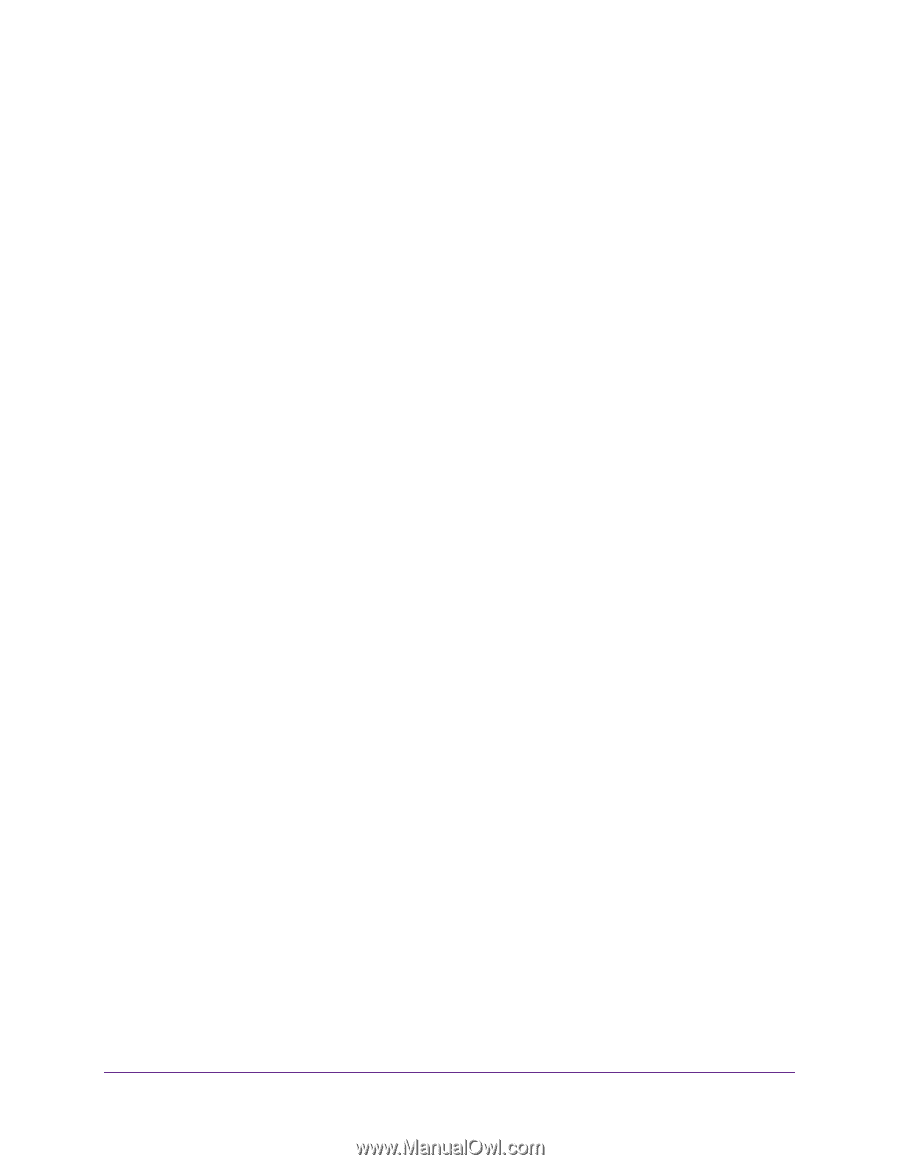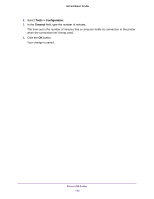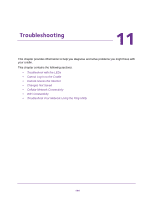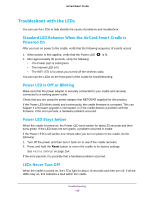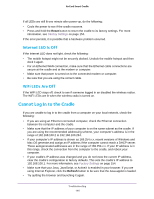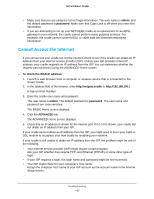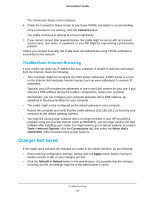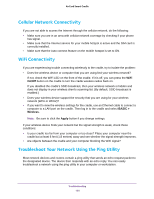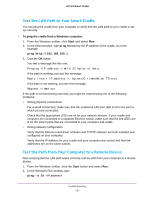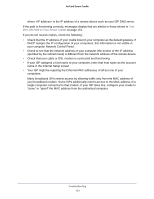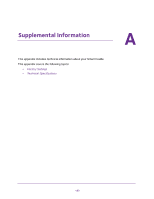Netgear DC112A User Manual - Page 148
Troubleshoot PPPoE, Tools > Internet Options, Connections, Never dial a connection
 |
View all Netgear DC112A manuals
Add to My Manuals
Save this manual to your list of manuals |
Page 148 highlights
AirCard Smart Cradle • If your ISP allows only one Ethernet MAC address to connect to Internet and might check for your computer's MAC address. In this case, do one of the following: - Inform your ISP that you have bought a new network device, and ask them to use the cradle's MAC address. - Configure your cradle to clone your computer's MAC address. If your cradle was assigned an IP address but your computer does not load any web pages from the Internet, it might be due to one or more of the following reasons: • Your computer might not recognize any DNS server addresses. A DNS server is a host on the Internet that translates Internet names (such as www addresses) to numeric IP addresses. Typically, your ISP provides the addresses of one or two DNS servers for your use. If you entered a DNS address during the cradle's configuration, reboot your computer, and verify the DNS address. You can configure your computer manually with DNS addresses, as explained in your operating system documentation. • The cradle might not be configured as the TCP/IP gateway on your computer. If your computer obtains its information from the cradle by DHCP, reboot the computer, and verify the gateway address. • You might be running login software that is no longer needed. If your ISP provided a program to log you in to the Internet (such as WinPoET), you no longer need to run that software after installing your cradle. You might need to go to Internet Explorer and select Tools > Internet Options, click the Connections tab, and select Never dial a connection. Other browsers provide similar options. Troubleshoot PPPoE If you are using PPPoE, try troubleshooting your Internet connection. To troubleshoot a PPPoE connection: 1. Launch a web browser from a computer or wireless device that is connected to the Smart Cradle. 2. In the address field of the browser, enter http://netgear.cradle or http://192.168.100.1 A login prompt displays. 3. Enter the cradle user name and password. The user name is admin. The default password is password. The user name and password are case-sensitive. The BASIC Home screen displays. 4. Click the ADVANCED tab. The ADVANCED Home screen displays. 5. In the Internet Port pane, click the Connection Status button. Troubleshooting 148