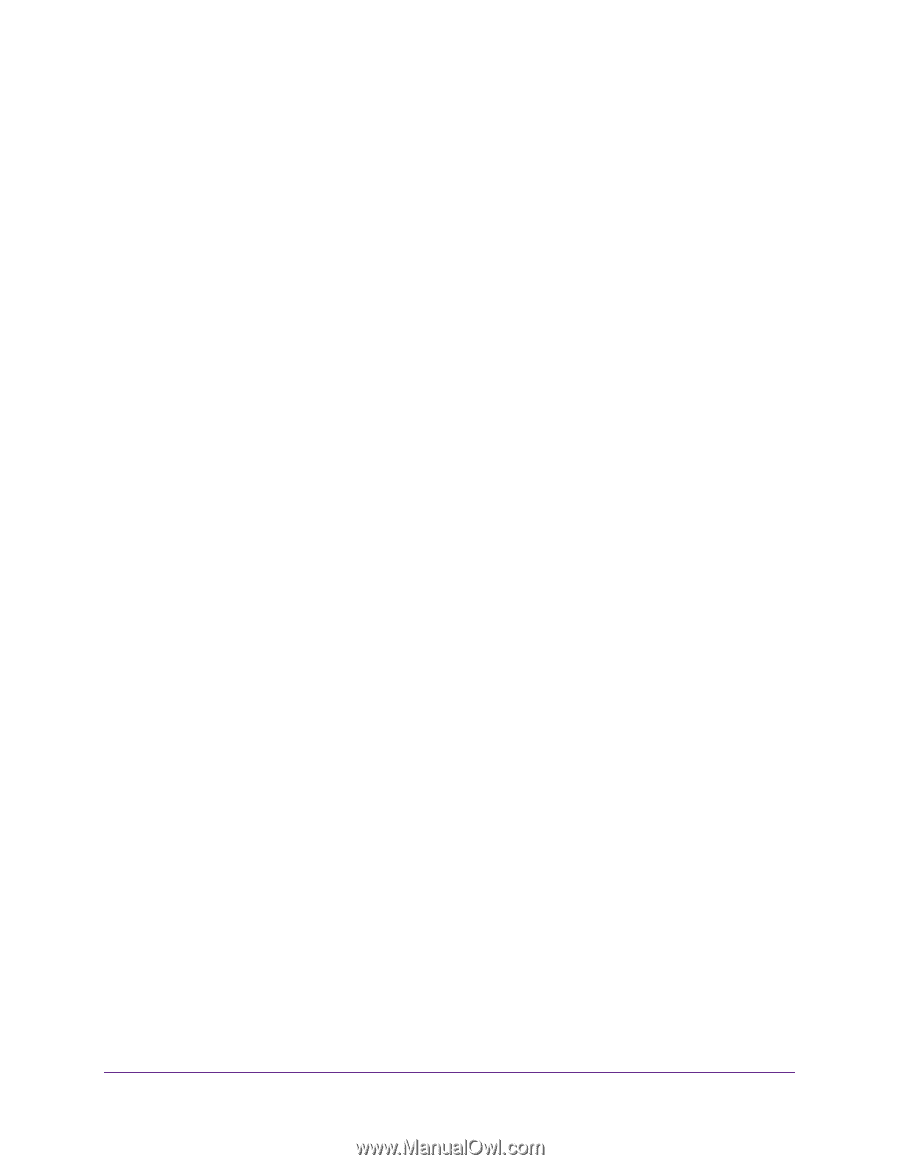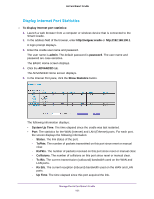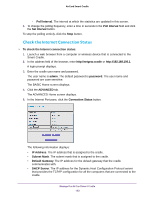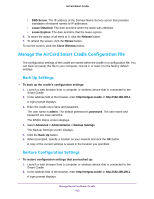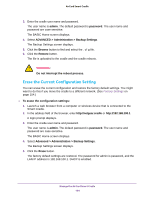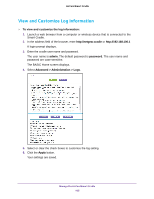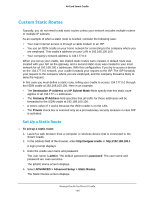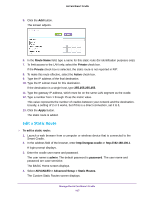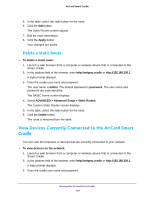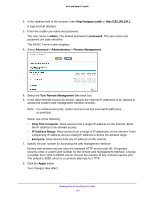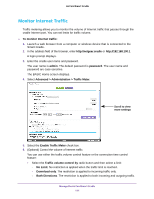Netgear DC112A User Manual - Page 106
Custom Static Routes, Set Up a Static Route
 |
View all Netgear DC112A manuals
Add to My Manuals
Save this manual to your list of manuals |
Page 106 highlights
AirCard Smart Cradle Custom Static Routes Typically, you do not need to add static routes unless your network includes multiple routers or multiple IP subnets. As an example of when a static route is needed, consider the following case: • Your main Internet access is through a cable modem to an ISP. • You use an ISDN cradle on your home network for connecting to the company where you are employed. This cradle's address on your LAN is 192.168.100.100. • Your company's network address is 134.177.0.0. When you set up your cradle, two implicit static routes were created. A default route was created with your ISP as the gateway, and a second static route was created to your local network for all 192.168.100.x addresses. With this configuration, if you try to access a device on the 134.177.0.0 network, your cradle forwards your request to the ISP. The ISP forwards your request to the company where you are employed, and the company firewall is likely to deny the request. In this case you must define a static route, telling your cradle to access 134.177.0.0 through the ISDN cradle at 192.168.100.100. Here is an example: • The Destination IP Address and IP Subnet Mask fields specify that this static route applies to all 134.177.x.x addresses. • The Gateway IP Address field specifies that all traffic for these addresses will be forwarded to the ISDN cradle at 192.168.100.100. • A metric value of 1 works because the ISDN cradle is on the LAN. • The Private check box is selected only as a precautionary security measure in case RIP is activated. Set Up a Static Route To set up a static route: 1. Launch a web browser from a computer or wireless device that is connected to the Smart Cradle. 2. In the address field of the browser, enter http://netgear.cradle or http://192.168.100.1. A login prompt displays. 3. Enter the cradle user name and password. The user name is admin. The default password is password. The user name and password are case-sensitive. The BASIC Home screen displays. 4. Select ADVANCED > Advanced Setup > Static Routes. The Static Routes screen displays. Manage the AirCard Smart Cradle 106