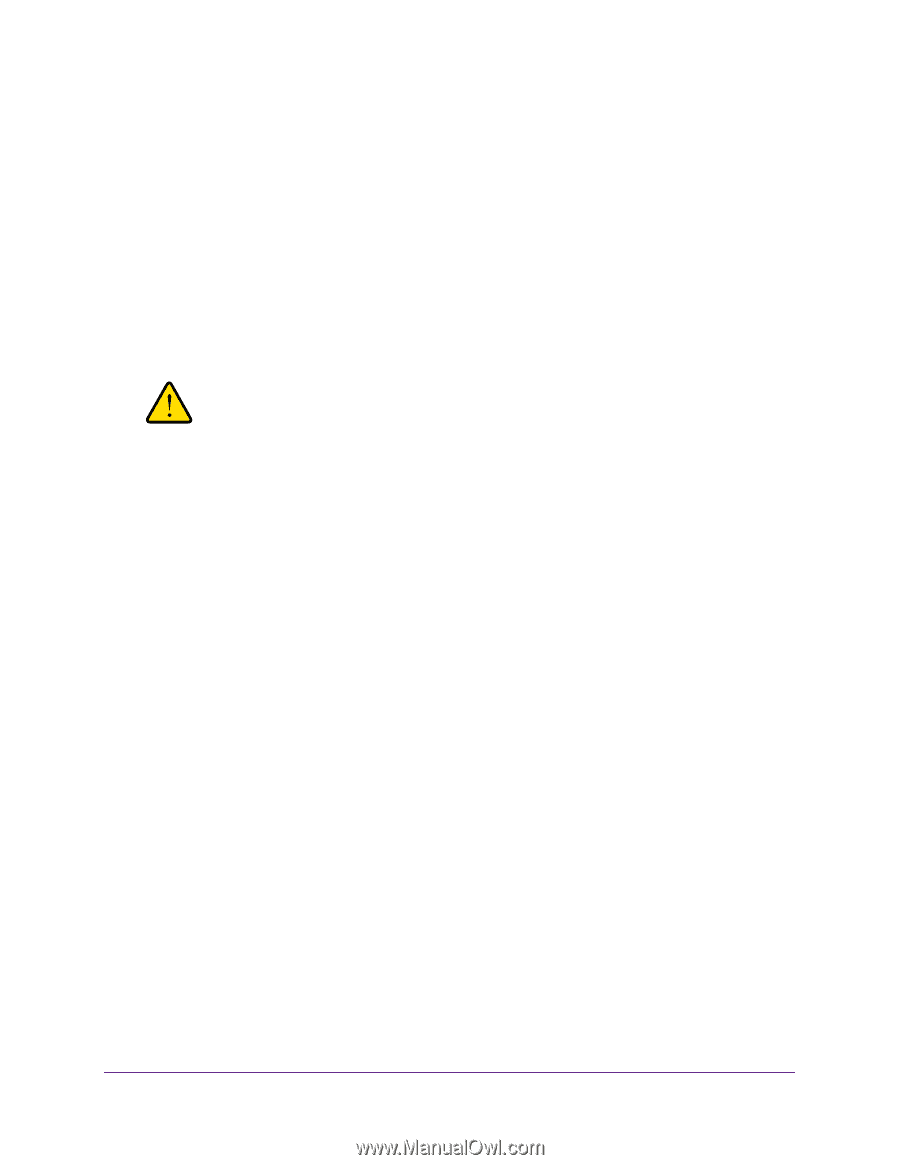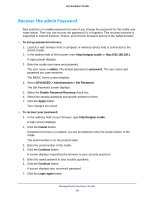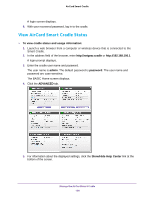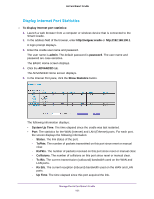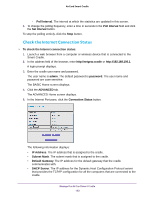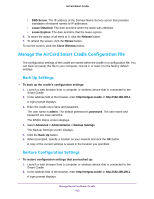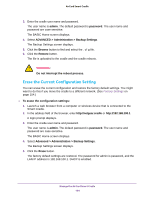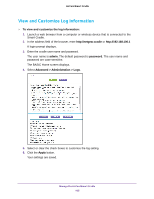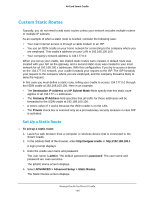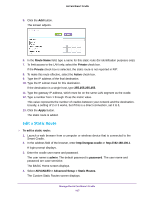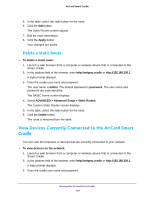Netgear DC112A User Manual - Page 104
Erase the Current Configuration Setting, Advanced > Administration > Backup Settings
 |
View all Netgear DC112A manuals
Add to My Manuals
Save this manual to your list of manuals |
Page 104 highlights
AirCard Smart Cradle 3. Enter the cradle user name and password. The user name is admin. The default password is password. The user name and password are case-sensitive. The BASIC Home screen displays. 4. Select ADVANCED > Administration > Backup Settings. The Backup Settings screen displays. 5. Click the Browse button to find and select the .cfg file. 6. Click the Restore button. The file is uploaded to the cradle and the cradle reboots. WARNING: Do not interrupt the reboot process. Erase the Current Configuration Setting You can erase the current configuration and restore the factory default settings. You might want to do this if you move the cradle to a different network. (See Factory Settings on page 154.) To erase the configuration settings: 1. Launch a web browser from a computer or wireless device that is connected to the Smart Cradle. 2. In the address field of the browser, enter http://netgear.cradle or http://192.168.100.1. A login prompt displays. 3. Enter the cradle user name and password. The user name is admin. The default password is password. The user name and password are case-sensitive. The BASIC Home screen displays. 4. Select Advanced > Administration > Backup Settings. The Backup Settings screen displays. 5. Click the Erase button. The factory default settings are restored. The password for admin is password, and the LAN IP address is 192.168.100.1. DHCP is enabled. Manage the AirCard Smart Cradle 104