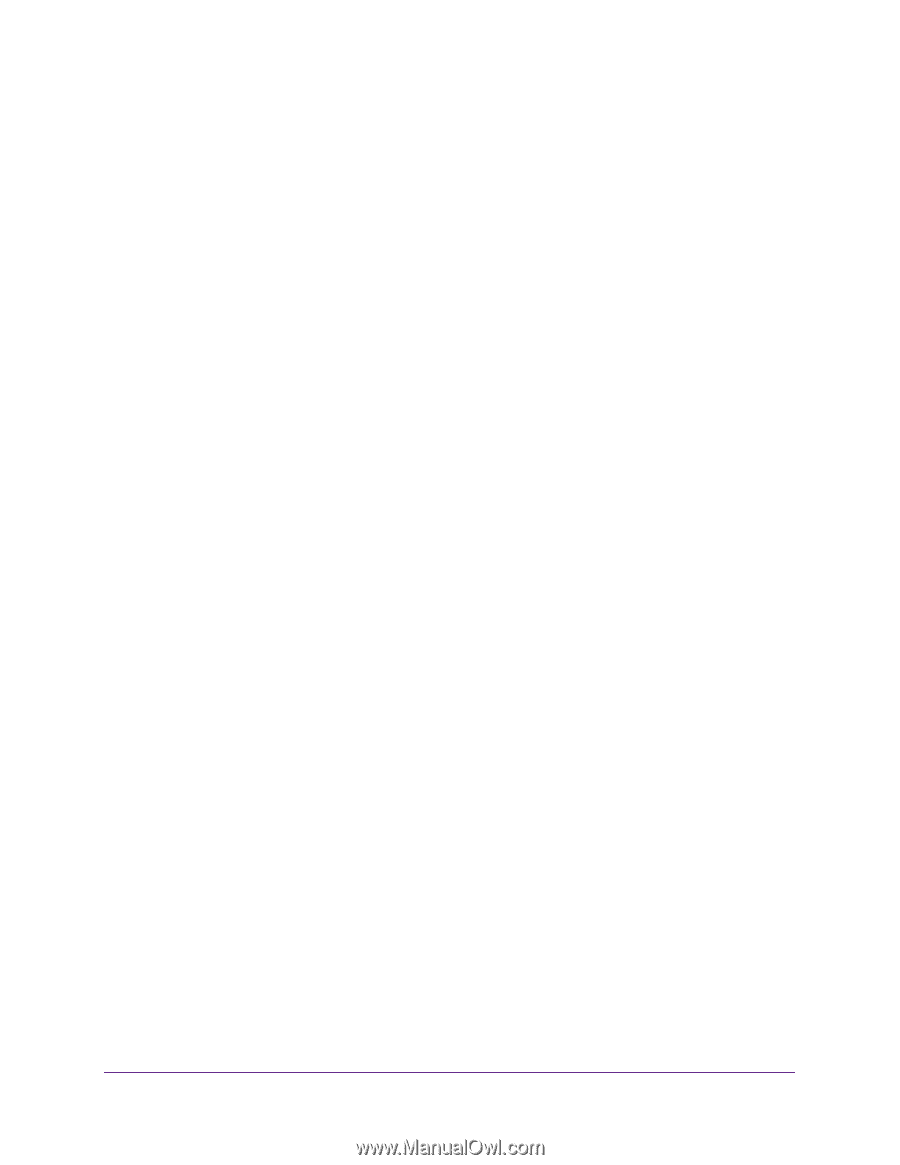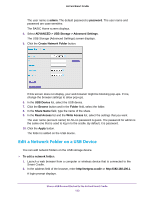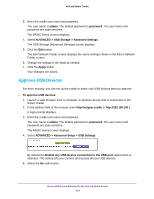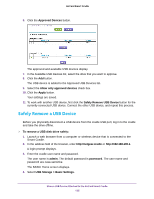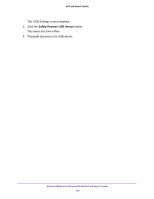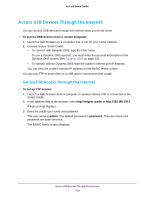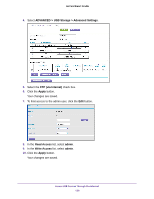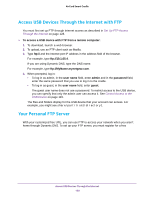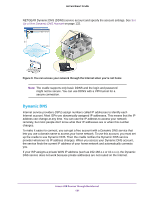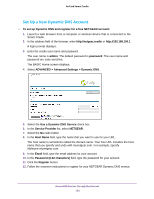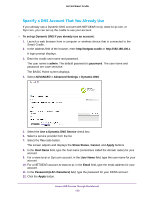Netgear DC112A User Manual - Page 128
Access USB Devices Through the Internet, Set Up FTP Access Through the Internet
 |
View all Netgear DC112A manuals
Add to My Manuals
Save this manual to your list of manuals |
Page 128 highlights
AirCard Smart Cradle Access USB Devices Through the Internet You can access USB devices through the Internet when you're not home. To access USB devices from a remote computer: 1. Launch a web browser on a computer that is not on your home network. 2. Connect to your Smart Cradle: • To connect with Dynamic DNS, type the DNS name. To use a Dynamic DNS account, you must enter the account information in the Dynamic DNS screen. See Dynamic DNS on page 131. • To connect without Dynamic DNS, type the cradle's Internet port IP address. You can view the cradle's Internet IP address on the BASIC Home screen. You can use FTP to share files on a USB device connected to the cradle. Set Up FTP Access Through the Internet To set up FTP access: 1. Launch a web browser from a computer or wireless device that is connected to the Smart Cradle. 2. In the address field of the browser, enter http://netgear.cradle or http://192.168.100.1. A login prompt displays. 3. Enter the cradle user name and password. The user name is admin. The default password is password. The user name and password are case-sensitive. The BASIC Home screen displays. Access USB Devices Through the Internet 128