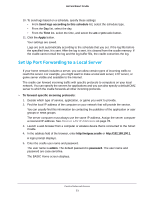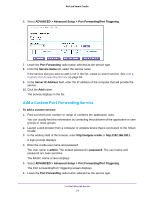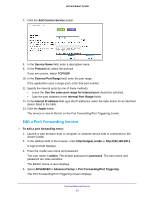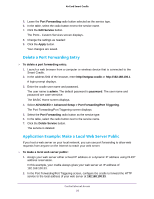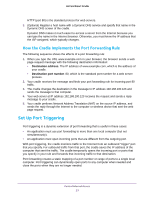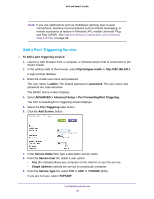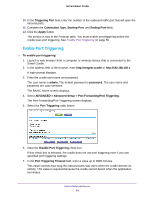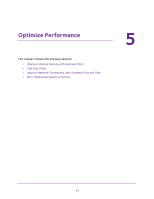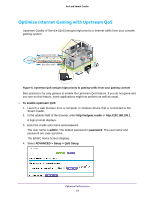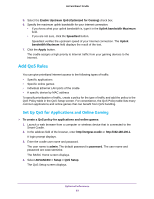Netgear DC112A User Manual - Page 58
Add a Port Triggering Service, ADVANCED > Advanced Setup > Port Forwarding/Port Triggering.
 |
View all Netgear DC112A manuals
Add to My Manuals
Save this manual to your list of manuals |
Page 58 highlights
AirCard Smart Cradle Note: If you use applications such as multiplayer gaming, peer-to-peer connections, real-time communications such as instant messaging, or remote assistance (a feature in Windows XP), enable Universal Plug and Play (UPnP). See Improve Network Connections with Universal Plug and Play on page 68. Add a Port Triggering Service To add a port triggering service: 1. Launch a web browser from a computer or wireless device that is connected to the Smart Cradle. 2. In the address field of the browser, enter http://netgear.cradle or http://192.168.100.1. A login prompt displays. 3. Enter the cradle user name and password. The user name is admin. The default password is password. The user name and password are case-sensitive. The BASIC Home screen displays. 4. Select ADVANCED > Advanced Setup > Port Forwarding/Port Triggering. The Port Forwarding/Port Triggering screen displays. 5. Select the Port Triggering radio button. 6. Click the Add Service button. 7. In the Service Name field, type a descriptive service name. 8. From the Service User list, select a user option: • Any (the default) allows any computer on the Internet to use this service. • Single address restricts the service to a particular computer. 9. From the Service Type list, select TCP or UDP or TCP/UDP (both). If you are not sure, select TCP/UDP. Control Internet Access 58