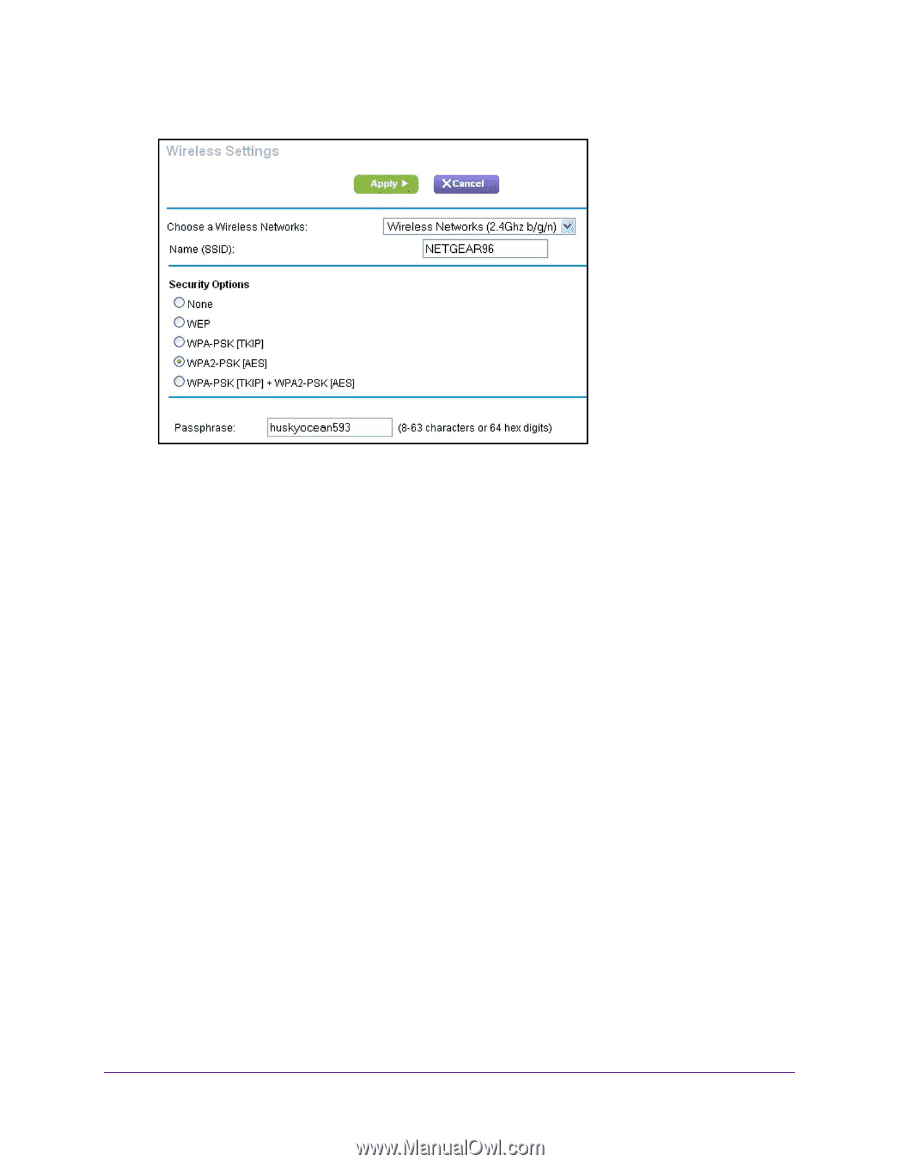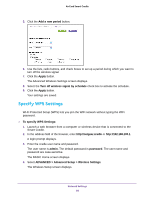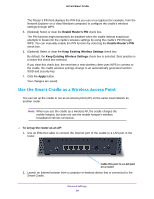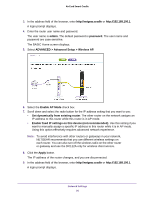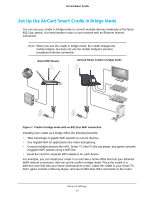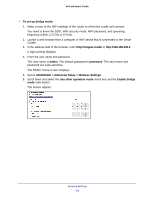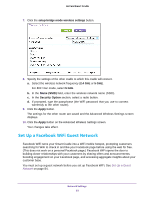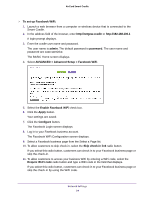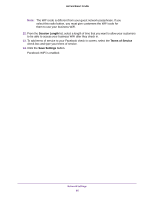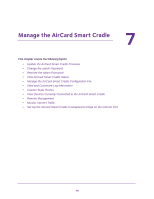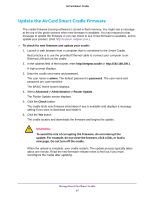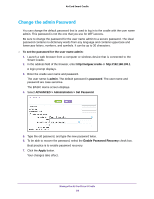Netgear DC112A User Manual - Page 93
Set Up a Facebook WiFi Guest Network, setup bridge mode wireless settings, 4 GHz, Name SSID
 |
View all Netgear DC112A manuals
Add to My Manuals
Save this manual to your list of manuals |
Page 93 highlights
AirCard Smart Cradle 7. Click the setup bridge mode wireless settings button. 8. Specify the settings of the other cradle to which this cradle will connect. a. Select the wireless network frequency (2.4 GHz or 5 GHz). For 802.11ac mode, select 5 GHz. b. In the Name (SSID) field, enter the wireless network name (SSID). c. In the Security Option section, select a radio button. d. If prompted, type the passphrase (the WiFi password that you use to connect wirelessly to the other router). 9. Click the Apply button. The settings for the other router are saved and the Advanced Wireless Settings screen displays. 10. Click the Apply button on the Advanced Wireless Settings screen. Your changes take effect. Set Up a Facebook WiFi Guest Network Facebook WiFi turns your Smart Cradle into a WiFi mobile hotspot, prompting customers searching for WiFi to check in and like your Facebook page before using the web for free. (This does not work on a personal Facebook page.) Facebook WiFi opens the door to building closer relationships with your customers by sharing offers and announcements, boosting engagement on your Facebook page, and accessing aggregate insights about your customer base. You must set up a guest network before you set up Facebook WiFi. See Set Up a Guest Network on page 84. Network Settings 93