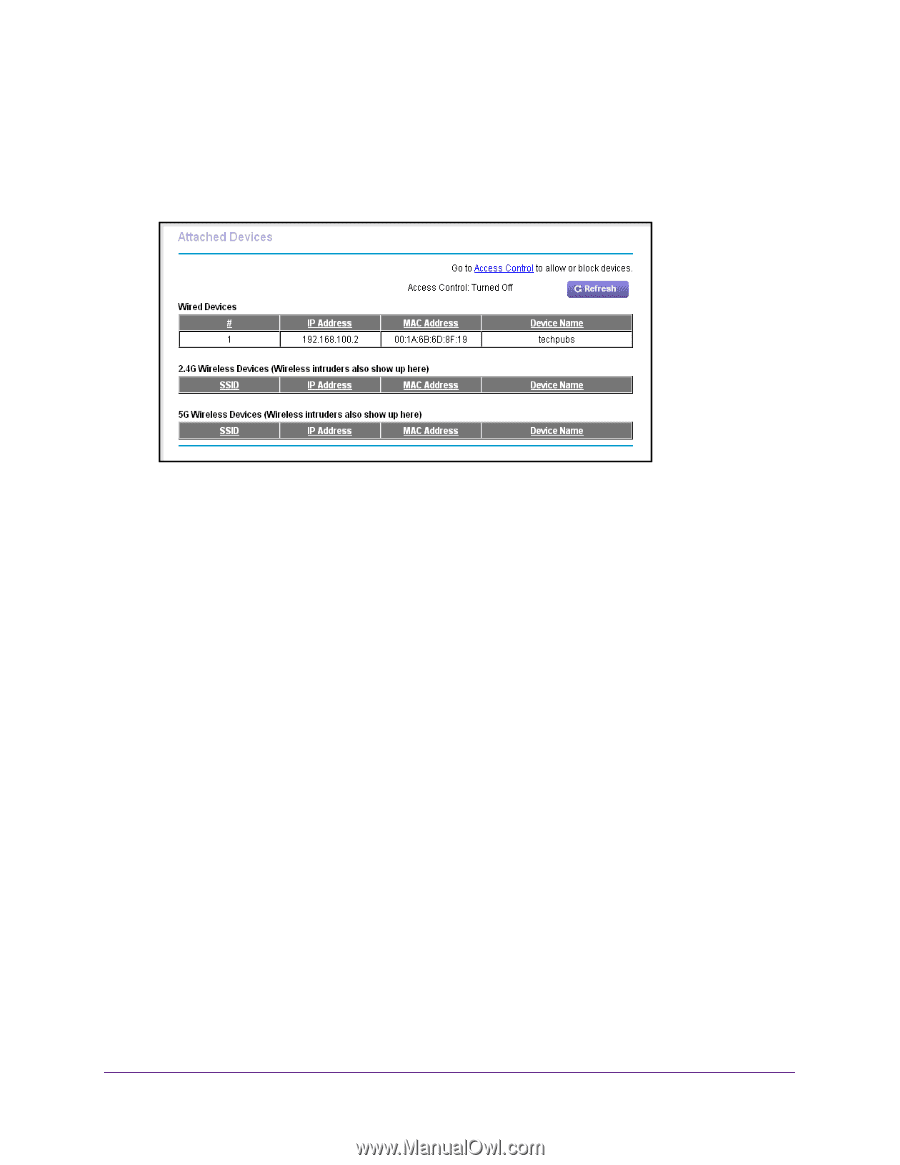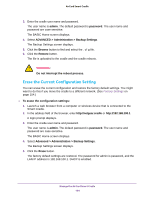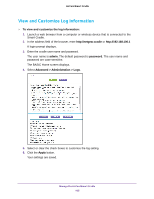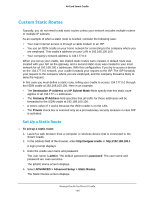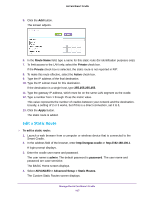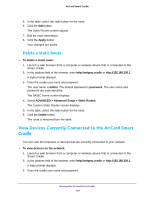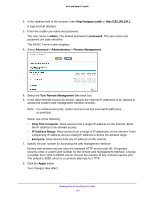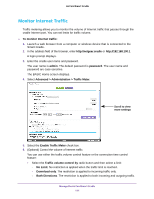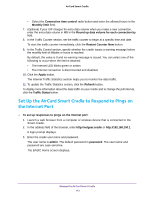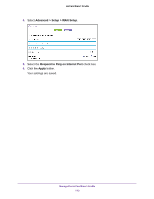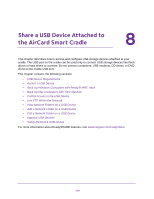Netgear DC112A User Manual - Page 109
Remote Management, admin, password, Attached Devices, IP Address, Device Name, Refresh
 |
View all Netgear DC112A manuals
Add to My Manuals
Save this manual to your list of manuals |
Page 109 highlights
AirCard Smart Cradle The user name is admin. The default password is password. The user name and password are case-sensitive. The BASIC Home screen displays. 4. Select Attached Devices. The Wired Devices section lists devices that are connected to the cradle with Ethernet cables. The other sections list devices that are connected to each WiFi band in the WiFi network. The following information is displayed for wireless devices: • SSID. The wireless network name (SSID). • IP Address. The IP address that the cradle assigned to this device when it joined the network. This number can change if a device is disconnected and rejoins the network. • MAC Address. The unique MAC address for each device does not change. The MAC address is typically shown on the product label. • Device Name. If the device name is known, it is shown here. To update this screen, click the Refresh button. Remote Management You can access your cradle over the Internet to view or change its settings. You must know the cradle's WAN IP address to use this feature. For information about remote access using Dynamic DNS, see Chapter 9, Access USB Devices Through the Internet. Be sure to change the password for the user name admin to a secure password. The ideal password contains no dictionary words from any language and contains uppercase and lowercase letters, numbers, and symbols. It can be up to 30 characters. See Change the admin Password on page 98. To set up remote management: 1. Launch a web browser from a computer or wireless device that is connected to the Smart Cradle. Manage the AirCard Smart Cradle 109