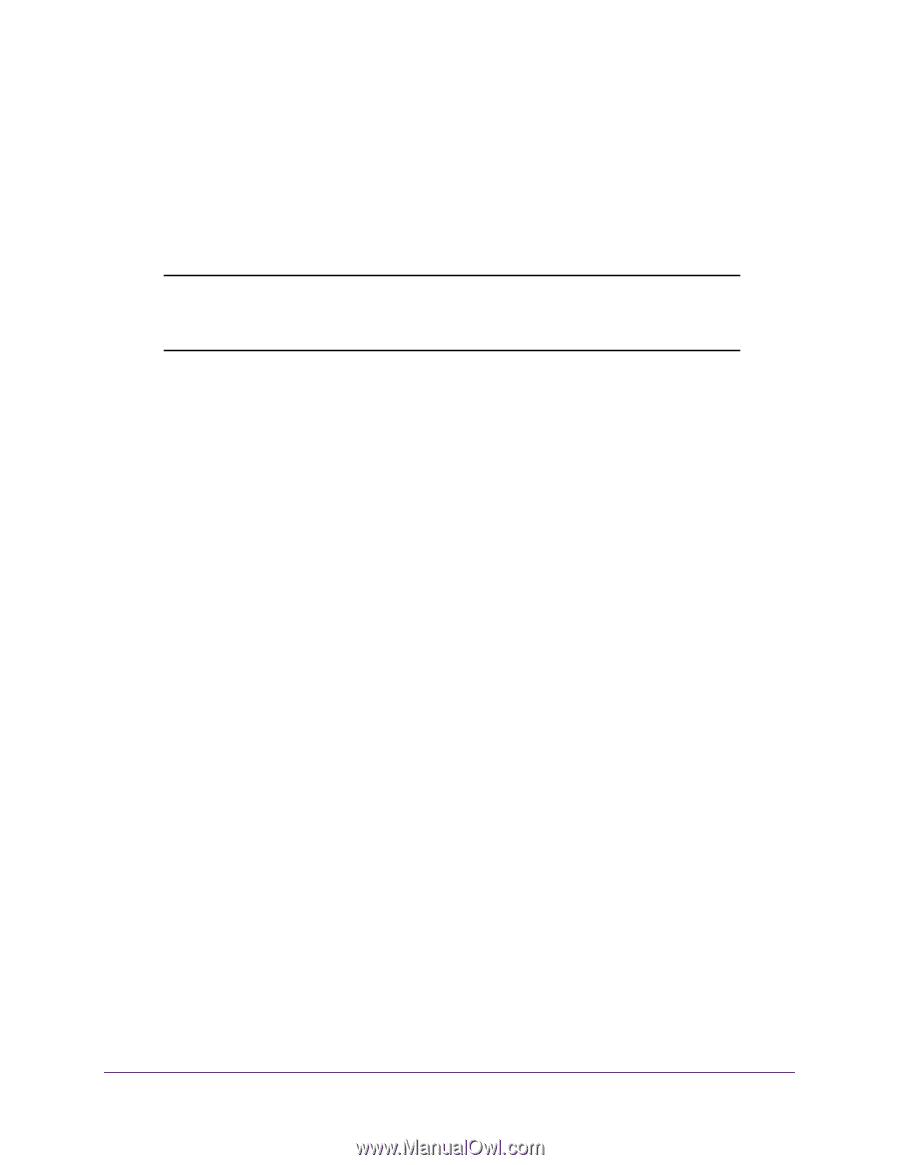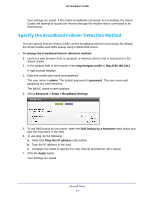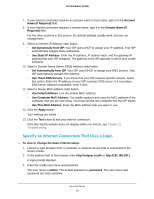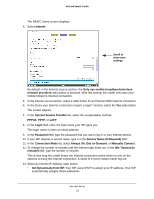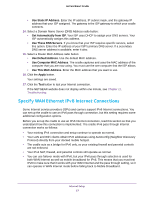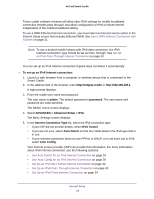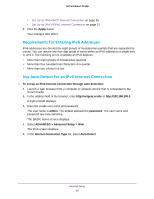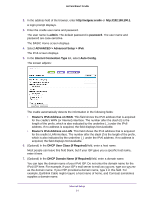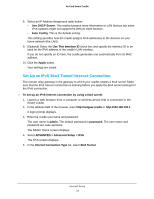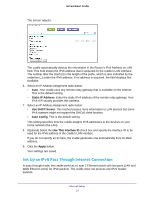Netgear DC112A User Manual - Page 28
To set up an IPv6 Internet connection, admin, password, ADVANCED > Advanced Setup > IPv6
 |
View all Netgear DC112A manuals
Add to My Manuals
Save this manual to your list of manuals |
Page 28 highlights
AirCard Smart Cradle Future cradle software releases will allow other IPv6 settings for mobile broadband connection besides pass through, and allow configuration of IPv6 on WAN Internet independent of the mobile broadband setting. To use a WAN Ethernet Internet connection, you must select an Internet source option in the Internet Setup screen that includes Ethernet WAN. See Use a WAN Internet Connection with Failover on page 21. Note: To use a docked mobile hotspot with IPv6 data connection, the IPv6 Internet Connection Type should be set as Pass Through. See Set Up an IPv6 Pass Through Internet Connection on page 33. You can set up an IPv6 Internet connection if genie does not detect it automatically. To set up an IPv6 Internet connection: 1. Launch a web browser from a computer or wireless device that is connected to the Smart Cradle. 2. In the address field of the browser, enter http://netgear.cradle or http://192.168.100.1. A login prompt displays. 3. Enter the cradle user name and password. The user name is admin. The default password is password. The user name and password are case-sensitive. The BASIC Home screen displays. 4. Select ADVANCED > Advanced Setup > IPv6. The Basic Settings screen displays. 5. In the Internet Connection Type list, select the IPv6 connection type: • If your ISP did not provide details, select IPv6 Tunnel. • If you are not sure, select Auto Detect so that the cradle detects the IPv6 type that is in use. • If your Internet connection does not use PPPoe or DHCP, or is not fixed, but is IPv6, select Auto Config. Your Internet service provider (ISP) can provide this information. For more information about IPv6 Internet connection, see the following sections: • Use Auto Detect for an IPv6 Internet Connection on page 29 • Use Auto Config for an IPv6 Internet Connection on page 30 • Set Up an IPv6 6to4 Tunnel Internet Connection on page 32 • Set Up an IPv6 Pass Through Internet Connection on page 33 • Set Up an IPv6 Fixed Internet Connection on page 34 Internet Setup 28