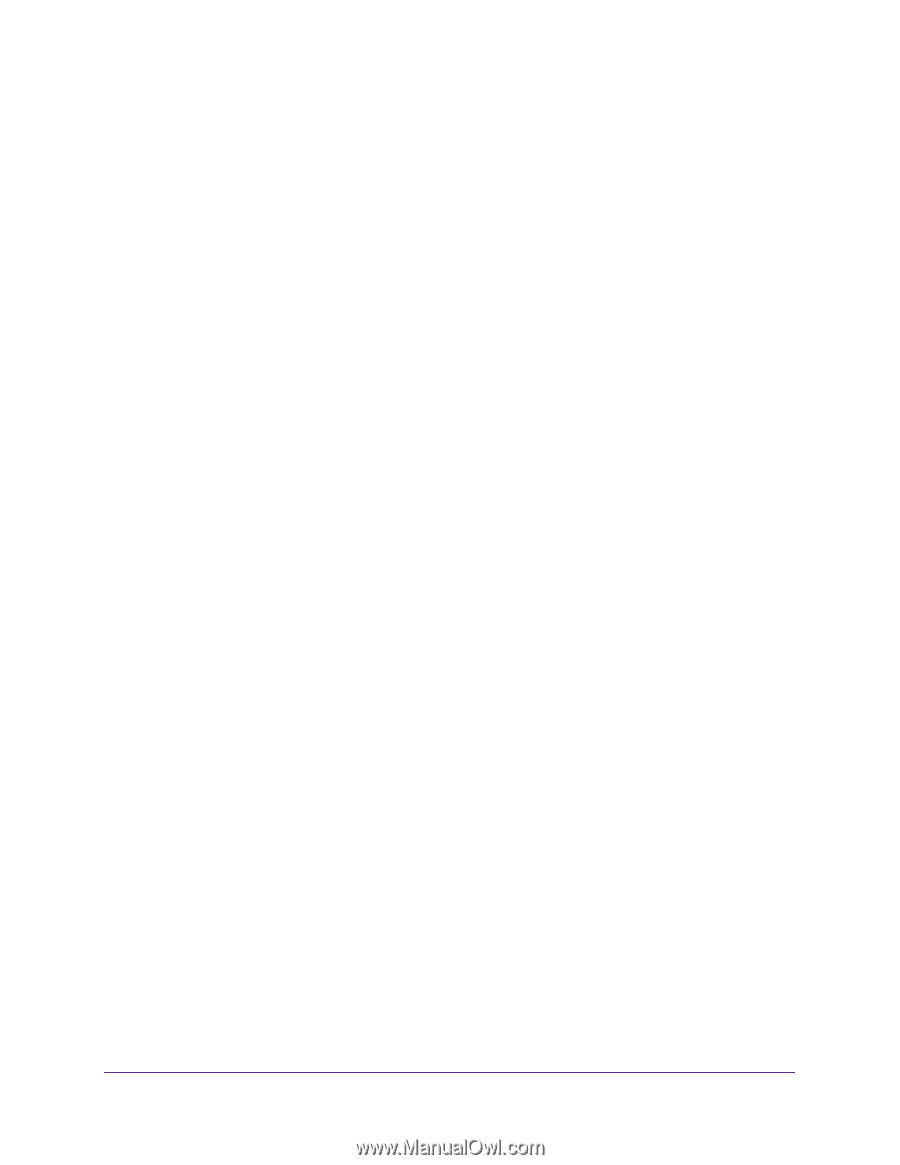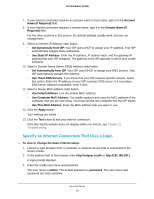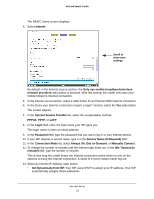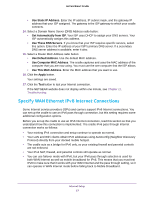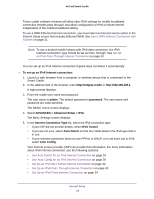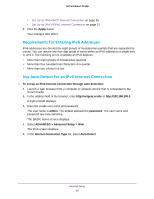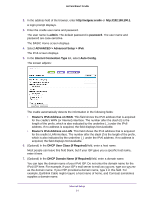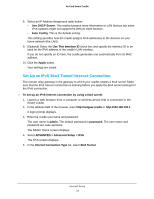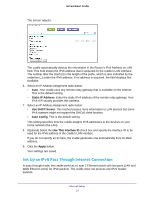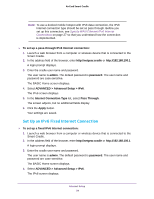Netgear DC112A User Manual - Page 29
Requirements for Entering IPv6 Addresses, Use Auto Detect for an IPv6 Internet Connection
 |
View all Netgear DC112A manuals
Add to My Manuals
Save this manual to your list of manuals |
Page 29 highlights
AirCard Smart Cradle • Set Up an IPv6 DHCP Internet Connection on page 36 • Set Up an IPv6 PPPoE Internet Connection on page 37 6. Click the Apply button. Your changes take effect. Requirements for Entering IPv6 Addresses IPv6 addresses are denoted by eight groups of hexadecimal quartets that are separated by colons. You can reduce any four-digit group of zeros within an IPv6 address to a single zero or omit it. The following errors invalidate an IPv6 address: • More than eight groups of hexadecimal quartets • More than four hexadecimal characters in a quartet • More than two colons in a row Use Auto Detect for an IPv6 Internet Connection To set up an IPv6 Internet connection through auto detection: 1. Launch a web browser from a computer or wireless device that is connected to the Smart Cradle. 2. In the address field of the browser, enter http://netgear.cradle or http://192.168.100.1. A login prompt displays. 3. Enter the cradle user name and password. The user name is admin. The default password is password. The user name and password are case-sensitive. The BASIC Home screen displays. 4. Select ADVANCED > Advanced Setup > IPv6. The IPv6 screen displays. 5. In the Internet Connection Type list, select Auto Detect. Internet Setup 29