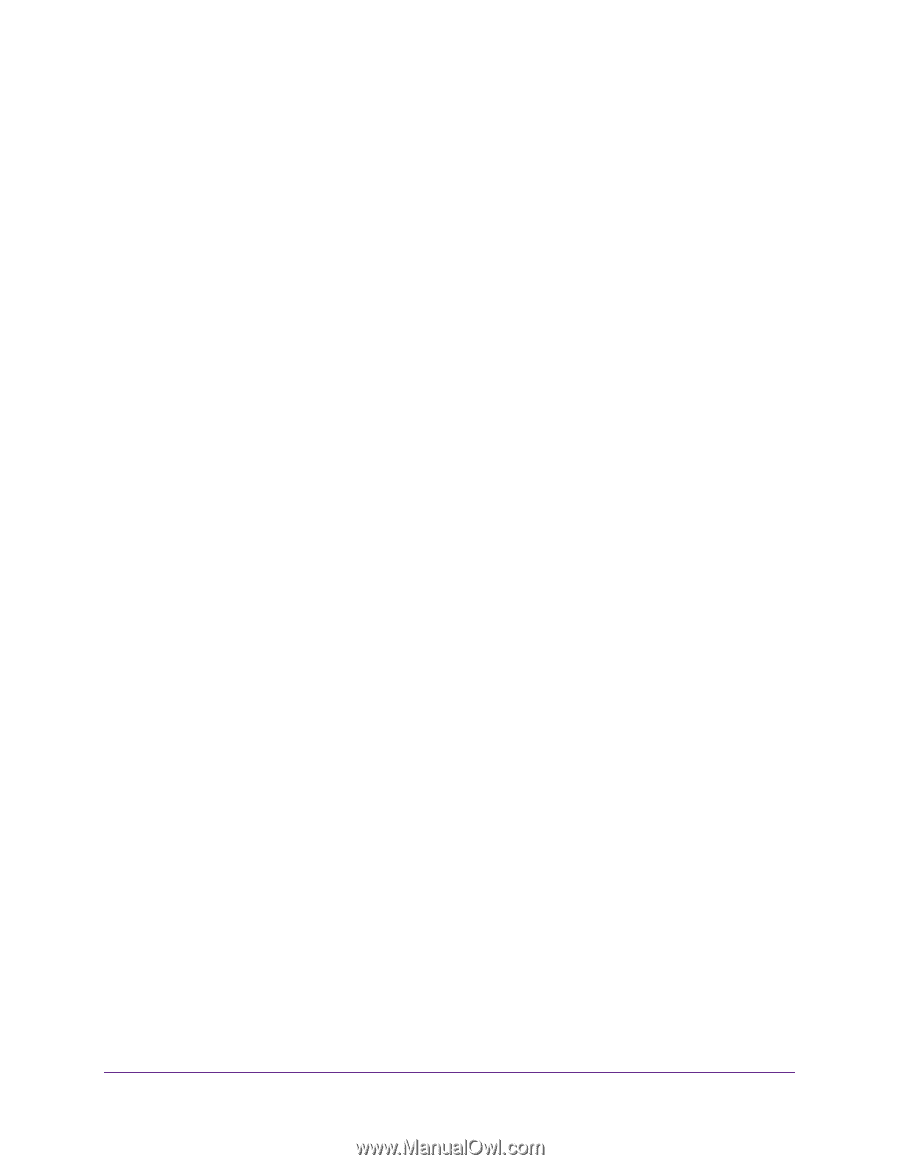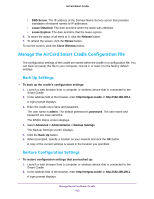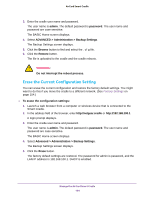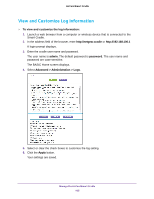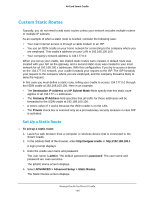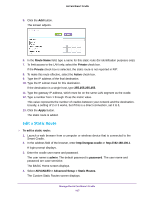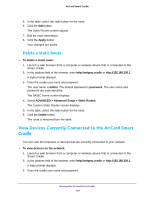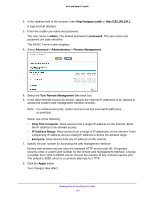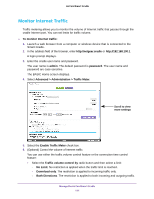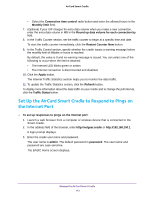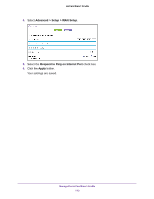Netgear DC112A User Manual - Page 108
Delete a Static Route, View Devices Currently Connected to the AirCard Smart Cradle
 |
View all Netgear DC112A manuals
Add to My Manuals
Save this manual to your list of manuals |
Page 108 highlights
AirCard Smart Cradle 5. In the table, select the radio button for the route. 6. Click the Edit button. The Static Routes screen adjusts. 7. Edit the route information. 8. Click the Apply button. Your changes are saved. Delete a Static Route To delete a static route: 1. Launch a web browser from a computer or wireless device that is connected to the Smart Cradle. 2. In the address field of the browser, enter http://netgear.cradle or http://192.168.100.1 A login prompt displays. 3. Enter the cradle user name and password. The user name is admin. The default password is password. The user name and password are case-sensitive. The BASIC Home screen displays. 4. Select ADVANCED > Advanced Setup > Static Routes. The Custom Static Routes screen displays. 5. In the table, select the radio button for the route. 6. Click the Delete button. The route is removed from the table. View Devices Currently Connected to the AirCard Smart Cradle You can view all computers or devices that are currently connected to your network. To view devices on the network: 1. Launch a web browser from a computer or wireless device that is connected to the Smart Cradle. 2. In the address field of the browser, enter http://netgear.cradle or http://192.168.100.1. A login prompt displays. 3. Enter the cradle user name and password. Manage the AirCard Smart Cradle 108