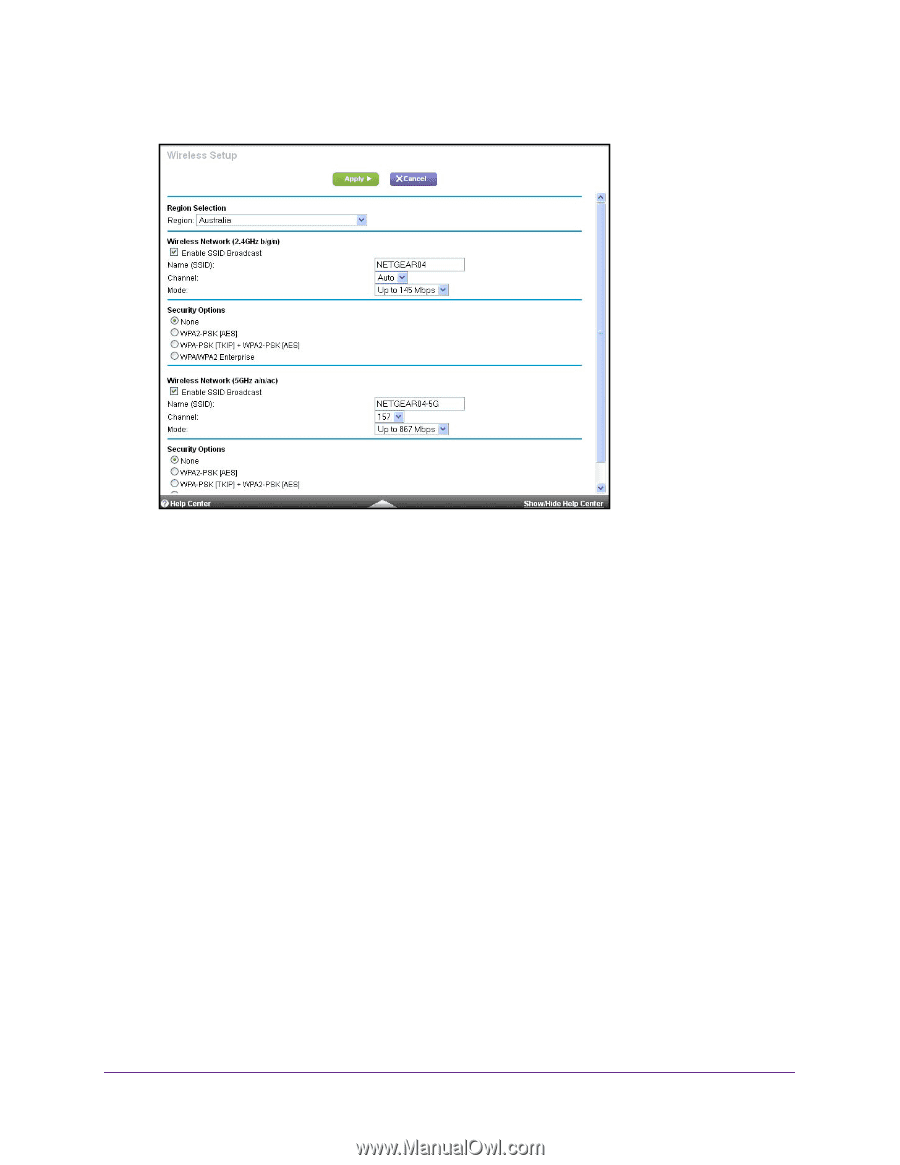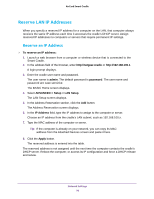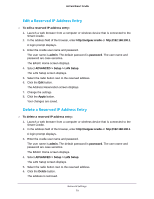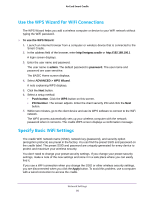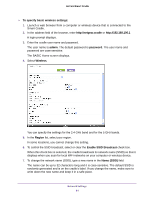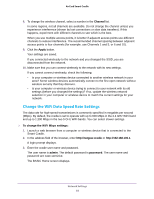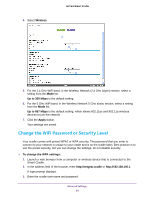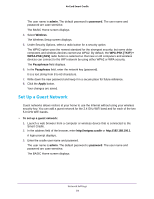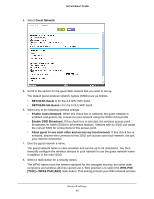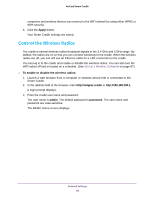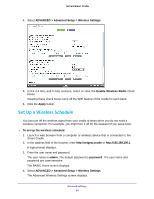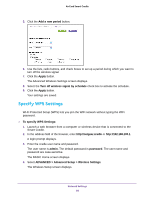Netgear DC112A User Manual - Page 83
Change the WiFi Password or Security Level, Wireless, Up to 300 Mbps, Apply
 |
View all Netgear DC112A manuals
Add to My Manuals
Save this manual to your list of manuals |
Page 83 highlights
4. Select Wireless. AirCard Smart Cradle 5. For the 2.4 GHz WiFi band, in the Wireless Network (2.4 GHz b/gn/n) section, select a setting from the Mode list. Up to 300 Mbps is the default setting. 6. For the 5 GHz WiFi band, in the Wireless Network 5 GHz a/n/ac section, select a setting from the Mode list. Up to 867 Mbps is the default setting, which allows 802.11ac and 802.11a wireless devices to join the network. 7. Click the Apply button. Your settings are saved. Change the WiFi Password or Security Level Your cradle comes with preset WPA2 or WPA security. The password that you enter to connect to your network is unique to your cradle and is on the cradle label. Best practice is to use the preset security, but you can change the settings. do not disable security. To change the WPA settings: 1. Launch a web browser from a computer or wireless device that is connected to the Smart Cradle. 2. In the address field of the browser, enter http://netgear.cradle or http://192.168.100.1. A login prompt displays. 3. Enter the cradle user name and password. Network Settings 83