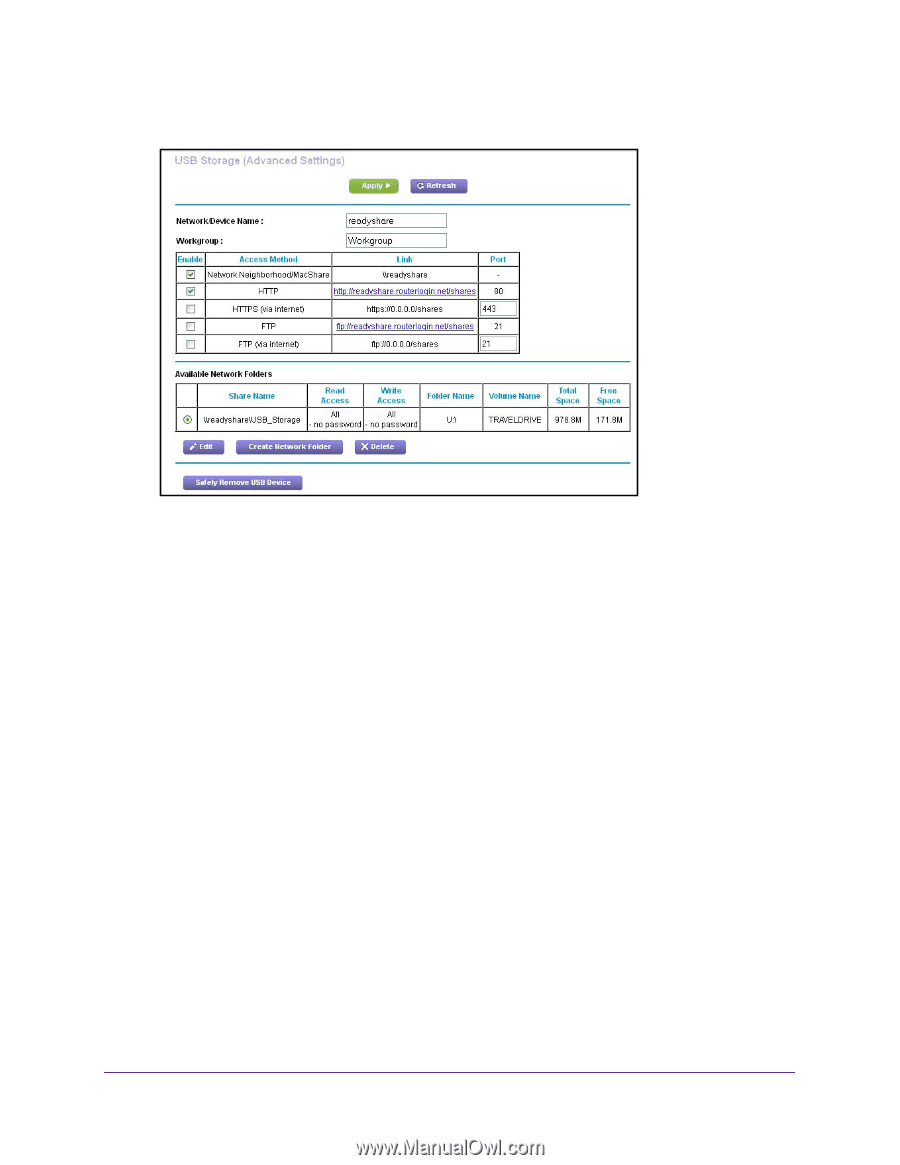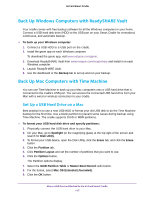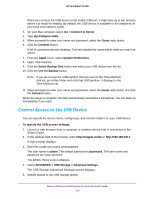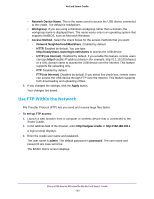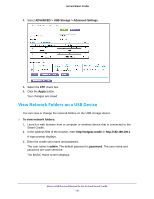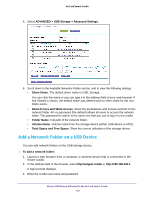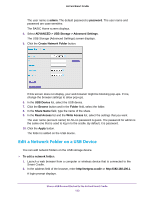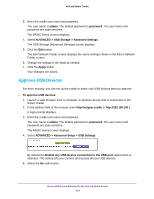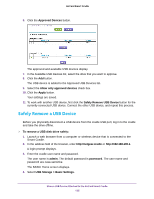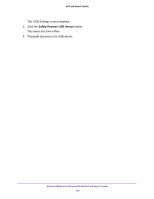Netgear DC112A User Manual - Page 122
Add a Network Folder on a USB Device, Total Space and Free Space
 |
View all Netgear DC112A manuals
Add to My Manuals
Save this manual to your list of manuals |
Page 122 highlights
AirCard Smart Cradle 4. Select ADVANCED > USB Storage > Advanced Settings. 5. Scroll down to the Available Networks Folder section, and to view the following settings: • Share Name. The default share name is USB_Storage. You can click the name or you can type it in the address field of your web browser. If Not Shared is shown, the default share was deleted and no other share for the root folder exists. • Read Access and Write Access. Show the permissions and access controls on the network folder. All-no password (the default) allows all users to access the network folder. The password for admin is the same one that you use to log in to the cradle. • Folder Name. Full path of the network folder. • Volume Name. Volume name from the storage device (either USB device or HDD). • Total Space and Free Space. Show the current utilization of the storage device. Add a Network Folder on a USB Device You can add network folders on the USB storage device. To add a network folder: 1. Launch a web browser from a computer or wireless device that is connected to the Smart Cradle. 2. In the address field of the browser, enter http://netgear.cradle or http://192.168.100.1. A login prompt displays. 3. Enter the cradle user name and password. Share a USB Device Attached to the AirCard Smart Cradle 122