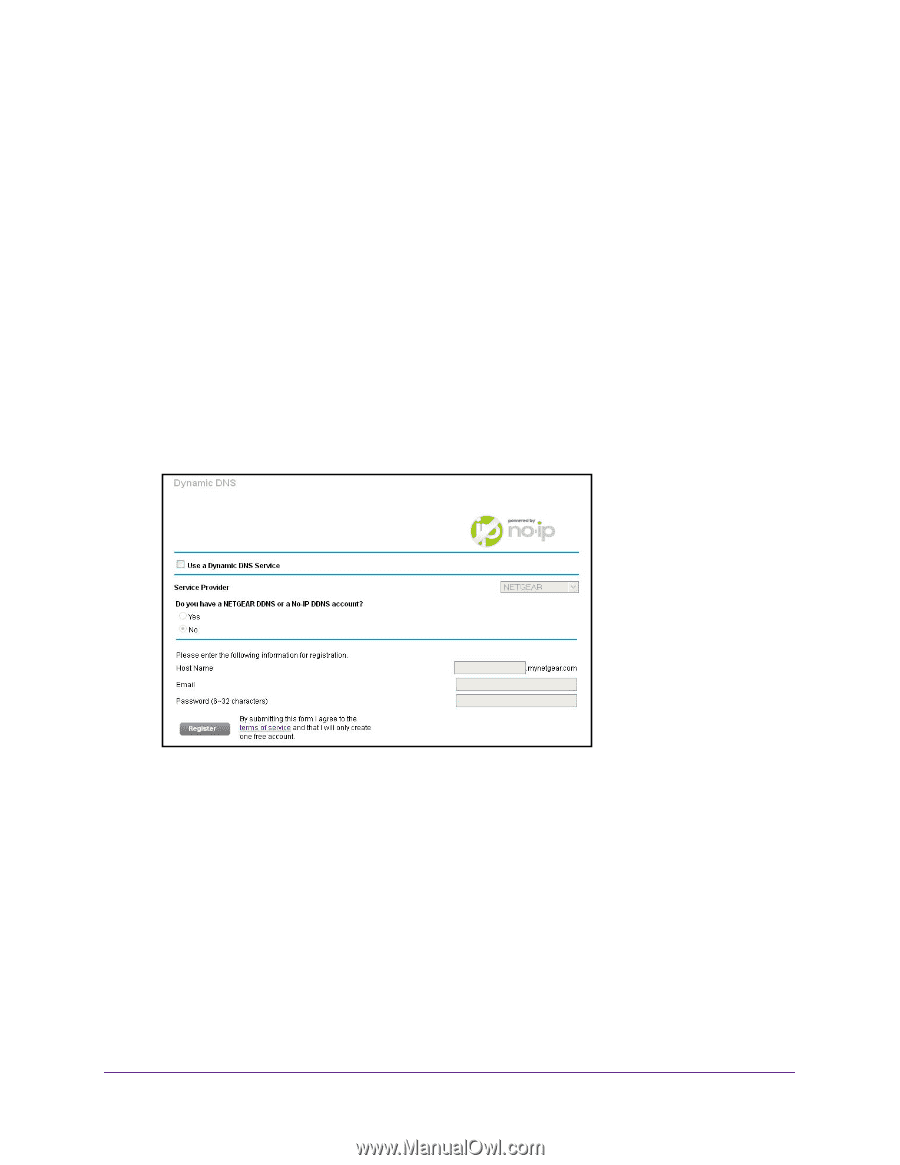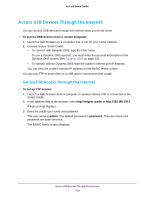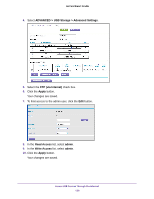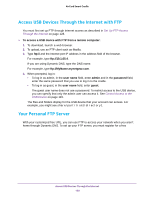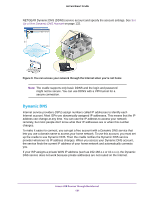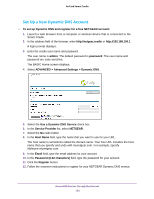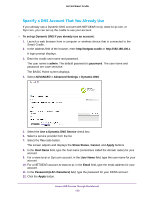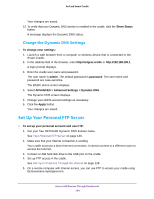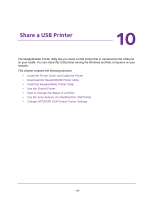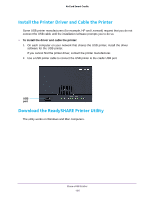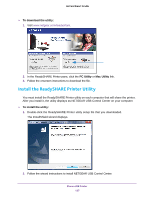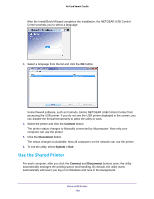Netgear DC112A User Manual - Page 133
Specify a DNS Account That You Already Use
 |
View all Netgear DC112A manuals
Add to My Manuals
Save this manual to your list of manuals |
Page 133 highlights
AirCard Smart Cradle Specify a DNS Account That You Already Use If you already use a Dynamic DNS account with NETGEAR no-ip, www.no-ip.com, or Dyn.com, you can set up the cradle to use your account. To set up Dynamic DNS if you already use an account: 1. Launch a web browser from a computer or wireless device that is connected to the Smart Cradle. 2. In the address field of the browser, enter http://netgear.cradle or http://192.168.100.1. A login prompt displays. 3. Enter the cradle user name and password. The user name is admin. The default password is password. The user name and password are case-sensitive. The BASIC Home screen displays. 4. Select ADVANCED > Advanced Settings > Dynamic DNS. 5. Select the Use a Dynamic DNS Service check box. 6. Select a service provider from the list. 7. Select the Yes radio button. The screen adjusts and displays the Show Status, Cancel, and Apply buttons. 8. In the Host Name field, type the host name (sometimes called the domain name) for your account. 9. For a www.no-ip or Dyn.com account, in the User Name field, type the user name for your account. 10. For a NETGEAR account at www.no-ip, in the Email field, type the email address for your account. 11. In the Password (6-32 characters) field, type the password for your DDNS account. 12. Click the Apply button. Access USB Devices Through the Internet 133