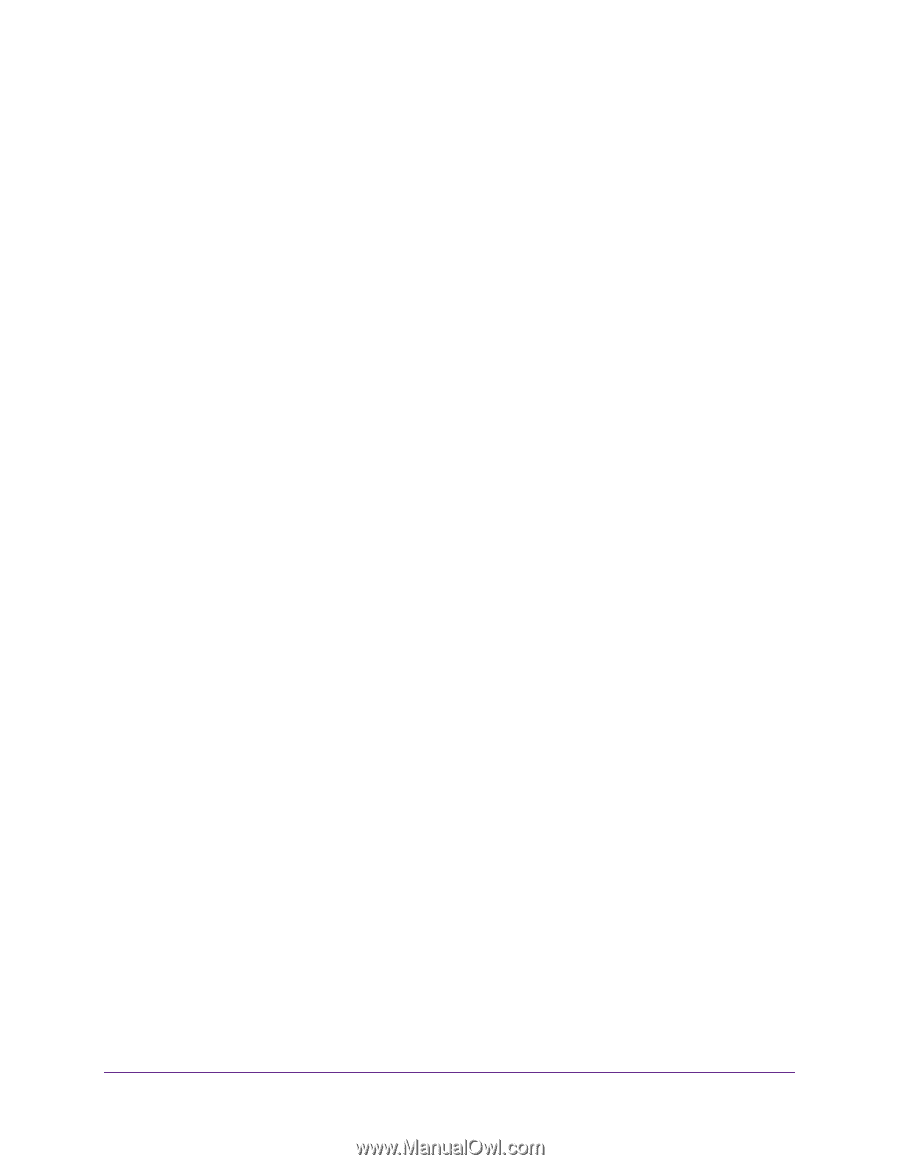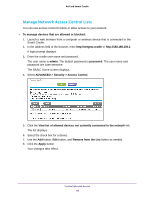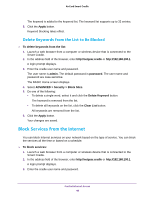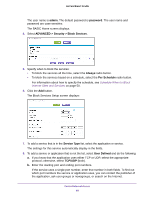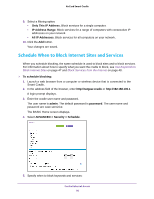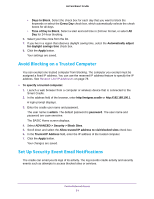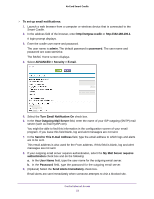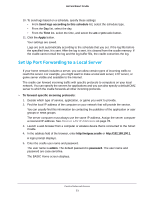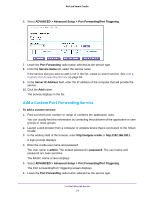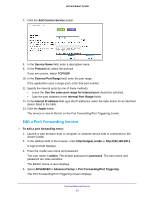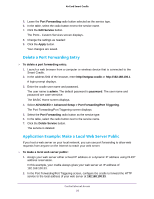Netgear DC112A User Manual - Page 51
Avoid Blocking on a Trusted Computer, Set Up Security Event Email Notifications
 |
View all Netgear DC112A manuals
Add to My Manuals
Save this manual to your list of manuals |
Page 51 highlights
AirCard Smart Cradle • Days to Block. Select the check box for each day that you want to block the keywords or select the Every Day check box, which automatically selects the check boxes for all days. • Time of Day to Block. Select a start and end time in 24-hour format, or select All Day for 24-hour blocking. 6. Select your time zone from the list. 7. If you live in a region that observes daylight saving time, select the Automatically adjust for daylight savings time check box. 8. Click the Apply button. Your settings are saved. Avoid Blocking on a Trusted Computer You can exempt one trusted computer from blocking. The computer you exempt must be assigned a fixed IP address. You can use the reserved IP address feature to specify the IP address. See Reserve LAN IP Addresses on page 78. To specify a trusted computer: 1. Launch a web browser from a computer or wireless device that is connected to the Smart Cradle. 2. In the address field of the browser, enter http://netgear.cradle or http://192.168.100.1. A login prompt displays. 3. Enter the cradle user name and password. The user name is admin. The default password is password. The user name and password are case-sensitive. The BASIC Home screen displays. 4. Select ADVANCED > Security > Block Sites. 5. Scroll down and select the Allow trusted IP address to visit blocked sites check box. 6. In the Trusted IP Address field, enter the IP address of the trusted computer. 7. Click the Apply button. Your changes are saved. Set Up Security Event Email Notifications The cradle can email you its logs of its activity. The log records cradle activity and security events such as attempts to access blocked sites or services. Control Internet Access 51