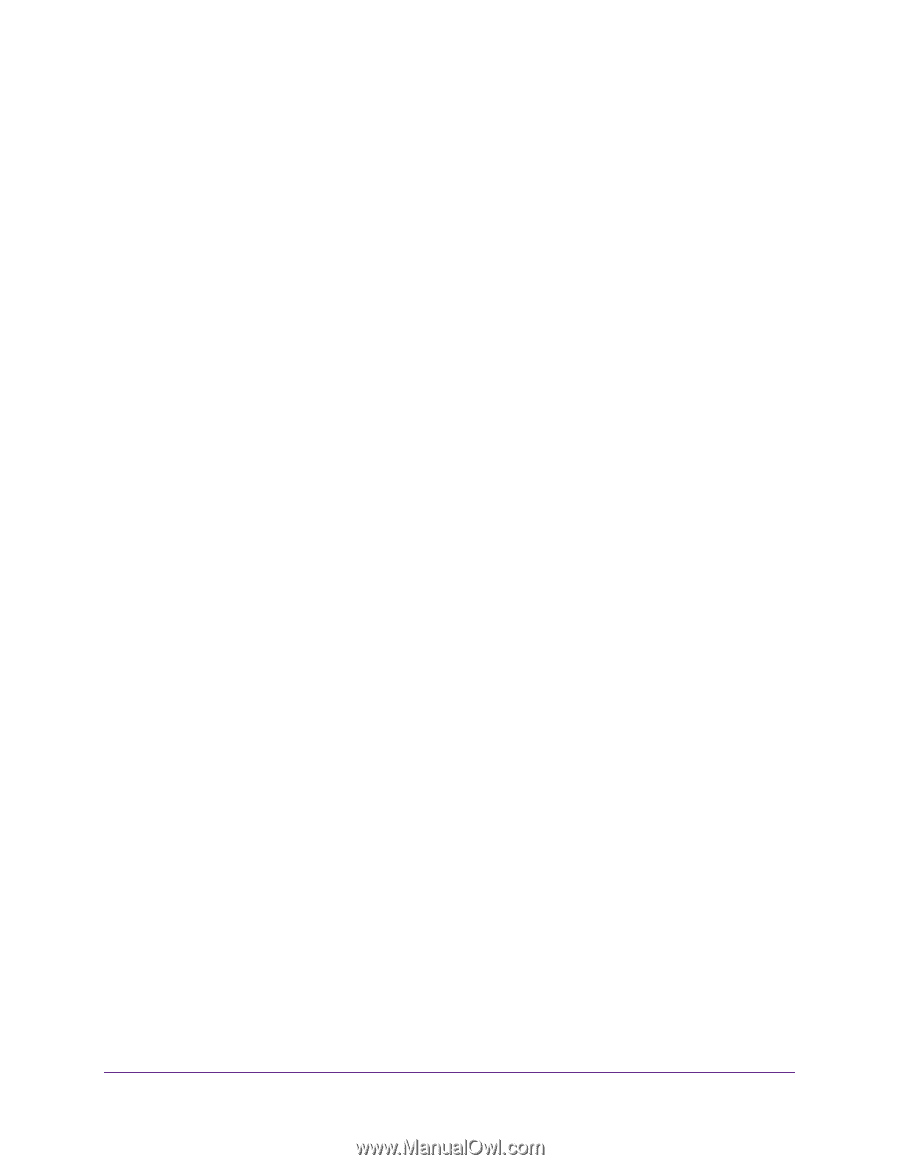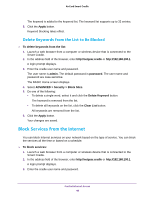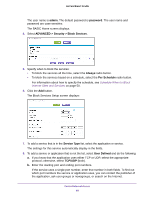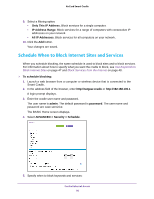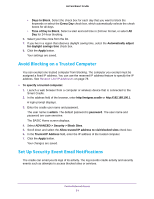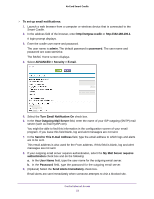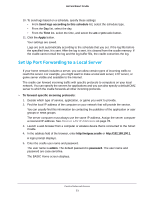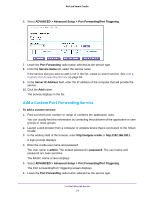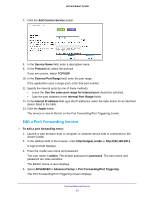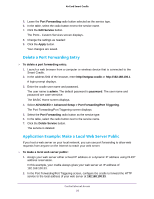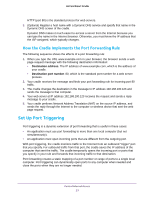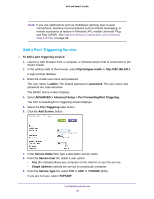Netgear DC112A User Manual - Page 53
Set Up Port Forwarding to a Local Server
 |
View all Netgear DC112A manuals
Add to My Manuals
Save this manual to your list of manuals |
Page 53 highlights
AirCard Smart Cradle 10. To send logs based on a schedule, specify these settings: • From Send logs according to this schedule list, select the schedule type. • From the Day list, select the day. • From the Time list, select the time, and select the am or pm radio button. 11. Click the Apply button. Your settings are saved. Logs are sent automatically according to the schedule that you set. If the log fills before the specified time, it is sent. After the log is sent, it is cleared from the cradle memory. If the cradle cannot email the log and the log buffer fills, the cradle overwrites the log. Set Up Port Forwarding to a Local Server If your home network includes a server, you can allow certain types of incoming traffic to reach the server. For example, you might want to make a local web server, FTP server, or game server visible and available to the Internet. The cradle can forward incoming traffic with specific protocols to computers on your local network. You can specify the servers for applications and you can also specify a default DMZ server to which the cradle forwards all other incoming protocols. To forward specific incoming protocols: 1. Decide which type of service, application, or game you want to provide. 2. Find the local IP address of the computer on your network that will provide the service. You can usually find this information by contacting the publisher of the application or user groups or news groups. The server computer must always use the same IP address. Assign the server computer a reserved IP address. See Reserve LAN IP Addresses on page 78. 3. Launch a web browser from a computer or wireless device that is connected to the Smart Cradle. 4. In the address field of the browser, enter http://netgear.cradle or http://192.168.100.1. A login prompt displays. 5. Enter the cradle user name and password. The user name is admin. The default password is password. The user name and password are case-sensitive. The BASIC Home screen displays. Control Internet Access 53