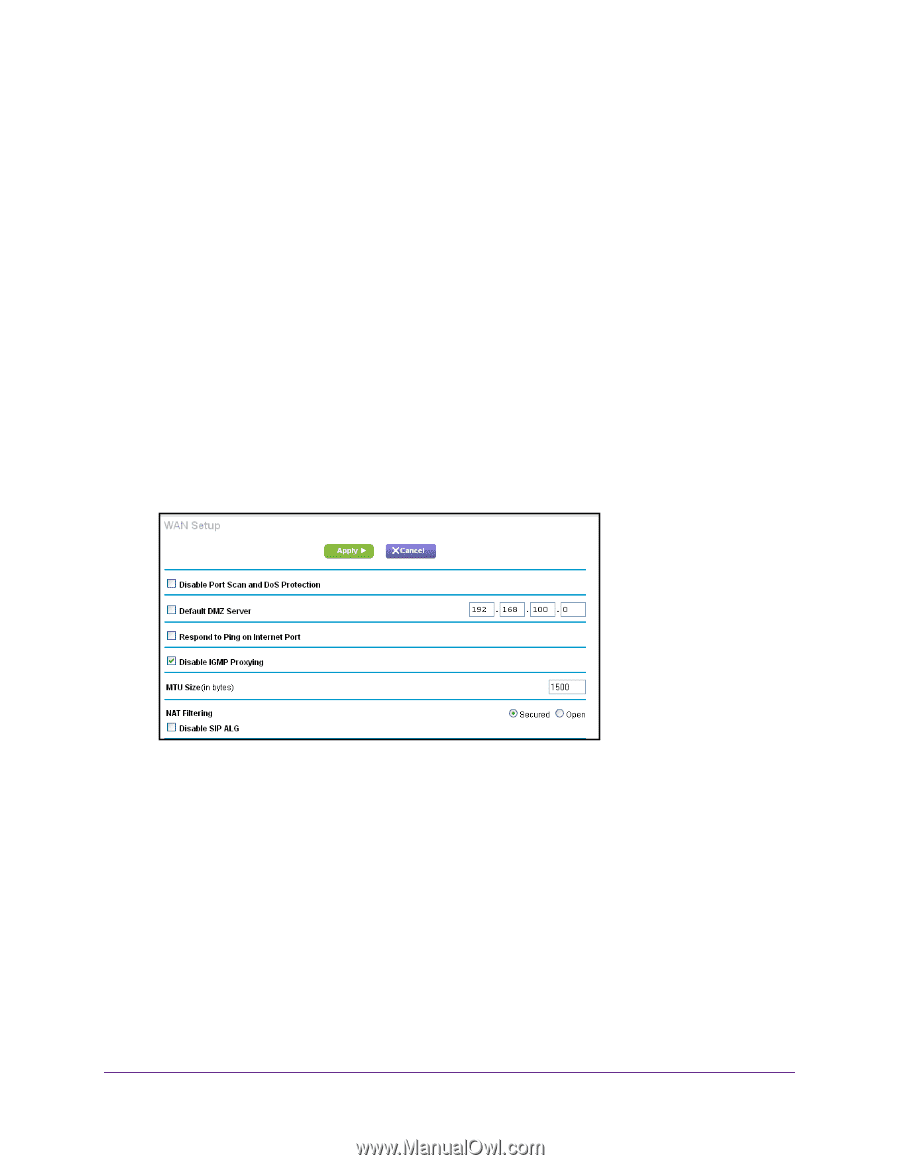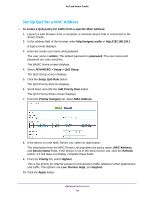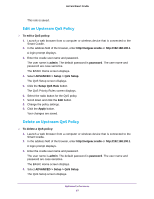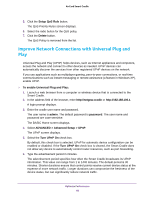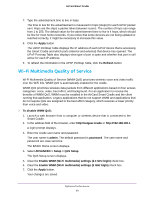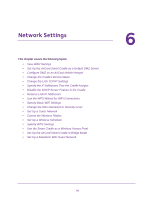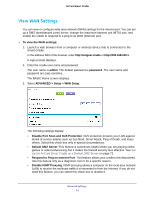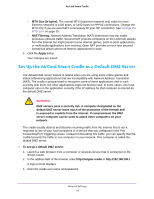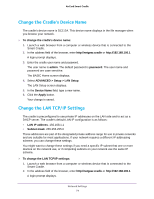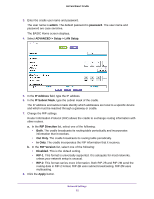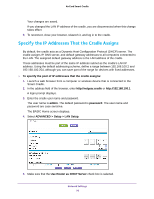Netgear DC112A User Manual - Page 71
View WAN Settings, ADVANCED > Setup > WAN Setup
 |
View all Netgear DC112A manuals
Add to My Manuals
Save this manual to your list of manuals |
Page 71 highlights
AirCard Smart Cradle View WAN Settings You can view or configure wide area network (WAN) settings for the Internet port. You can set up a DMZ (demilitarized zone) server, change the maximum transmit unit (MTU) size, and enable the cradle to respond to a ping to its WAN (Internet) port. To view the WAN settings: 1. Launch a web browser from a computer or wireless device that is connected to the Smart Cradle. In the address field of the browser, enter http://netgear.cradle or http://192.168.100.1. A login prompt displays. 2. Enter the cradle user name and password. The user name is admin. The default password is password. The user name and password are case-sensitive. The BASIC Home screen displays. 3. Select ADVANCED > Setup > WAN Setup. The following settings display: • Disable Port Scan and DoS Protection. DoS protection protects your LAN against denial of service attacks such as Syn flood, Smurf Attack, Ping of Death, and many others. Select this check box only in special circumstances. • Default DMZ Server. This feature is sometimes helpful when you are playing online games or videoconferencing, but it makes the firewall security less effective. See Set Up the AirCard Smart Cradle as a Default DMZ Server on page 72. • Respond to Ping on Internet Port. This feature allows your cradle to be discovered. Use this feature only as a diagnostic tool or for a specific reason. • Disable IGMP Proxying. IGMP proxying allows a computer on the local area network (LAN) to receive the multicast traffic it is interested in from the Internet. If you do not need this feature, you can select this check box to disable it. Network Settings 71