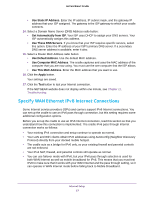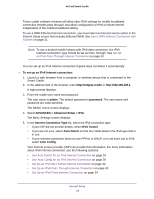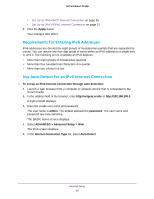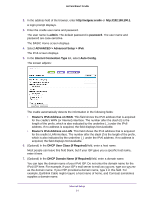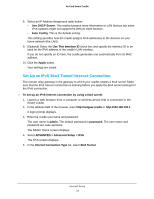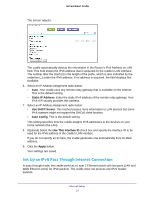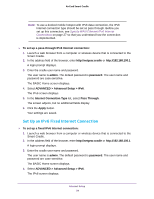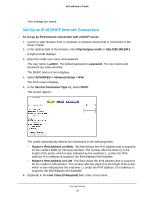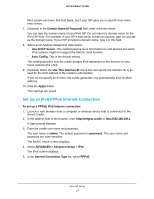Netgear DC112A User Manual - Page 32
Set Up an IPv6 6to4 Tunnel Internet Connection, Use This Interface ID
 |
View all Netgear DC112A manuals
Add to My Manuals
Save this manual to your list of manuals |
Page 32 highlights
AirCard Smart Cradle 8. Select an IP Address Assignment radio button: • Use DHCP Server. This method passes more information to LAN devices but some IPv6 systems might not support the DHCv6 client function. • Auto Config. This is the default setting. This setting specifies how the cradle assigns IPv6 addresses to the devices on your home network (the LAN). 9. (Optional) Select the Use This Interface ID check box and specify the interface ID to be used for the IPv6 address of the cradle's LAN interface. If you do not specify an ID here, the cradle generates one automatically from its MAC address. 10. Click the Apply button. Your settings are saved. Set Up an IPv6 6to4 Tunnel Internet Connection The remote relay gateway is the gateway to which your cradle creates a 6to4 tunnel. Make sure that the IPv4 Internet connection is working before you apply the 6to4 tunnel settings for the IPv6 connection. To set up an IPv6 Internet connection by using a 6to4 tunnel: 1. Launch a web browser from a computer or wireless device that is connected to the Smart Cradle. 2. In the address field of the browser, enter http://netgear.cradle or http://192.168.100.1. A login prompt displays. 3. Enter the cradle user name and password. The user name is admin. The default password is password. The user name and password are case-sensitive. The BASIC Home screen displays. 4. Select ADVANCED > Advanced Setup > IPv6. The IPv6 screen displays. 5. In the Internet Connection Type list, select 6to4 Tunnel. Internet Setup 32