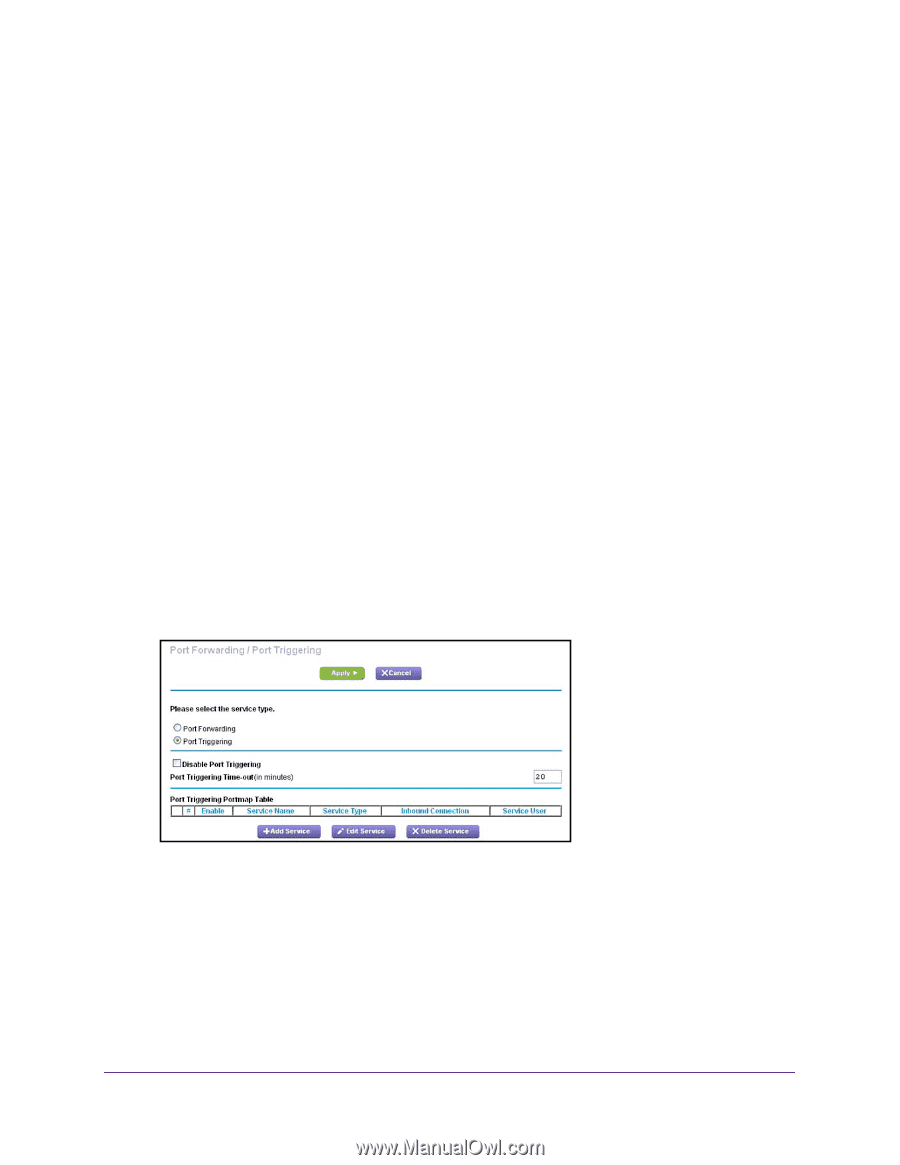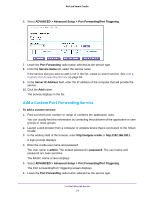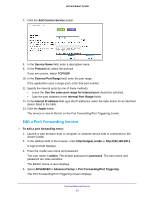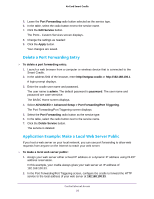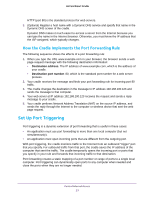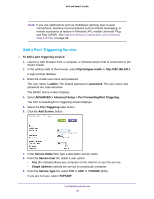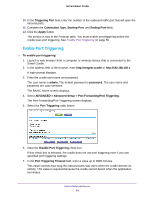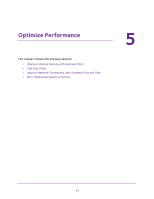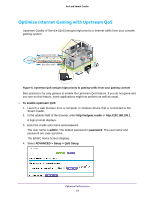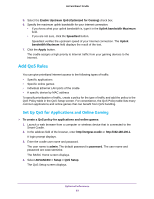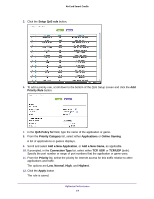Netgear DC112A User Manual - Page 59
Enable Port Triggering
 |
View all Netgear DC112A manuals
Add to My Manuals
Save this manual to your list of manuals |
Page 59 highlights
AirCard Smart Cradle 10. In the Triggering Port field, enter the number of the outbound traffic port that will open the inbound ports. 11. Complete the Connection Type, Starting Port, and Ending Port fields. 12. Click the Apply button. The service is now in the Portmap table. You must enable port triggering before the cradle uses port triggering. See Enable Port Triggering on page 59. Enable Port Triggering To enable port triggering: 1. Launch a web browser from a computer or wireless device that is connected to the Smart Cradle. 2. In the address field of the browser, enter http://netgear.cradle or http://192.168.100.1. A login prompt displays. 3. Enter the cradle user name and password. The user name is admin. The default password is password. The user name and password are case-sensitive. The BASIC Home screen displays. 4. Select ADVANCED > Advanced Setup > Port Forwarding/Port Triggering. The Port Forwarding/Port Triggering screen displays. 5. Select the Port Triggering radio button. 6. Clear the Disable Port Triggering check box. If this check box is selected, the cradle does not use port triggering even if you use specified port triggering settings. 7. In the Port Triggering Timeout field, enter a value up to 9999 minutes. This value controls how long the inbound ports stay open when the cradle detects no activity. This value is required because the cradle cannot detect when the application terminates. Control Internet Access 59