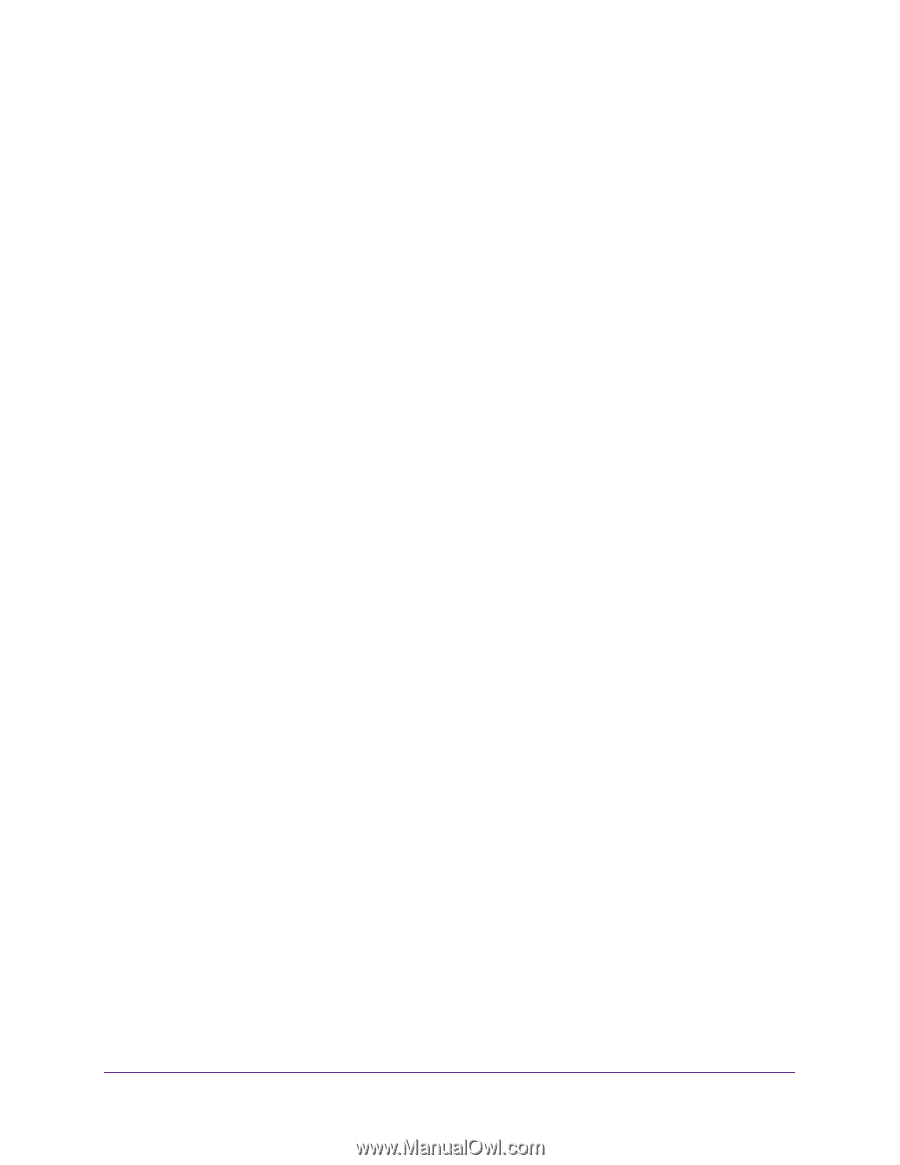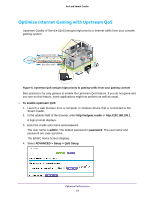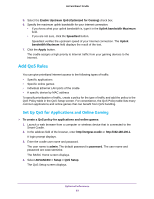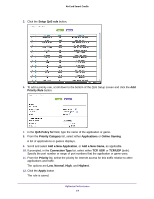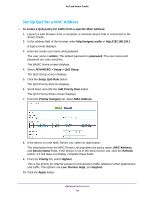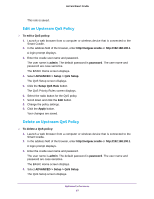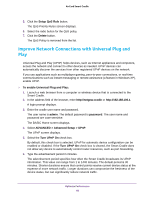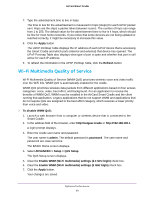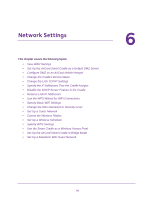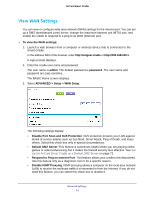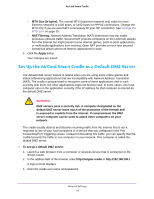Netgear DC112A User Manual - Page 67
Edit an Upstream QoS Policy, To edit a QoS policy, admin, password, ADVANCED > Setup > QoS Setup
 |
View all Netgear DC112A manuals
Add to My Manuals
Save this manual to your list of manuals |
Page 67 highlights
AirCard Smart Cradle This rule is saved. Edit an Upstream QoS Policy To edit a QoS policy: 1. Launch a web browser from a computer or wireless device that is connected to the Smart Cradle. 2. In the address field of the browser, enter http://netgear.cradle or http://192.168.100.1. A login prompt displays. 3. Enter the cradle user name and password. The user name is admin. The default password is password. The user name and password are case-sensitive. The BASIC Home screen displays. 4. Select ADVANCED > Setup > QoS Setup. The QoS Setup screen displays. 5. Click the Setup QoS Rule button. The QoS Priority Rules screen displays. 6. Select the radio button for the QoS policy. 7. Scroll down and click the Edit button 8. Change the policy settings. 9. Click the Apply button. Your changes are saved. Delete an Upstream QoS Policy To delete a QoS policy: 1. Launch a web browser from a computer or wireless device that is connected to the Smart Cradle. 2. In the address field of the browser, enter http://netgear.cradle or http://192.168.100.1. A login prompt displays. 3. Enter the cradle user name and password. The user name is admin. The default password is password. The user name and password are case-sensitive. The BASIC Home screen displays. 4. Select ADVANCED > Setup > QoS Setup. The QoS Setup screen displays. Optimize Performance 67