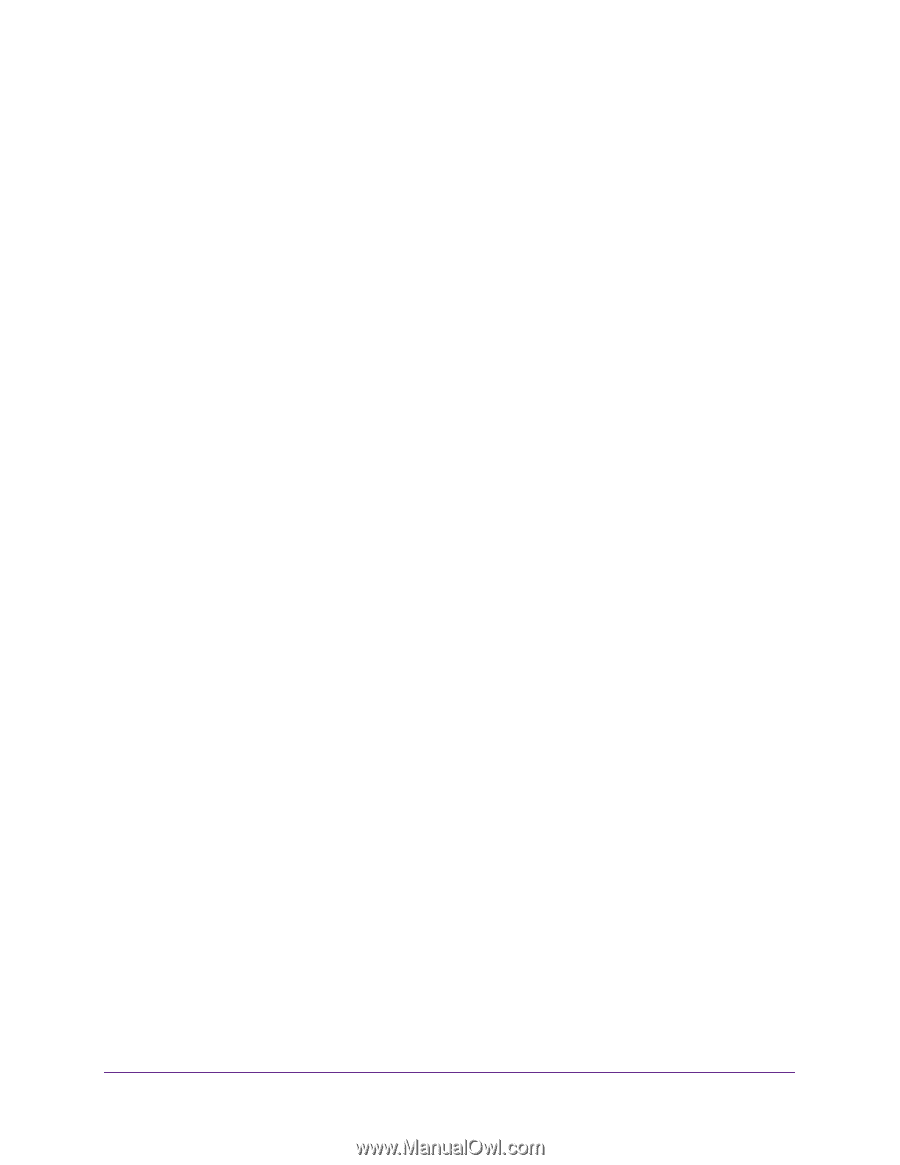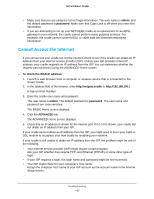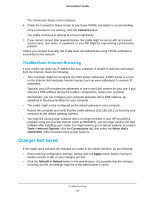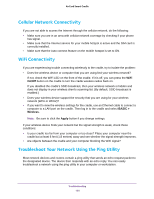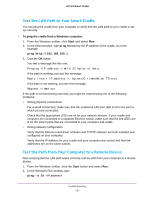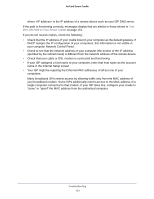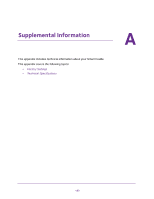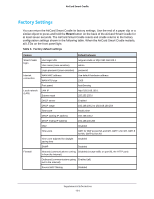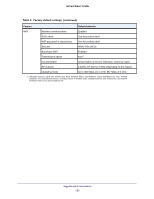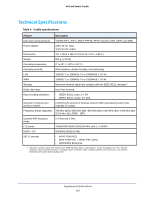Netgear DC112A User Manual - Page 152
your computer Network Control Panel., the LAN Path to Your Smart Cradle
 |
View all Netgear DC112A manuals
Add to My Manuals
Save this manual to your list of manuals |
Page 152 highlights
AirCard Smart Cradle where is the IP address of a remote device such as your ISP DNS server. If the path is functioning correctly, messages display that are similar to those shown in Test the LAN Path to Your Smart Cradle on page 151. If you do not receive replies, check the following: • Check that the IP address of your cradle listed in your computer as the default gateway. If DHCP assigns the IP configuration of your computers, this information is not visible in your computer Network Control Panel. • Check to see that the network address of your computer (the portion of the IP address specified by the subnet mask) is different from the network address of the remote device. • Check that your cable or DSL modem is connected and functioning. • If your ISP assigned a host name to your computer, enter that host name as the account name in the Internet Setup screen. • Your ISP might be rejecting the Ethernet MAC addresses of all but one of your computers. Many broadband ISPs restrict access by allowing traffic only from the MAC address of your broadband modem. Some ISPs additionally restrict access to the MAC address of a single computer connected to that modem. If your ISP does this, configure your cradle to "clone" or "spoof" the MAC address from the authorized computer. Troubleshooting 152