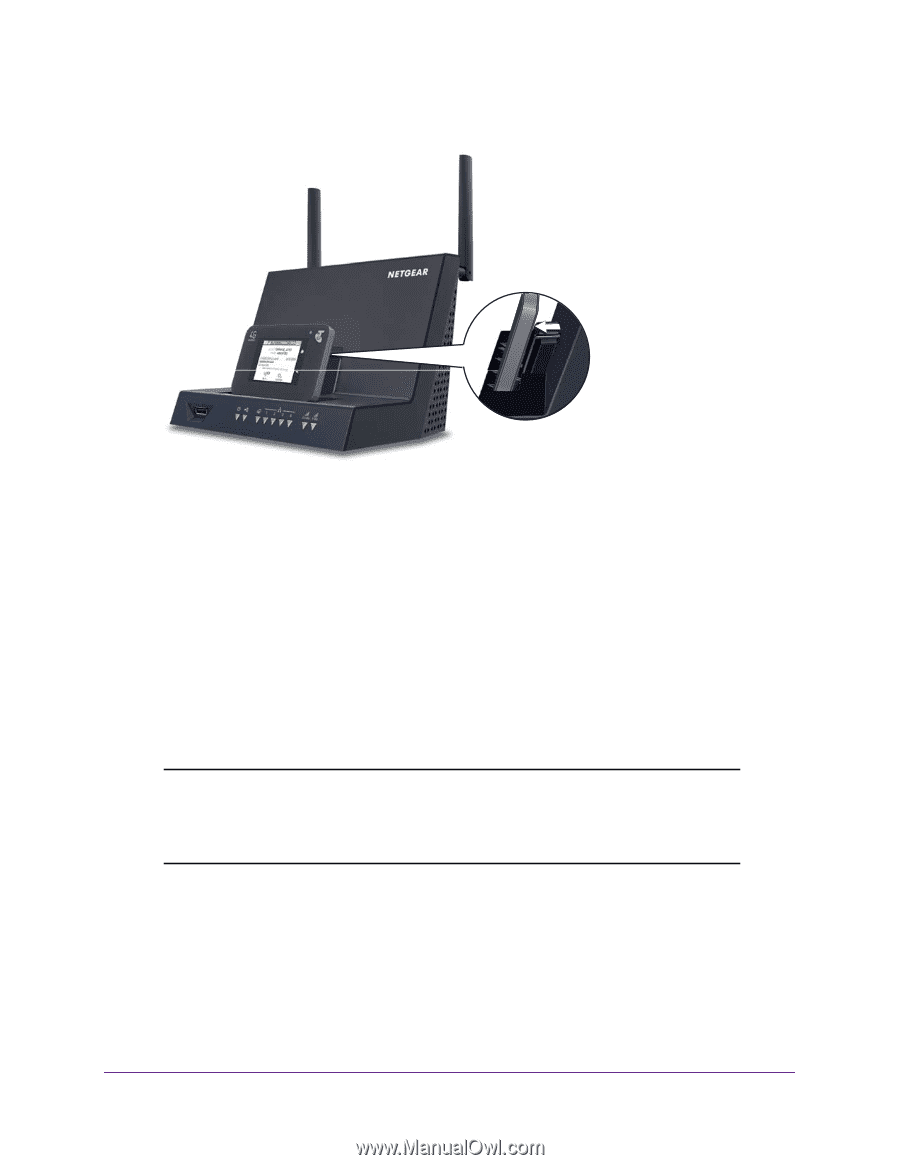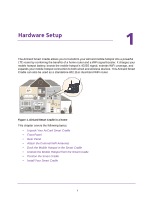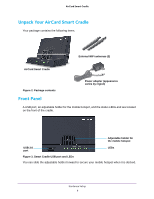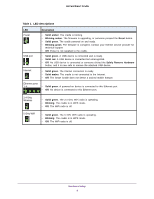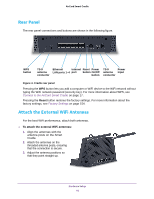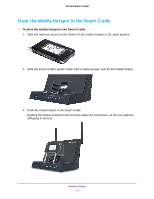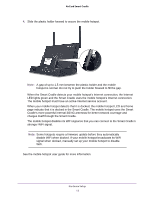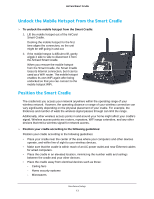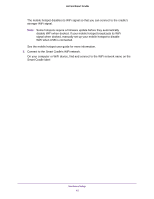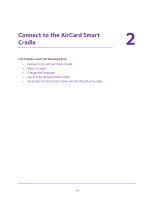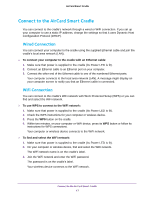Netgear DC112A User Manual - Page 12
The mobile hotspot disables its WiFi signal so that you can connect to the Smart Cradle's - update
 |
View all Netgear DC112A manuals
Add to My Manuals
Save this manual to your list of manuals |
Page 12 highlights
AirCard Smart Cradle 4. Slide the plastic holder forward to secure the mobile hotspot. Note: A gap of up to 1.5 mm between the plastic holder and the mobile hotspot is normal. Do not try to push the holder forward to fill the gap. When the Smart Cradle detects your mobile hotspot's Internet connection, the Internet LED lights green and the Smart Cradle uses the mobile hotspot's Internet connection. The mobile hotspot must have an active Internet service account. When your mobile hotspot detects that it is docked, the mobile hotspot LCD and home page indicate that it is docked in the Smart Cradle. The mobile hotspot uses the Smart Cradle's more powerful internal 3G/4G antennas for better network coverage and charges itself through the Smart Cradle. The mobile hotspot disables its WiFi signal so that you can connect to the Smart Cradle's stronger WiFi signal. Note: Some hotspots require a firmware update before they automatically disable WiFi when docked. If your mobile hotspot broadcasts its WiFi signal when docked, manually set up your mobile hotspot to disable WiFi. See the mobile hotspot user guide for more information. Hardware Setup 12