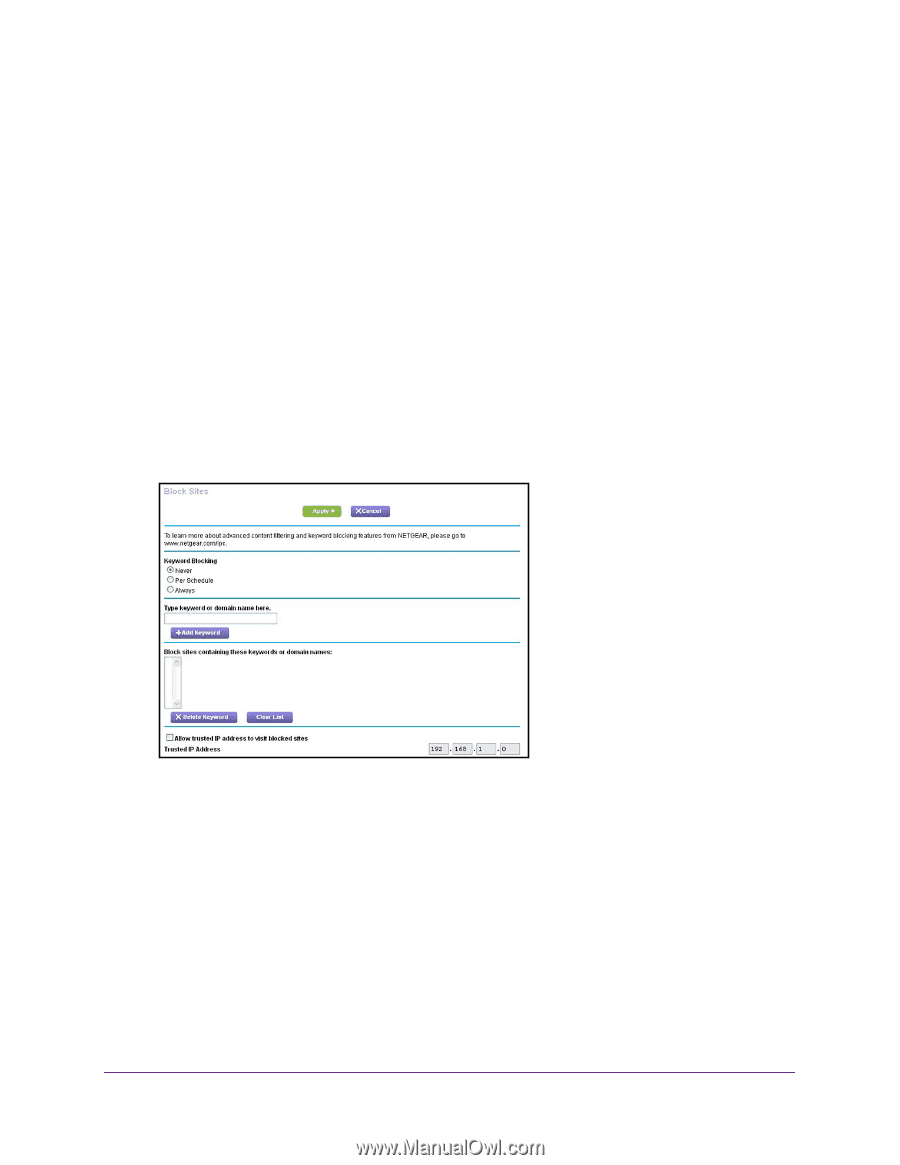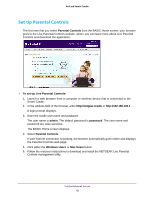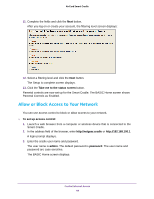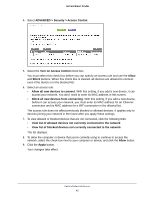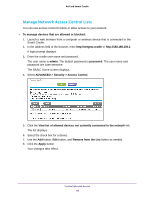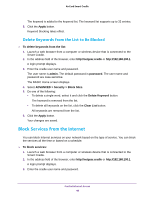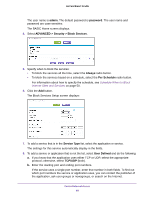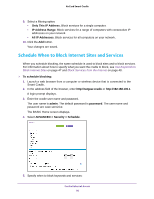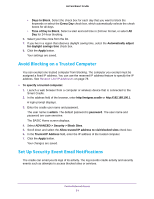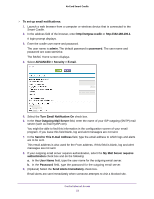Netgear DC112A User Manual - Page 47
Use Keywords to Block Internet Sites, To block Internet sites, admin, password
 |
View all Netgear DC112A manuals
Add to My Manuals
Save this manual to your list of manuals |
Page 47 highlights
AirCard Smart Cradle Use Keywords to Block Internet Sites You can use keywords to block certain Internet sites from your network. You can use blocking all the time or based on a schedule. To block Internet sites: 1. Launch a web browser from a computer or wireless device that is connected to the Smart Cradle. 2. In the address field of the browser, enter http://netgear.cradle or http://192.168.100.1. A login prompt displays. 3. Enter the cradle user name and password. The user name is admin. The default password is password. The user name and password are case-sensitive. The BASIC Home screen displays. 4. Select ADVANCED > Security > Block Sites. 5. Select a keyword blocking option: • Per Schedule. Turn on keyword blocking according to a schedule that you set. (See Schedule When to Block Internet Sites and Services on page 50.) • Always. Turn on keyword blocking all the time, independent of the Schedule screen. 6. In the Type keyword or domain name here field, enter a keyword or domain that you want to block. For example: • Specify XXX to block http://www.badstuff.com/xxx.html. • Specify .com if you want to allow only sites with domain suffixes such as .edu or .gov. • Enter a period (.) to block all Internet browsing access. 7. Click the Add Keyword button. Control Internet Access 47