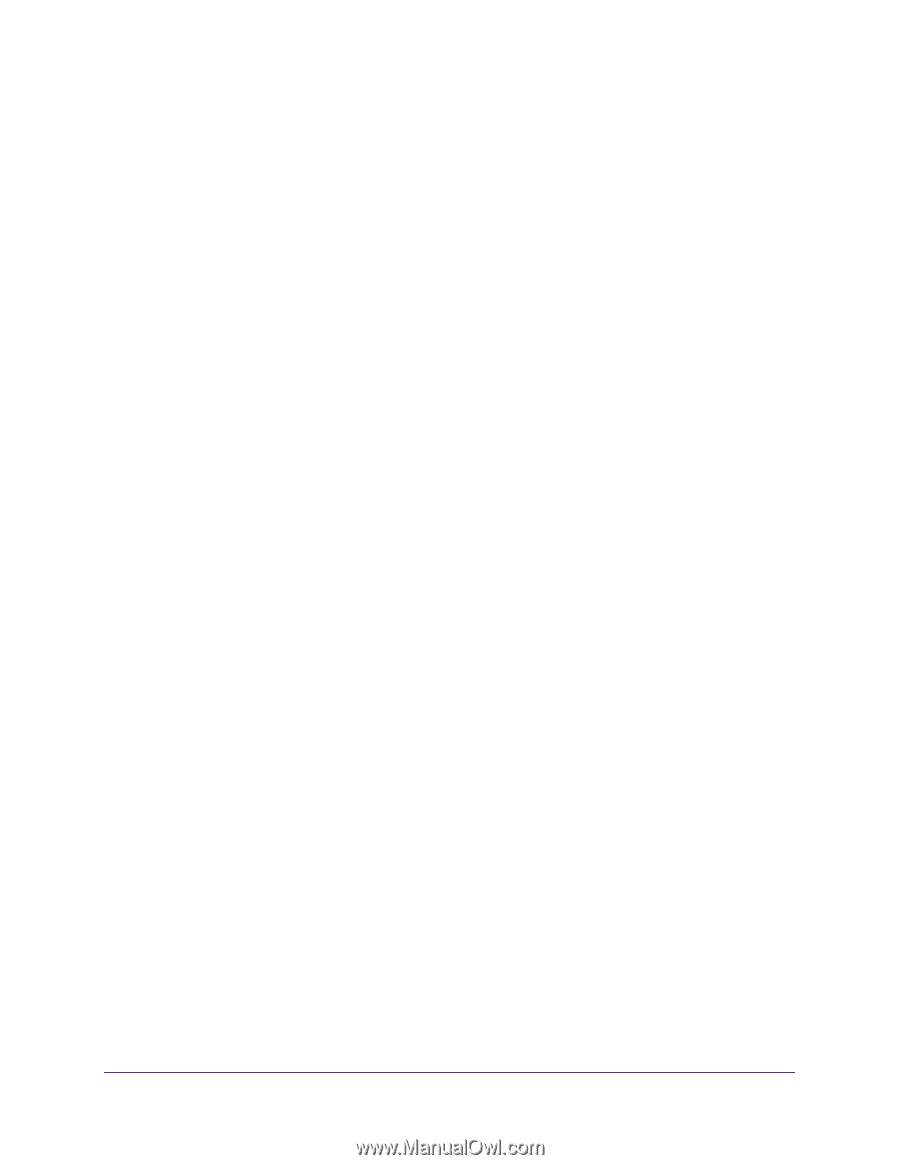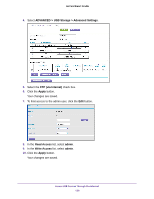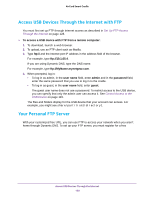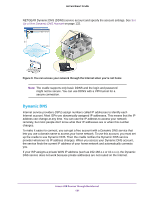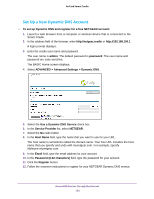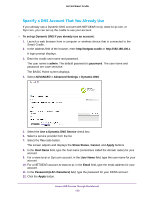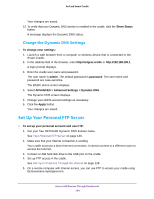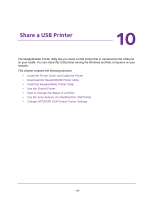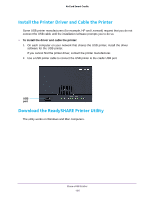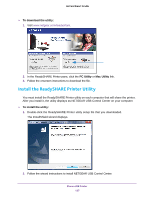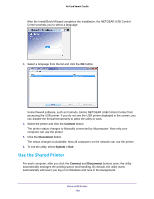Netgear DC112A User Manual - Page 134
Change the Dynamic DNS Settings, Set Up Your Personal FTP Server
 |
View all Netgear DC112A manuals
Add to My Manuals
Save this manual to your list of manuals |
Page 134 highlights
AirCard Smart Cradle Your changes are saved. 13. To verify that your Dynamic DNS service is enabled in the cradle, click the Show Status button. A message displays the Dynamic DNS status. Change the Dynamic DNS Settings To change your settings: 1. Launch a web browser from a computer or wireless device that is connected to the Smart Cradle. 2. In the address field of the browser, enter http://netgear.cradle or http://192.168.100.1. A login prompt displays. 3. Enter the cradle user name and password. The user name is admin. The default password is password. The user name and password are case-sensitive. The BASIC Home screen displays. 4. Select ADVANCED > Advanced Settings > Dynamic DNS. The Dynamic DNS screen displays. 5. Change your DDNS account settings as necessary. 6. Click the Apply button. Your changes are saved. Set Up Your Personal FTP Server To set up your personal account and use FTP: 1. Get your free NETGEAR Dynamic DNS domain name. See Your Personal FTP Server on page 130. 2. Make sure that your Internet connection is working. Your cradle must use a direct Internet connection. It cannot connect to a different router to access the Internet. 3. Connect a USB hard disk drive to the USB port on the cradle. 4. Set up FTP access in the cradle. See Set Up FTP Access Through the Internet on page 128. 5. On a remote computer with Internet access, you can use FTP to access your cradle using ftp://yourname.mynetgear.com. Access USB Devices Through the Internet 134