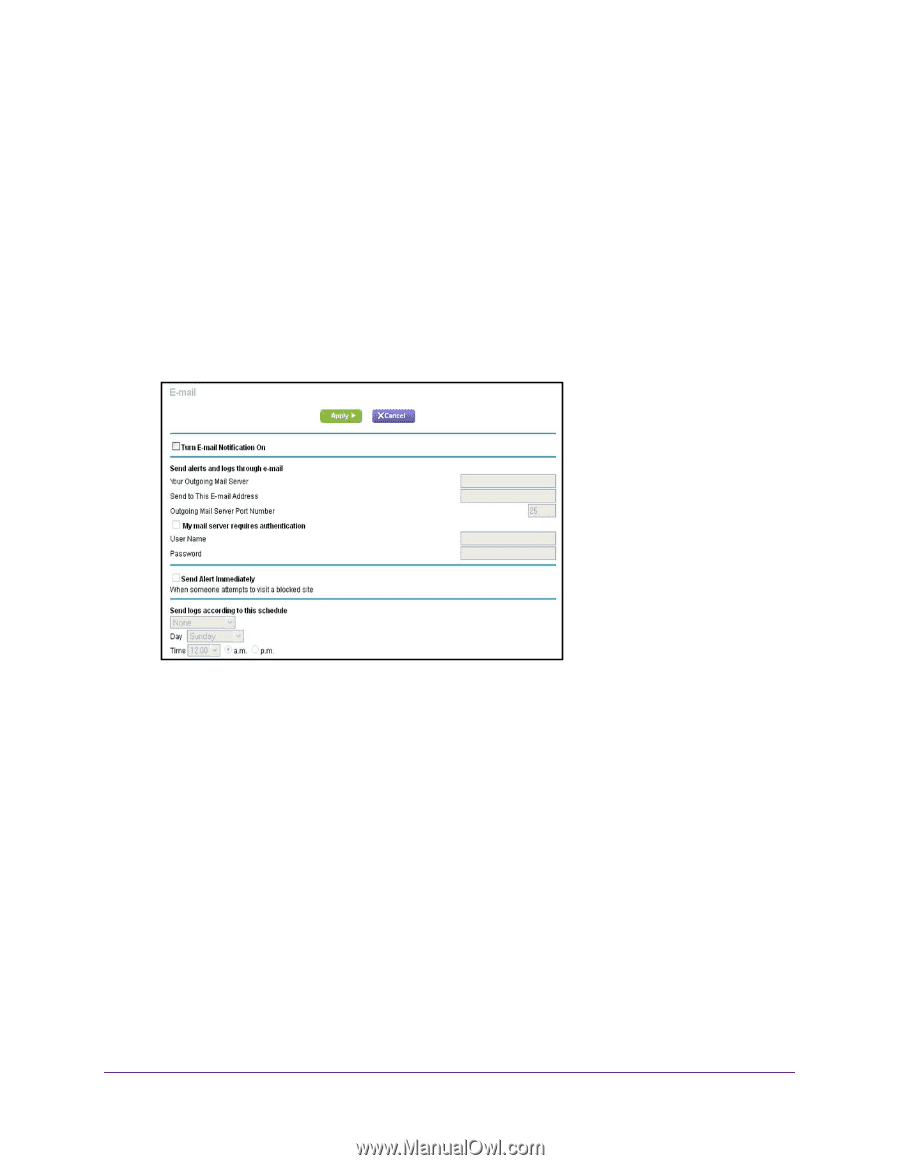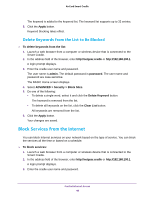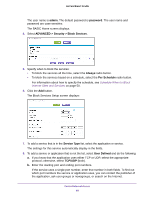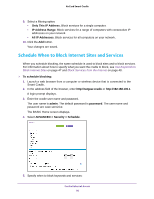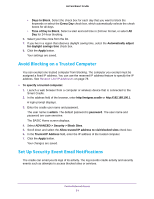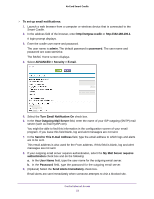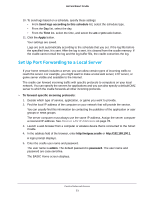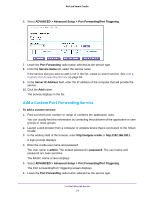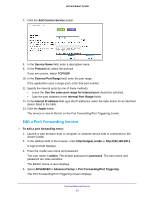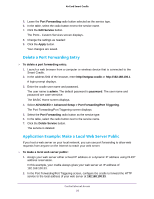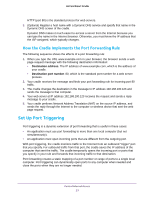Netgear DC112A User Manual - Page 52
Send to This E-mail Address, Your Outgoing Mail Server
 |
View all Netgear DC112A manuals
Add to My Manuals
Save this manual to your list of manuals |
Page 52 highlights
AirCard Smart Cradle To set up email notifications: 1. Launch a web browser from a computer or wireless device that is connected to the Smart Cradle. 2. In the address field of the browser, enter http://netgear.cradle or http://192.168.100.1. A login prompt displays. 3. Enter the cradle user name and password. The user name is admin. The default password is password. The user name and password are case-sensitive. The BASIC Home screen displays. 4. Select ADVANCED > Security > E-mail. 5. Select the Turn Email Notification On check box. 6. In the Your Outgoing Mail Server field, enter the name of your ISP outgoing (SMTP) mail server (such as mail.myISP.com). You might be able to find this information in the configuration screen of your email program. If you leave this field blank, log and alert messages are not sent. 7. In the Send to This E-mail Address field, type the email address to which logs and alerts are to be sent. This email address is also used for the From address. If this field is blank, log and alert messages are not sent. 8. If your outgoing email server requires authentication, select the My Mail Server requires authentication check box and do the following: a. In the User Name field, type the user name for the outgoing email server. b. In the Password field, type the password for the outgoing email server. 9. (Optional) Select the Send Alerts Immediately check box. Email alerts are sent immediately when someone attempts to visit a blocked site. Control Internet Access 52