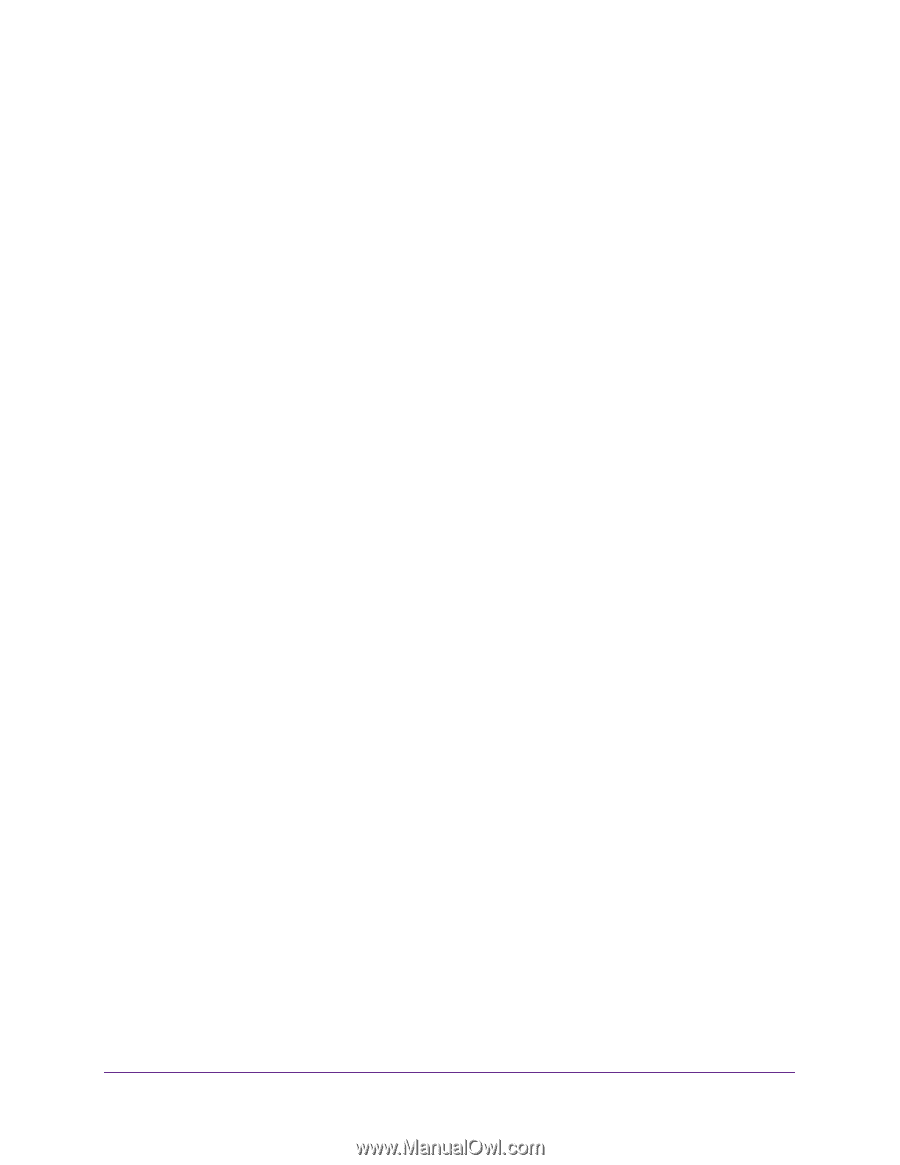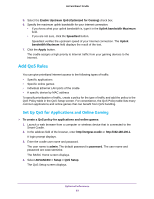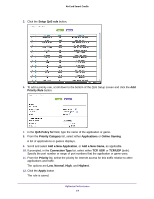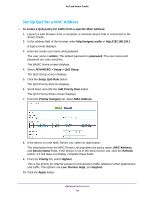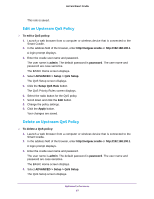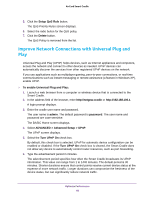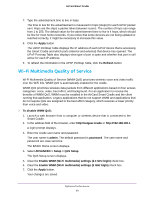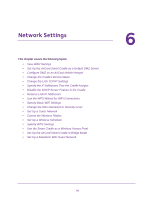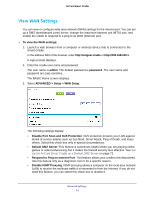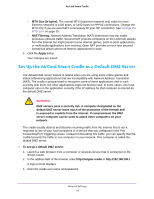Netgear DC112A User Manual - Page 68
Improve Network Connections with Universal Plug and Play, Setup QoS Rule, Delete
 |
View all Netgear DC112A manuals
Add to My Manuals
Save this manual to your list of manuals |
Page 68 highlights
AirCard Smart Cradle 5. Click the Setup QoS Rule button. The QoS Priority Rules screen displays. 6. Select the radio button for the QoS policy. 7. Click the Delete button. The QoS Policy is removed from the list. Improve Network Connections with Universal Plug and Play Universal Plug and Play (UPnP) helps devices, such as Internet appliances and computers, access the network and connect to other devices as needed. UPnP devices can automatically discover the services from other registered UPnP devices on the network. If you use applications such as multiplayer gaming, peer-to-peer connections, or real-time communications such as instant messaging or remote assistance (a feature in Windows XP), enable UPnP. To enable Universal Plug and Play: 1. Launch a web browser from a computer or wireless device that is connected to the Smart Cradle. 2. In the address field of the browser, enter http://netgear.cradle or http://192.168.100.1. A login prompt displays. 3. Enter the cradle user name and password. The user name is admin. The default password is password. The user name and password are case-sensitive. The BASIC Home screen displays. 4. Select ADVANCED > Advanced Setup > UPnP. The UPnP screen displays. 5. Select the Turn UPnP On check box. By default, this check box is selected. UPnP for automatic device configuration can be enabled or disabled. If the Turn UPnP On check box is cleared, the Smart Cradle does not allow any device to automatically control router resources, such as port forwarding. 6. Type the advertisement period in minutes. The advertisement period specifies how often the Smart Cradle broadcasts its UPnP information. This value can range from 1 to 1440 minutes. The default period is 30 minutes. Shorter durations ensure that control points receive current device status at the expense of more network traffic. Longer durations can compromise the freshness of the device status, but can significantly reduce network traffic. Optimize Performance 68