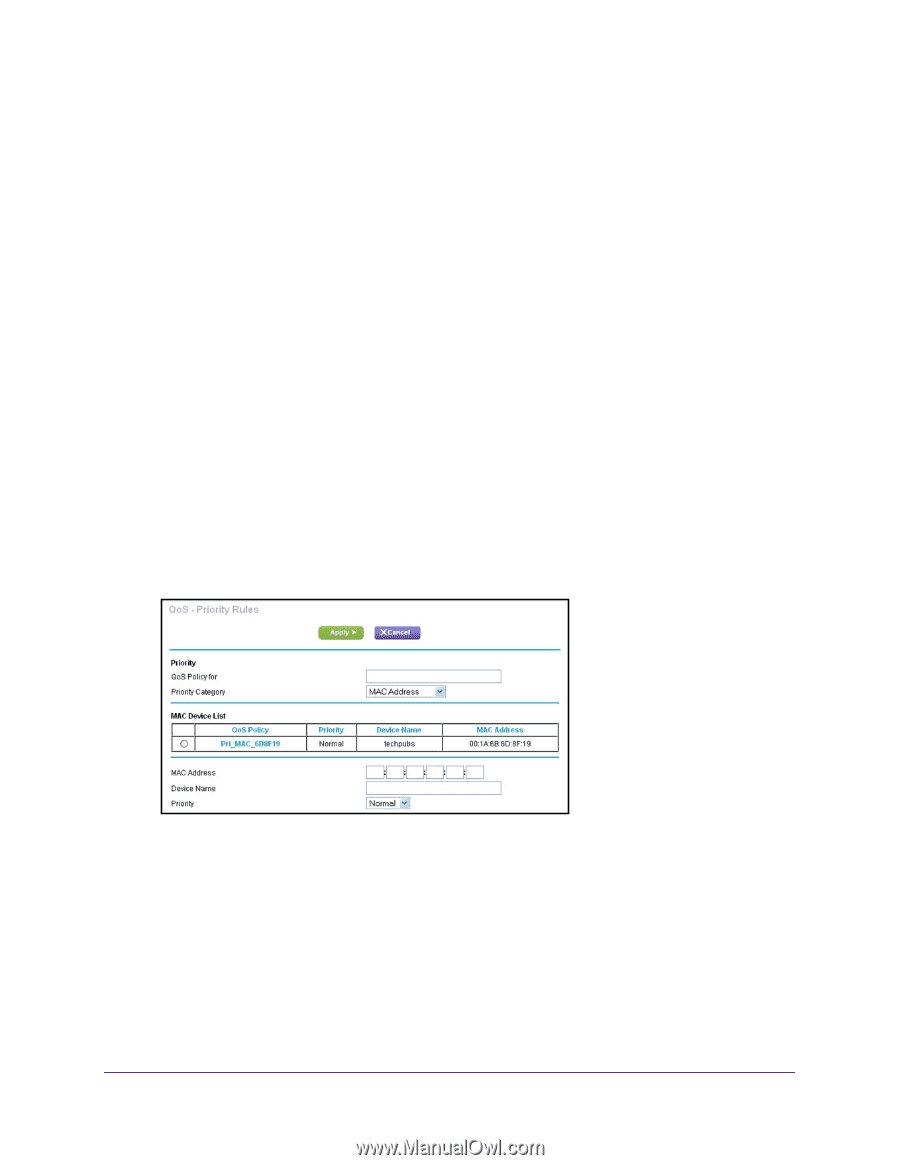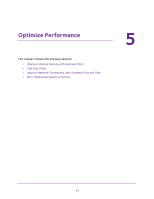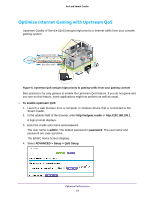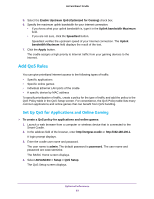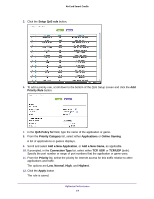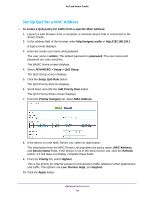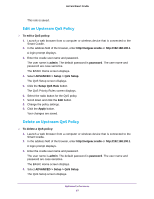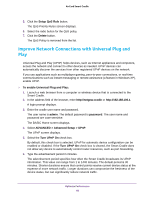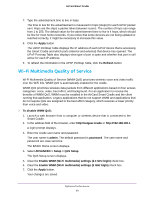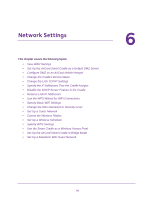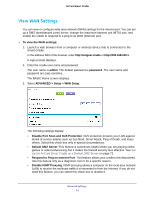Netgear DC112A User Manual - Page 66
Set Up QoS for a MAC Address
 |
View all Netgear DC112A manuals
Add to My Manuals
Save this manual to your list of manuals |
Page 66 highlights
AirCard Smart Cradle Set Up QoS for a MAC Address To create a QoS policy for traffic from a specific MAC address: 1. Launch a web browser from a computer or wireless device that is connected to the Smart Cradle. 2. In the address field of the browser, enter http://netgear.cradle or http://192.168.100.1. A login prompt displays. 3. Enter the cradle user name and password. The user name is admin. The default password is password. The user name and password are case-sensitive. The BASIC Home screen displays. 4. Select ADVANCED > Setup > QoS Setup. The QoS Setup screen displays. 5. Click the Setup QoS Rule button. The QoS Priority Rule list displays. 6. Scroll down and click the Add Priority Rule button. The QoS Priority Rules screen displays. 7. From the Priority Category list, select MAC Address. 8. If the device is in the MAC Device List, select its radio button. The information from the MAC Device List populates the policy name, MAC Address, and Device Name fields. If the device is not in the MAC Device List, click the Refresh button. If it still does not display, complete these fields. 9. From the Priority list, select Highest. This is the priority for Internet access for this device's traffic relative to other applications and traffic. The options are Low, Normal, High, and Highest. 10. Click the Apply button. Optimize Performance 66