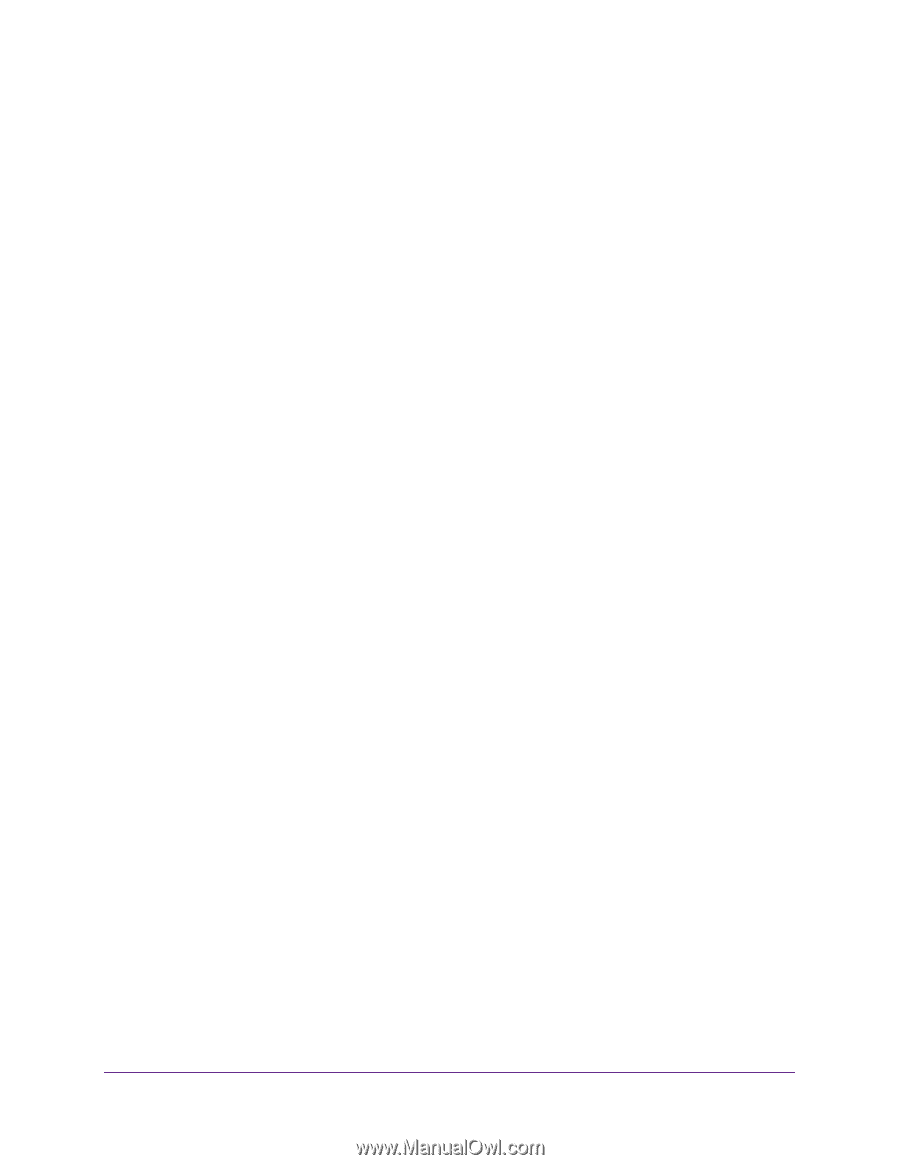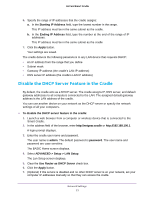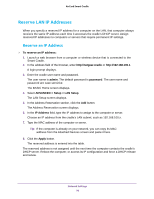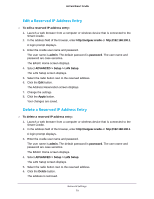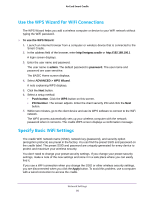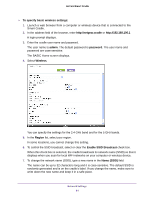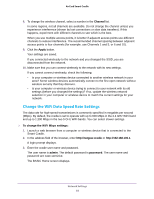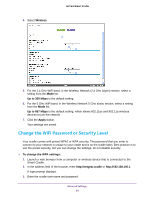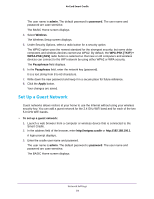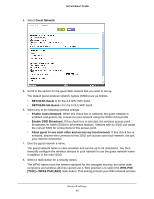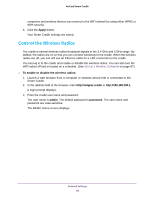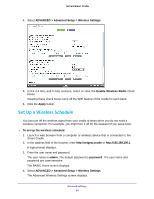Netgear DC112A User Manual - Page 82
Change the WiFi Data Speed Rate Settings, Channel, Apply, To change the WiFi Mbps settings, admin
 |
View all Netgear DC112A manuals
Add to My Manuals
Save this manual to your list of manuals |
Page 82 highlights
AirCard Smart Cradle 8. To change the wireless channel, select a number in the Channel list. In some regions, not all channels are available. Do not change the channel unless you experience interference (shown by lost connections or slow data transfers). If this happens, experiment with different channels to see which is the best. When you use multiple access points, it is better if adjacent access points use different channels to reduce interference. The recommended channel spacing between adjacent access points is four channels (for example, use Channels 1 and 5, or 6 and 10). 9. Click the Apply button. Your settings are saved. If you connected wirelessly to the network and you changed the SSID, you are disconnected from the network. 10. Make sure that you can connect wirelessly to the network with its new settings. If you cannot connect wirelessly, check the following: • Is your computer or wireless device connected to another wireless network in your area? Some wireless devices automatically connect to the first open network without wireless security that they discover. • Is your computer or wireless device trying to connect to your network with its old settings (before you changed the settings)? If so, update the wireless network selection in your computer or wireless device to match the current settings for your network. Change the WiFi Data Speed Rate Settings The data rate for high-speed transmissions is commonly specified in megabits per second (Mbps). By default, the cradle is set to operate with up to 600 Mbps in the 2.4 GHz WiFi band and up to 1,300 Mbps in the two 5 GHz WiFi bands. You can select slower settings. To change the WiFi Mbps settings: 1. Launch a web browser from a computer or wireless device that is connected to the Smart Cradle. 2. In the address field of the browser, enter http://netgear.cradle or http://192.168.100.1. A login prompt displays. 3. Enter the cradle user name and password. The user name is admin. The default password is password. The user name and password are case-sensitive. The BASIC Home screen displays. Network Settings 82