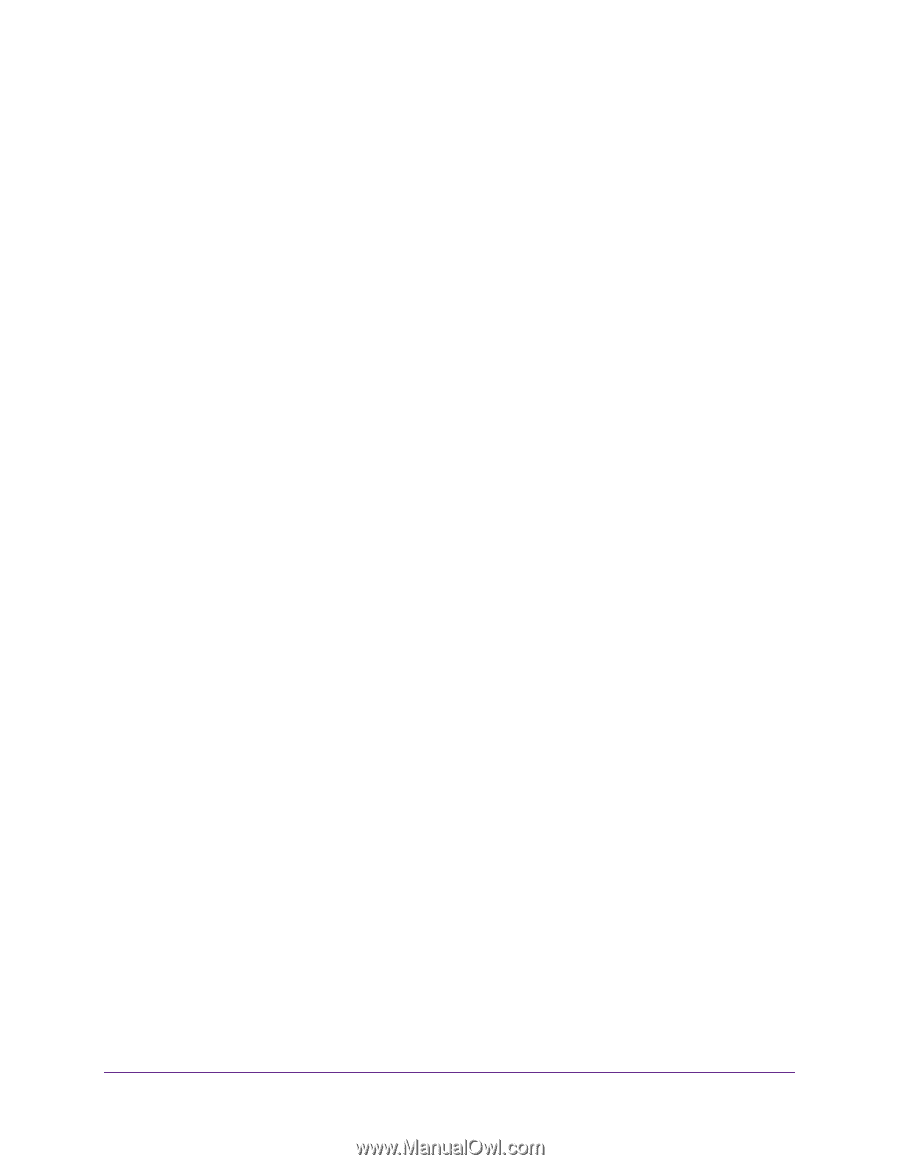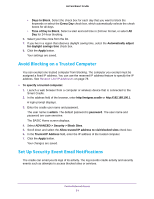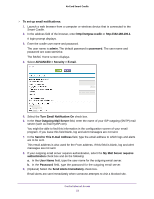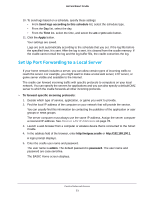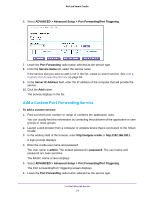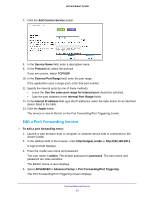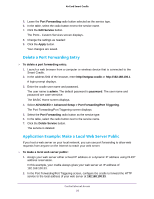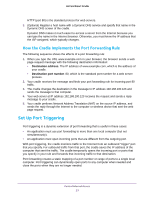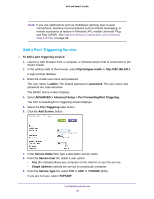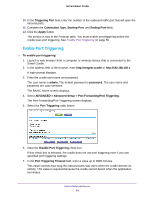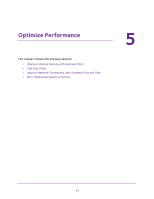Netgear DC112A User Manual - Page 56
Delete a Port Forwarding Entry, Application Example: Make a Local Web Server Public
 |
View all Netgear DC112A manuals
Add to My Manuals
Save this manual to your list of manuals |
Page 56 highlights
AirCard Smart Cradle 5. Leave the Port Forwarding radio button selected as the service type. 6. In the table, select the radio button next to the service name. 7. Click the Edit Service button. The Ports - Custom Services screen displays. 8. Change the settings as needed: 9. Click the Apply button. Your changes are saved. Delete a Port Forwarding Entry To delete a port forwarding entry: 1. Launch a web browser from a computer or wireless device that is connected to the Smart Cradle. 2. In the address field of the browser, enter http://netgear.cradle or http://192.168.100.1. A login prompt displays. 3. Enter the cradle user name and password. The user name is admin. The default password is password. The user name and password are case-sensitive. The BASIC Home screen displays. 4. Select ADVANCED > Advanced Setup > Port Forwarding/Port Triggering. The Port Forwarding/Port Triggering screen displays. 5. Select the Port Forwarding radio button as the service type. 6. In the table, select the radio button next to the service name. 7. Click the Delete Service button. The service is deleted. Application Example: Make a Local Web Server Public If you host a web server on your local network, you can use port forwarding to allow web requests from anyone on the Internet to reach your web server. To make a local web server public: 1. Assign your web server either a fixed IP address or a dynamic IP address using DHCP address reservation. In this example, your cradle always gives your web server an IP address of 192.168.100.33. 2. In the Port Forwarding/Port Triggering screen, configure the cradle to forward the HTTP service to the local address of your web server at 192.168.100.33. Control Internet Access 56