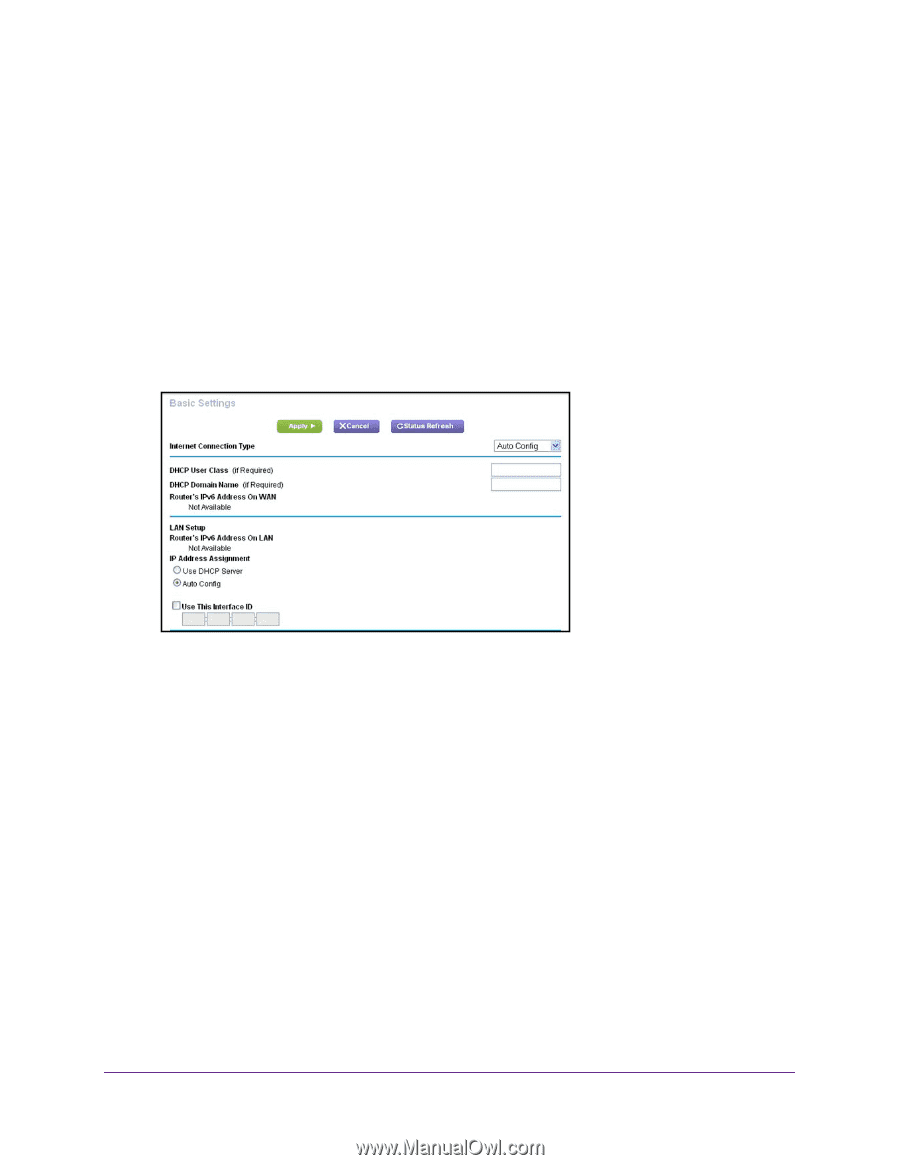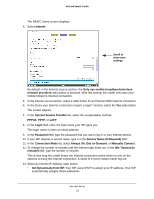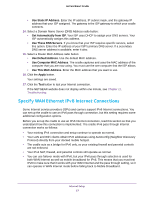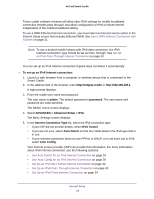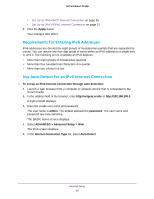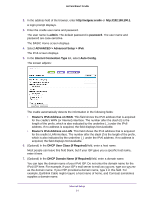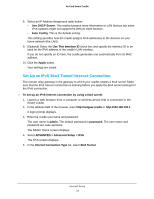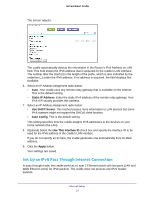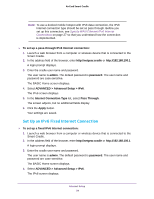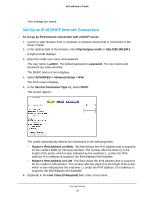Netgear DC112A User Manual - Page 31
ADVANCED > Advanced Setup > IPv6, DHCP Domain Name If Required
 |
View all Netgear DC112A manuals
Add to My Manuals
Save this manual to your list of manuals |
Page 31 highlights
AirCard Smart Cradle 2. In the address field of the browser, enter http://netgear.cradle or http://192.168.100.1. A login prompt displays. 3. Enter the cradle user name and password. The user name is admin. The default password is password. The user name and password are case-sensitive. The BASIC Home screen displays. 4. Select ADVANCED > Advanced Setup > IPv6. The IPv6 screen displays. 5. In the Internet Connection Type list, select Auto Config. The screen adjusts: The cradle automatically detects the information in the following fields: • Router's IPv6 Address on WAN. This field shows the IPv6 address that is acquired for the cradle's WAN (or Internet) interface. The number after the slash (/) is the length of the prefix, which is also indicated by the underline (_) under the IPv6 address. If no address is acquired, the field displays Not Available. • Router's IPv6 Address on LAN. This field shows the IPv6 address that is acquired for the cradle's LAN interface. The number after the slash (/) is the length of the prefix, which is also indicated by the underline (_) under the IPv6 address. If no address is acquired, the field displays Not Available. 6. (Optional) In the DHCP User Class (If Required) field, enter a host name. Most people can leave this field blank, but if your ISP gave you a specific host name, enter it here. 7. (Optional) In the DHCP Domain Name (If Required) field, enter a domain name. You can type the domain name of your IPv6 ISP. Do not enter the domain name for the IPv4 ISP here. For example, if your ISP's mail server is mail.xxx.yyy.zzz, type xxx.yyy.zzz as the domain name. If your ISP provided a domain name, type it in this field. For example, Earthlink Cable might require a host name of home, and Comcast sometimes supplies a domain name. Internet Setup 31