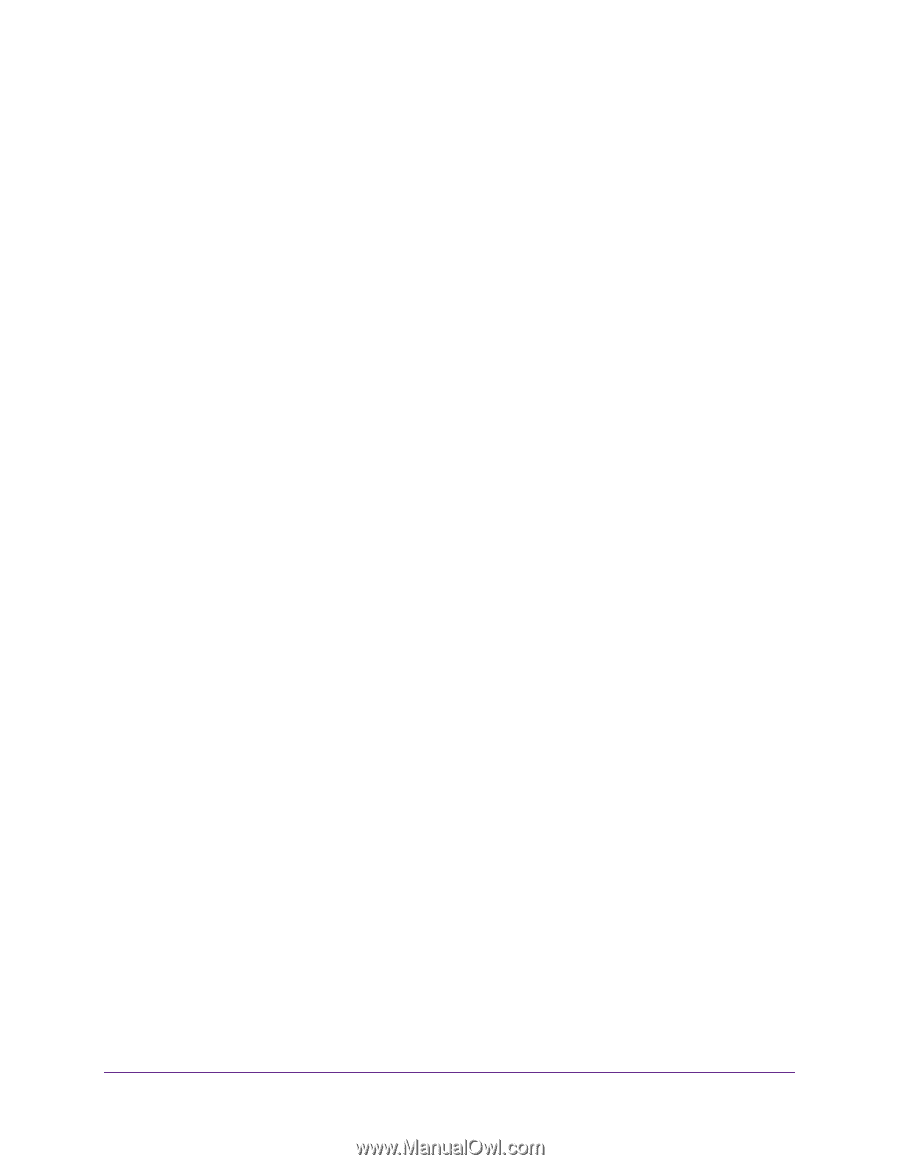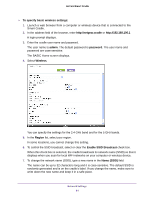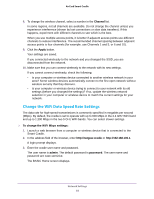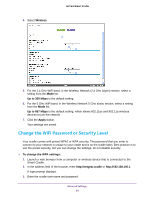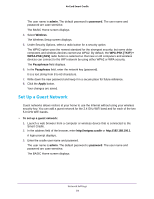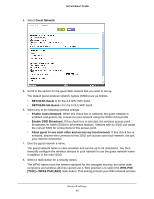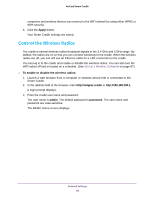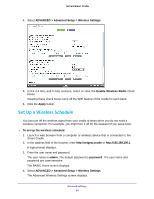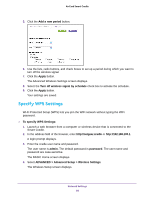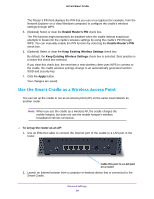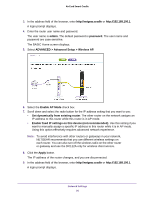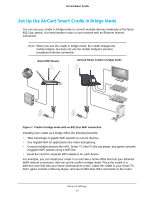Netgear DC112A User Manual - Page 86
Control the Wireless Radios, Apply, To enable or disable the wireless radios, admin, password
 |
View all Netgear DC112A manuals
Add to My Manuals
Save this manual to your list of manuals |
Page 86 highlights
AirCard Smart Cradle computers and wireless devices can connect to the WiFi network by using either WPA2 or WPA security. 9. Click the Apply button. Your Smart Cradle settings are saved. Control the Wireless Radios The cradle's internal wireless radios broadcast signals in the 2.4 GHz and 5 GHz range. By default, the radios are on so that you can connect wirelessly to the cradle. When the wireless radios are off, you can still use an Ethernet cable for a LAN connection to the cradle. You can log in to the cradle and enable or disable the wireless radios. You can also turn the WiFi radios off and on based on a schedule. (See Set Up a Wireless Schedule on page 87). To enable or disable the wireless radios: 1. Launch a web browser from a computer or wireless device that is connected to the Smart Cradle. 2. In the address field of the browser, enter http://netgear.cradle or http://192.168.100.1. A login prompt displays. 3. Enter the cradle user name and password. The user name is admin. The default password is password. The user name and password are case-sensitive. The BASIC Home screen displays. Network Settings 86