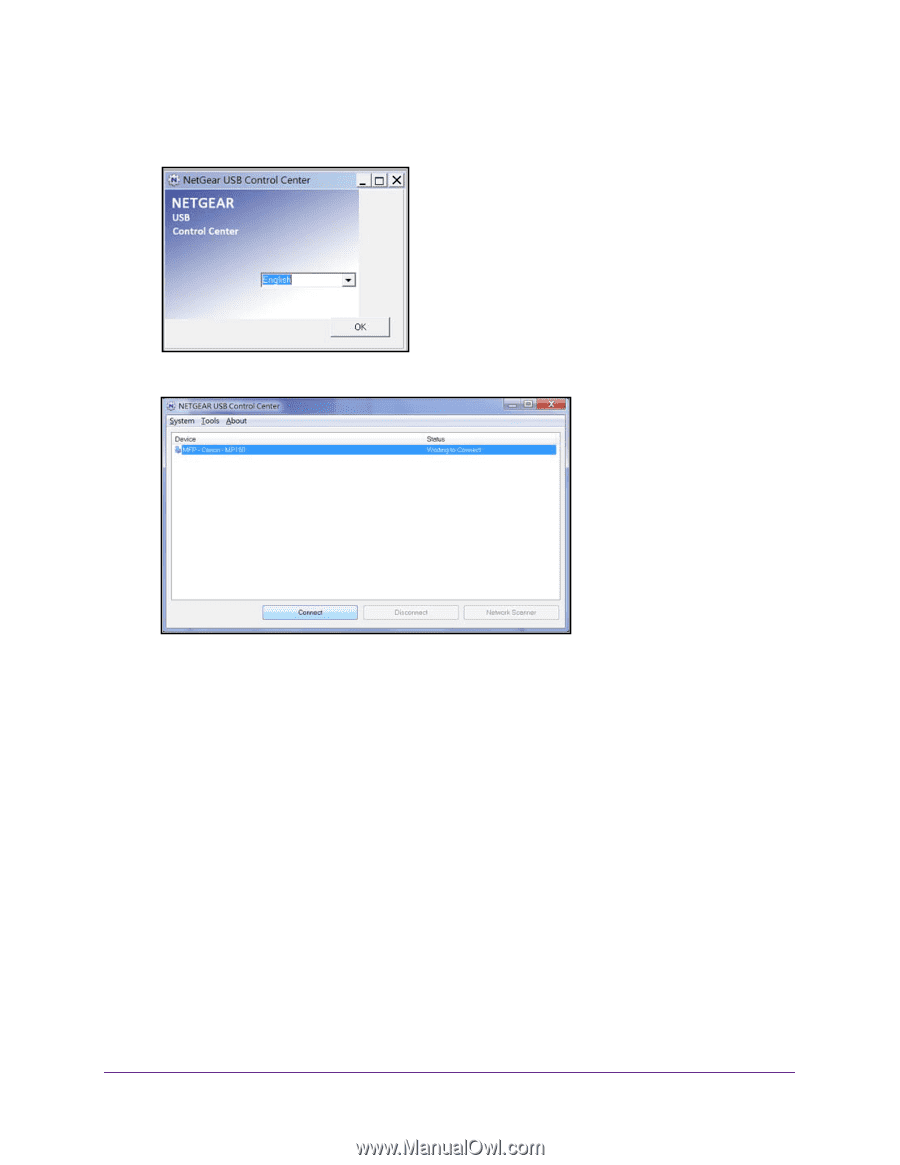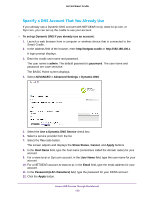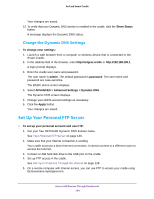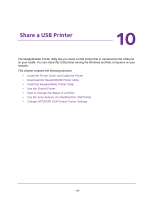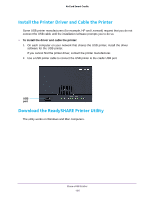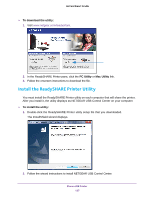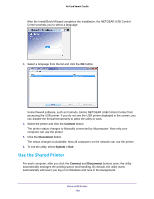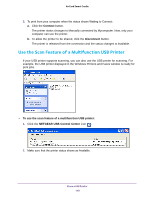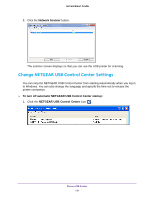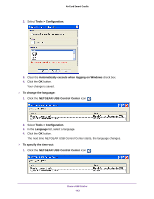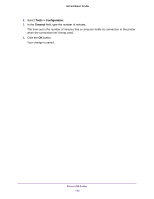Netgear DC112A User Manual - Page 138
Use the Shared Printer, Connect, System > Exit
 |
View all Netgear DC112A manuals
Add to My Manuals
Save this manual to your list of manuals |
Page 138 highlights
AirCard Smart Cradle After the InstallShield Wizard completes the installation, the NETGEAR USB Control Center prompts you to select a language: 3. Select a language from the list and click the OK button. Some firewall software, such as Comodo, blocks NETGEAR USB Control Center from accessing the USB printer. If you do not see the USB printer displayed in the screen, you can disable the firewall temporarily to allow the utility to work. 4. Select the printer and click the Connect button. The printer status changes to Manually connected by Mycomputer. Now only your computer can use the printer. 5. Click the Disconnect button. The status changes to Available. Now all computers on the network can use the printer. 6. To exit the utility, select System > Exit. Use the Shared Printer For each computer, after you click the Connect and Disconnect buttons once, the utility automatically manages the printing queue and handling. By default, the utility starts automatically whenever you log on to Windows and runs in the background. Share a USB Printer 138