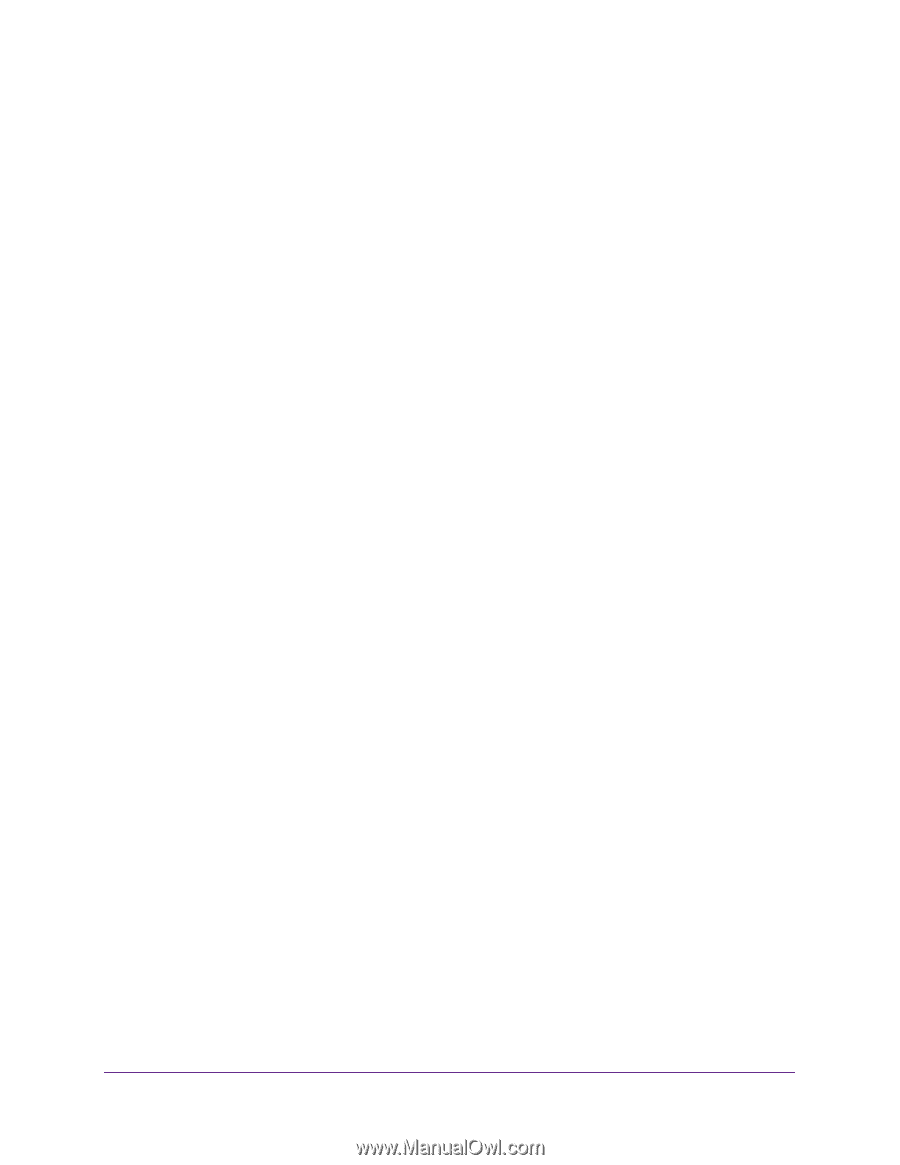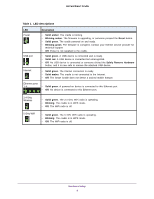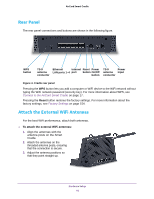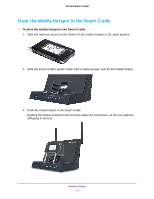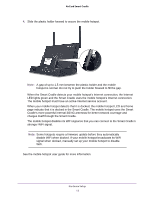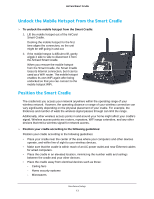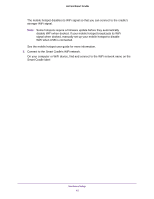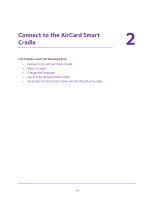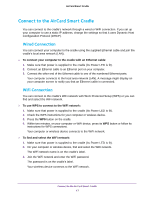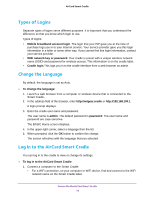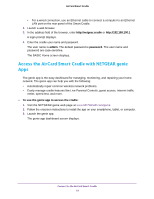Netgear DC112A User Manual - Page 14
Install Your Smart Cradle, To install your cradle, Power On/Off
 |
View all Netgear DC112A manuals
Add to My Manuals
Save this manual to your list of manuals |
Page 14 highlights
AirCard Smart Cradle - Computers - Base of a cordless phone - 2.4 GHz cordless phone • Place the cradle away from large metal surfaces, large glass surfaces, and insulated walls such as these: - Solid metal doors - Aluminum studs - Fish tanks - Mirrors - Brick - Concrete Install Your Smart Cradle To install your cradle: 1. Place the cradle in your preferred location. 2. Connect the Smart Cradle's power adapter and plug it into an electrical outlet. The Power LED lights green within one minute. If the Power LED does not light, press the Power On/Off button on the rear panel of the cradle. The cradle's internal fan turns on momentarily when the cradle is powering up and then turns off. Note: After power up, the cradle's internal fan turns on only when the cradle senses high temperatures of 40C (104° F) or higher. This might happen during continuous high-data rate transmissions or if the cradle is in a warm location. The fan protects the mobile hotspot and the cradle from high temperatures. Once the mobile hotspot and cradle temperatures return to lower levels, the fan switches off. 3. Dock the mobile hotspot in the cradle. See Dock the Mobile Hotspot in the Smart Cradle on page 11 4. Check the cradle's Internet LED. When the cradle detects your mobile hotspot's Internet connection, the Internet LED lights green and the Smart Cradle uses the mobile hotspot's Internet connection. The mobile hotspot Internet service account must be active. When your mobile hotspot detects that it is docked, the mobile hotspot LCD and home page indicate that it is docked in the Smart Cradle. The mobile hotspot uses the Smart Cradle's more powerful internal 3G/4G antennas for better network coverage and charges itself through the Smart Cradle. Hardware Setup 14