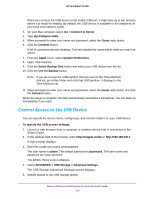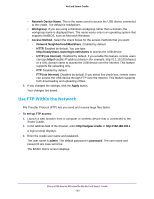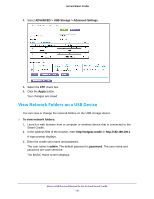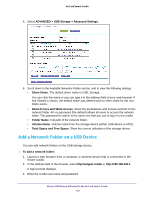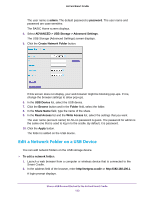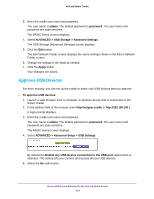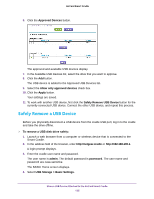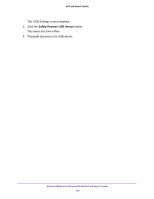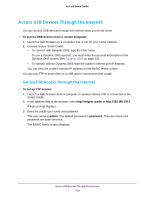Netgear DC112A User Manual - Page 123
Edit a Network Folder on a USB Device
 |
View all Netgear DC112A manuals
Add to My Manuals
Save this manual to your list of manuals |
Page 123 highlights
AirCard Smart Cradle The user name is admin. The default password is password. The user name and password are case-sensitive. The BASIC Home screen displays. 4. Select ADVANCED > USB Storage > Advanced Settings. The USB Storage (Advanced Settings) screen displays. 5. Click the Create Network Folder button. If this screen does not display, your web browser might be blocking pop-ups. If it is, change the browser settings to allow pop-ups. 6. In the USB Device list, select the USB device. 7. Click the Browse button and in the Folder field, select the folder. 8. In the Share Name field, type the name of the share. 9. In the Read Access list and the Write Access list, select the settings that you want. The user name (account name) for All-no password is guest. The password for admin is the same one that is used to log in to the cradle. By default, it is password. 10. Click the Apply button. The folder is added on the USB device. Edit a Network Folder on a USB Device You can add network folders on the USB storage device. To edit a network folder: 1. Launch a web browser from a computer or wireless device that is connected to the Smart Cradle. 2. In the address field of the browser, enter http://netgear.cradle or http://192.168.100.1. A login prompt displays. Share a USB Device Attached to the AirCard Smart Cradle 123