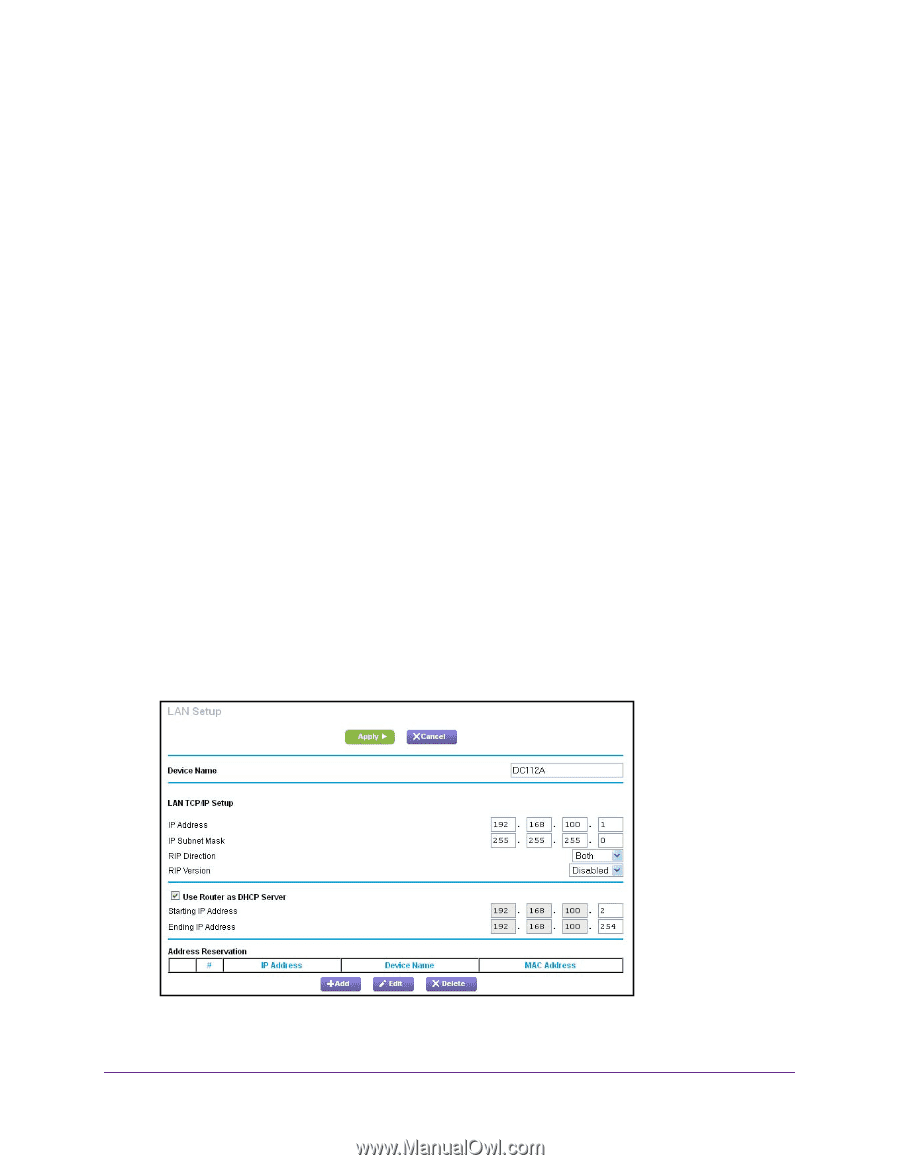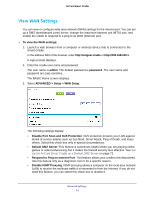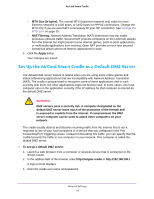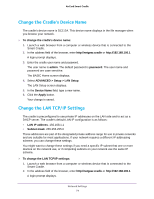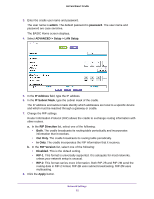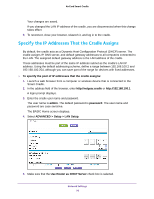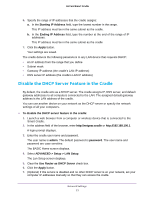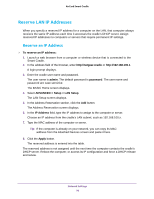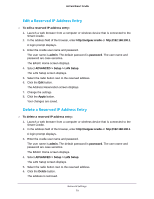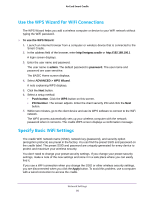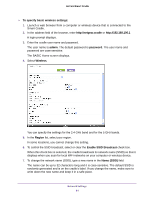Netgear DC112A User Manual - Page 76
Specify the IP Addresses That the Cradle Assigns
 |
View all Netgear DC112A manuals
Add to My Manuals
Save this manual to your list of manuals |
Page 76 highlights
AirCard Smart Cradle Your changes are saved. If you changed the LAN IP address of the cradle, you are disconnected when this change takes effect. 9. To reconnect, close your browser, relaunch it, and log in to the cradle. Specify the IP Addresses That the Cradle Assigns By default, the cradle acts as a Dynamic Host Configuration Protocol (DHCP) server. The cradle assigns IP, DNS server, and default gateway addresses to all computers connected to the LAN. The assigned default gateway address is the LAN address of the cradle. These addresses must be part of the same IP address subnet as the cradle's LAN IP address. Using the default addressing scheme, define a range between 192.168.100.2 and 192.168.100.254, although you can save part of the range for devices with fixed addresses. To specify the pool of IP addresses that the cradle assigns: 1. Launch a web browser from a computer or wireless device that is connected to the Smart Cradle. 2. In the address field of the browser, enter http://netgear.cradle or http://192.168.100.1. A login prompt displays. 3. Enter the cradle user name and password. The user name is admin. The default password is password. The user name and password are case-sensitive. The BASIC Home screen displays. 4. Select ADVANCED > Setup > LAN Setup. 5. Make sure that the Use Router as DHCP Server check box is selected. Network Settings 76