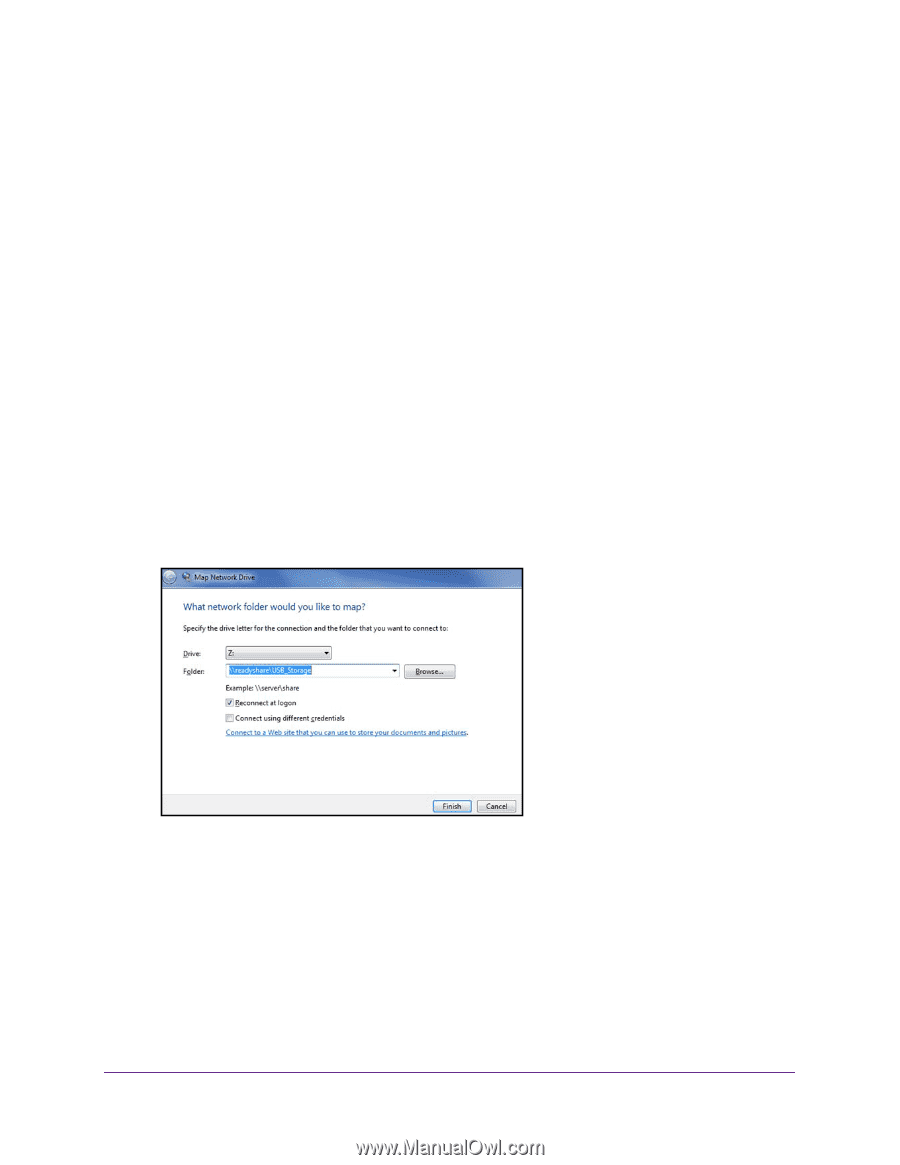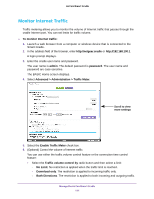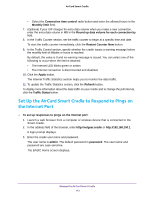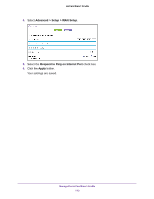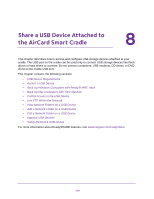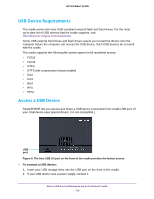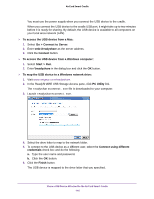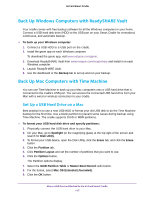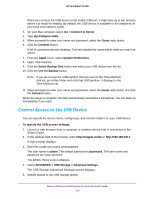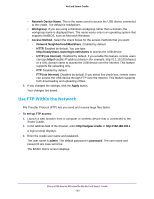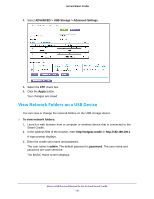Netgear DC112A User Manual - Page 116
Go > Connect to Server, Start > Run
 |
View all Netgear DC112A manuals
Add to My Manuals
Save this manual to your list of manuals |
Page 116 highlights
AirCard Smart Cradle You must use the power supply when you connect the USB device to the cradle. When you connect the USB device to the cradle USB port, it might take up to two minutes before it is ready for sharing. By default, the USB device is available to all computers on your local area network (LAN). To access the USB device from a Mac: 1. Select Go > Connect to Server. 2. Enter smb://readyshare as the server address. 3. Click the Connect button. To access the USB device from a Windows computer: 1. Select Start > Run. 2. Enter \\readyshare in the dialog box and click the OK button. To map the USB device to a Windows network drive: 1. Visit www.netgear.com/readyshare. 2. In the ReadySHARE USB Storage Access pane, click PC Utility link. The readyshareconnect.exe file is downloaded to your computer. 3. Launch readyshareconnect.exe. 4. Select the drive letter to map to the network folder. 5. To connect to the USB device as a different user, select the Connect using different credentials check box and do the following: a. Type the user name and password. b. Click the OK button. 6. Click the Finish button. The USB device is mapped to the drive letter that you specified. Share a USB Device Attached to the AirCard Smart Cradle 116